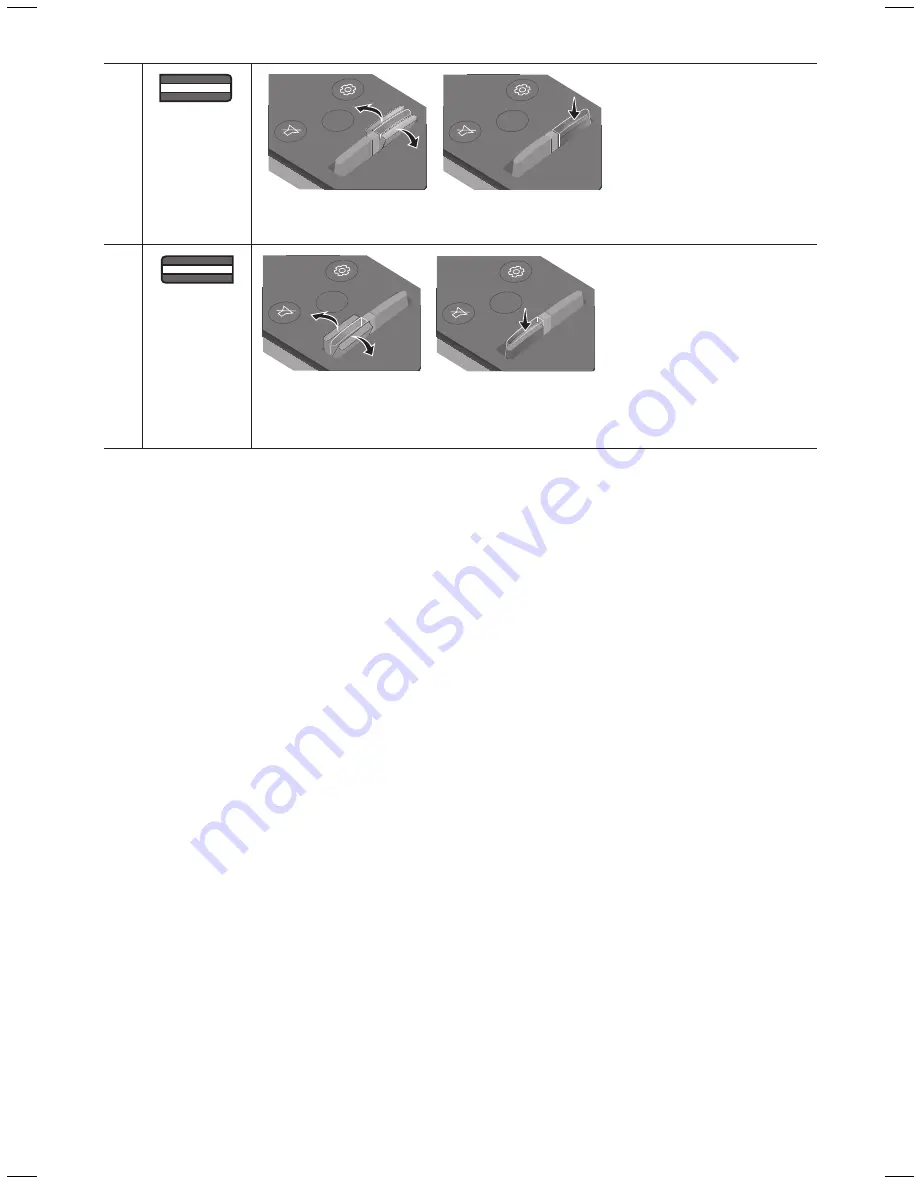
ENG - 14
ENG - 15
Play / Pause
VOL
BASS
SOUND
MODE
PAIR
Press the
p
button to pause a music file temporarily.
When you press the button again, the music file plays.
VOL
BASS
SOUND
MODE
PAIR
Up/Down/
Left/right
Press the indicated areas to select Up/Down/Left/right.
Press Up/Down/Left/Right on the button to select or set functions.
•
repeat
To use the Repeat function in “
USB
” mode, press the
Up
button.
•
music Skip
Press the
right
button to select the next music file. Press the
Left
button to select
the previous music file.
•
/ auto Power Link
You can turn and Auto Power Link on or off.
and Auto Power Link are controlled by the
right
and
Left
buttons
respectively.
– : If the Soundbar is connected to a Samsung TV through an HDMI cable,
you can control your Soundbar with a Samsung TV remote control.
Press and hold the
right
button for 5 seconds to toggle ON and OFF.
– Auto Power Link : If the Soundbar is connected to your TV through a digital
optical cable, the Soundbar can automatically turn on when you turn on your TV.
Press and hold the
Left
button for 5 seconds to toggle Auto Power Link ON and
OFF.
– / Auto Power Link are set to ON by default.
Sound Control
VOL
BASS
SOUND
MODE
PAIR
You can select from
treBLe
,
aUDIo SyNC
,
rear LeVeL
,
or
rear SPeaKer oN/off
.
•
To adjust the
treBLe
volume, select Sound Control
treBLe
, and then use the
Up/Down
buttons to adjust the volume within the -6 to +6 range.
•
If the video and audio between the TV and your Soundbar are not synchronised, select
aUDIo SyNC
in Sound Settings, and then set audio delay between 0~300 milliseconds
by using the
Up/Down
buttons. (Except “
USB
” mode)
•
If surround speakers (not supplied) are connected, select
rear LeVeL
and use the
Up/
Down
buttons to adjust the volume within the -6 to +6 range.
The
rear SPeaKer
function can be turned
oN/off
by using the
Up/Down
buttons.
•
aUDIo SyNC
is only supported in some functions.
VOL
BASS
SOUND
MODE
PAIR
BaSS
SOU
ND
MO
DE
VOL
BAS
S
SOUNDB
AR
SOU
ND
MO
DE
VOL
BAS
S
SOUNDB
AR
SOU
ND
MO
DE
VOL
BAS
S
SOUNDB
AR
SOU
ND
MO
DE
VOL
BAS
S
SOUNDB
AR
Push the button up or down to adjust the bass volume within the -6 to +6 range.
To set the bass volume level to 0, press the button.
VOL
BASS
SOUND
MODE
PAIR
VoL
SOU
ND
MO
DE
VOL
BAS
S
SOUNDB
AR
SOU
ND
MO
DE
VOL
BAS
S
SOUNDB
AR
SOU
ND
MO
DE
VOL
BAS
S
SOUNDB
AR
SOU
ND
MO
DE
VOL
BAS
S
SOUNDB
AR
Push the button up or down to adjust the volume.
•
mute
Press the
VoL
button to mute the sound. Press it again to unmute the sound.
adjusting the Soundbar volume with a tV remote control
Use the tV menu to set the tV speaker on a Samsung tV to external speakers.
(for more information, see the tV’s user manual.)
•
After installing the Soundbar, you can adjust the Soundbar’s volume using the IR remote control
that came with a Samsung TV. (If you do not want to use this function, when the Soundbar is on,
push the
BaSS
button up and hold it for 5 seconds. “
off-tV remote
” appears in the Soundbar’s
display and the function turns off.)
To adjust the volume using only the Samsung TV remote control, push the
BaSS
button up and hold
it for more than 5 seconds until “
SamSUNG-tV remote
” appears in the Soundbar display.
– Each time you push the
BaSS
button up and hold it for 5 seconds, the mode switches in the
following order: “
SamSUNG-tV remote
” (Default mode) → “
off-tV remote
” → “
aLL-tV
remote
”.
•
To adjust the Soundbar volume with the remote control that came with a TV made by a third party
manufacturer, turn the Soundbar on, push the
BaSS
button up and hold it for 5 seconds
(“
off-tV remote
” appears on the Soundbar’s display), release the
BaSS
button, and then push the
BaSS
button up and hold it again for more than 5 seconds. (“
aLL-tV remote
” appears on the
Soundbar’s display.)
– This function may not be available, depending on the remote control.
– For manufacturers that support this feature, refer to the FULL MANUAL
(www.samsung.com/support).
– This volume control function works with IR TV remotes only. It does not work with Bluetooth
TV remotes (remotes that require pairing)
Summary of Contents for HW-N400
Page 1: ...HW N400 USER MANUAL...
























