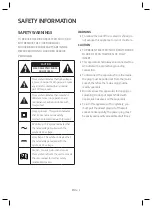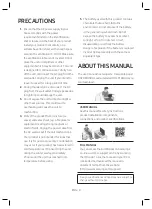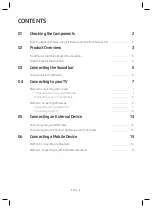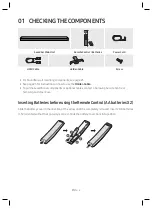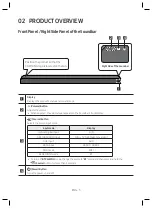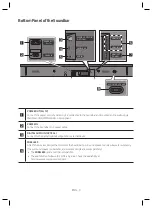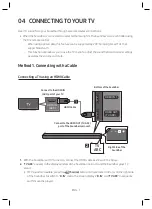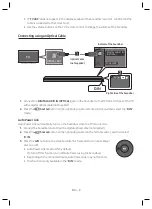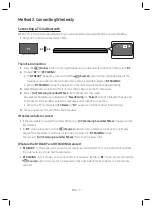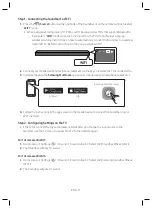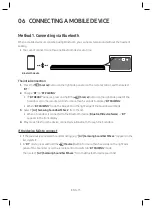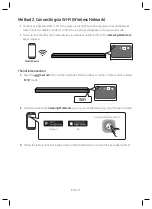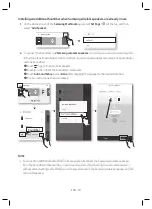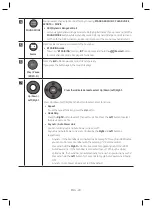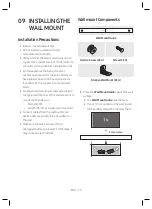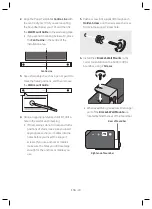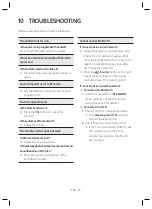ENG - 12
ENG - 13
for tVs released in 2015
1.
Home menu
Sound
Speaker List
Select [AV] Samsung Soundbar MSxxx (Wi-Fi)
2.
The Soundbar outputs TV sound.
for tVs released in 2014
1.
Home menu
Sound
Speaker Settings
Select
Multiroom Link - Settings
SSurround
.
2.
From the Soundbar menu item, select “
[aV] Samsung Soundbar MS750
” and then select “
oK
”.
3.
Home menu
Sound
Speaker Settings
Select
tV Sound output
Multiroom Link
TV Speaker
•
TV Installation Type
Stand
TV SoundConnect
•
Samsung Audio Device List
•
Add New Device
On
Multiroom Link
•
Settings
SSurround
Bluetooth Headphone
•
Bluetooth Headphone List
Speaker Settings
TV Sound Output
Multiroom Link
OK
Multiroom Link
oK
Volume Level
Speaker test
Soundbar
[aV] Samsung Soundbar MS750
SSurround
c
[aV] Samsung Soundbar MS750
Don’t Use
edit na
1
3
2
4.
The Soundbar outputs TV sound.
noteS
•
The TV and Soundbar must be connected to the same wireless network (Wi-Fi).
•
If your wireless router (Wi-Fi) uses a DFS channel, you will not be able to establish a Wi-Fi
connection between the TV and Soundbar. Contact your Internet service provider for details.
•
If the 5GHz Wi-Fi connection is not smooth, use the 2.4GHz bandwidth.
05 ConneCtInG an eXternaL DeVICe
Connect to an external device via a wired or wireless network to play the external device’s sound
through the Soundbar.
Connecting using an HDMI Cable
HDMI IN 1
HDMI IN 2
HDMI OUT
(TV-ARC)
HDMI OUT
HDMI IN
(ARC)
HDMI Cable
or
or
HDMI Cable
bottom of the Soundbar
external Device
HDMI
1
right Side of the
Soundbar
HDMI
2
1.
Connect an HDMI cable from the
HDMI In 1
or
HDMI In 2
jack on the back of the product to the
HDMI OUT jack on your digital device.
2.
Connect an HDMI cable from the
HDMI oUt (tV-arC)
jack on the back of the product to the HDMI
IN jack on your TV.
3.
Press the
(Source)
button on the right side panel or on the remote control, and then select
“
HDMI 1
” or “
HDMI 2
”.
4.
The selected HDMI mode is displayed on the Soundbar display panel and sound plays.