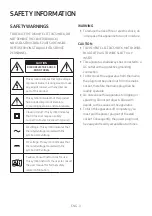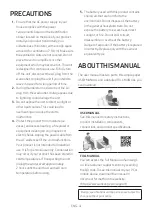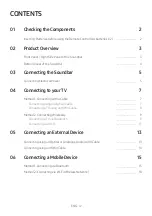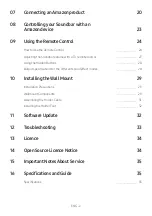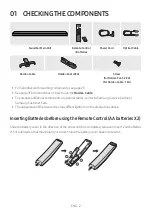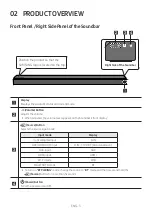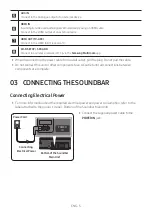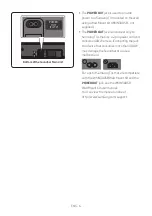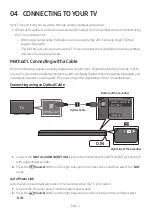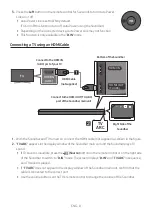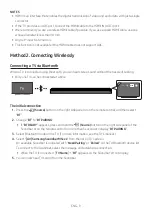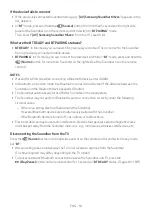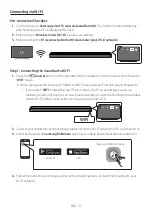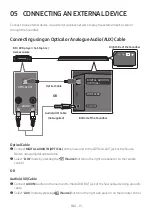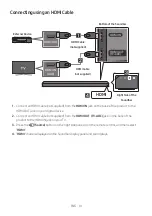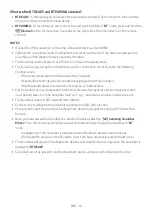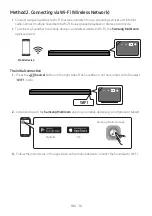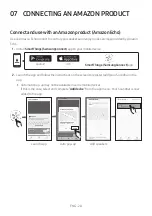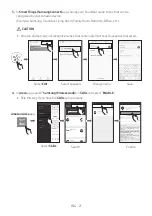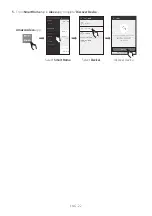ENG - 12
Step 2 : Configuring Settings on the TV
•
If the TV disconnects from your wireless network after you change the input source to the
Soundbar, use the TV menu to connect the TV to the network again.
For TVs released in 2017
1.
Home menu
Settings ( )
Sound
Sound Output
Select [AV] Soundbar MSxxx (Wi-Fi)
2.
The Soundbar outputs TV sound.
For TVs released in 2016
1.
Home menu
Settings ( )
Sound
Sound Output
Select [AV] Samsung Soundbar MSxxx
(Wi-Fi)
2.
The Soundbar outputs TV sound.
For TVs released in 2015
1.
Home menu
Sound
Speaker List
Select [AV] Samsung Soundbar MSxxx (Wi-Fi)
2.
The Soundbar outputs TV sound.
For TVs released in 2014
1.
Home menu
Sound
Speaker Settings
Select
Multiroom Link - Settings
SSurround
.
2.
From the Soundbar menu item, select “
[AV] Samsung Soundbar MSxxx
” and then select “
OK
”.
3.
Home menu
Sound
Speaker Settings
Select
TV Sound Output
Multiroom Link
Speaker Settings
OK
Multiroom Link
OK
Volume Level
Speaker Test
Soundbar
[AV] Samsung Soundbar MSxxx
SSurround
c
[AV] Samsung Soundbar MSxxx
Don’t Use
Edit Na
1
3
2
TV Sound Output
Multiroom Link
TV Speaker
•
TV Installation Type
Stand
TV SoundConnect
•
Samsung Audio Device List
•
Add New Device
On
Multiroom Link
•
Settings
SSurround
Bluetooth Headphone
•
Bluetooth Headphone List
4.
The Soundbar outputs TV sound.
NOTES
•
The TV and Soundbar must be connected to the same wireless network (Wi-Fi).
•
If your wireless router (Wi-Fi) uses a DFS channel, you will not be able to establish a Wi-Fi
connection between the TV and Soundbar. Contact your Internet service provider for details.
•
If the 5GHz Wi-Fi connection is not smooth, use the 2.4GHz bandwidth.