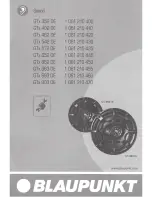ENG
31
30
TROUBLESHOOTING
FUNCTIONS
DIGITAL AUDIO IN
(OPTICAL)
USB (5V 0.5A)
AUX IN
HDMI IN
HDMI OUT
(TV-ARC)
DC 24V
DIGITAL AUDIO IN
(OPTICAL)
USB (5V 0.5A)
AUX IN
TrOuBLeSHOOTING
Before requesting service, please check the following.
The unit will not turn on.
•
Is the power cord plugged into the outlet?
¼
Connect the power plug to the outlet.
A function does not work when the button is pressed.
•
Is there static electricity in the air?
¼
Disconnect the power plug and connect it again.
Sound is not produced.
•
Is the Mute function on?
•
Is the volume set to minimum?
¼
Press the (Mute) button to cancel the Mute
function.
¼
Adjust the volume.
The remote control does not work.
•
Are the batteries drained?
•
Is the distance between the remote control and main
unit too far?
¼
replace with new batteries.
¼
Move closer to the unit.
The TV SoundConnect (TV pairing) failed.
•
Does your TV support TV SoundConnect?
•
Is your TV firmware the latest version?
•
Does an error occur when connecting?
¼
TV SoundConnect is supported by some Samsung
TVs released from 2012 on. Check your TV to see if it
supports TV SoundConnect.
¼
update your TV with the latest firmware.
¼
Contact the Samsung Call Center.
¼
Press and hold the
p
button for 5 seconds to reset
the TV SoundConnect connection.
The red LED on the subwoofer blinks and the subwoofer is not producing sound.
•
Your subwoofer may not be connected to the
main unit of the product.
¼
Try to connect your subwoofer again.
(See Page17)
TrOuBLeSHOOTING
SOFTWAre uPDATe
Samsung may offer updates for the Soundbar's system firmware in the future.
If an update is offered, you can update the firmware by connecting a uSB device with the firmware update stored on it
to the uSB port on your Soundbar.
Note that if there are multiple update files, you must load them onto the uSB device singly and use them to update the
firmware one file at a time.
Please visit samsung.com or contact the Samsung call center to receive more information about downloading update
files.
● This product has a DuAL BOOT function. If the firmware fails to update, you can update the firmware
again.
●
Connect a uSB device containing the firmware upgrade to the standard end of a uSB standard jack to
uSB Micro plug Adapter cable. Connect the uSB Micro plug end of the cable to the uSB jack on the main
unit.
●
updating firmware may not work properly if audio files supported by the Soundbar are stored in the uSB
storage device.
●
Do not disconnect the power or remove the uSB device while updates are being applied. The main unit will
turn off automatically after completing the firmware update.
●
After the update, all settings are reset to their factory default settings. We recommend you write down your
settings so that you can easily reset them after the update. Note that updating firmware resets the
subwoofer connection too.
If the connection to the subwoofer is not re-established automatically after the update, refer to page <?>.
If the firmware fails to update, we recommend formatting the uSB device in FAT16 and trying again.
●
Once the software update is completed, turn off the product and then press and hold the (
p
) button on
the remote control for more than 5 seconds. “
InIT
” appears on the display and the unit is powered off. The
updgrade is complete.
●
Do not format the uSB device in the NTFS format. The Soundbar does not support the NTFS file system.
●
Depending on the manufacturer, some uSB devices may not be supported.