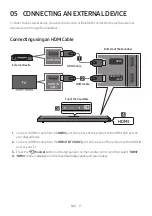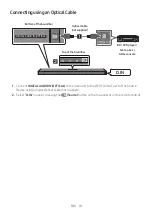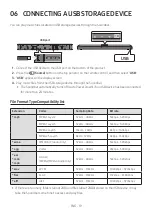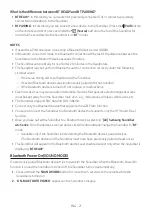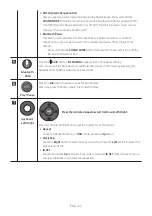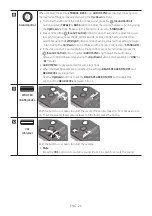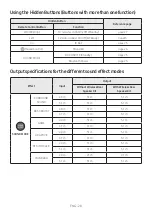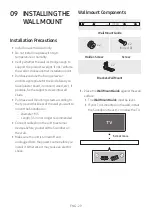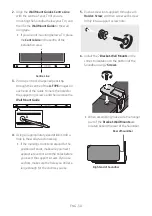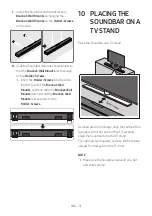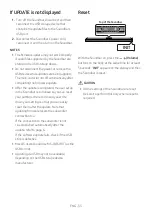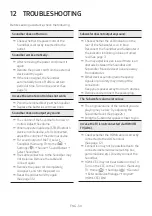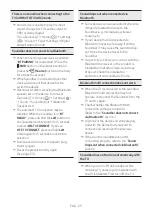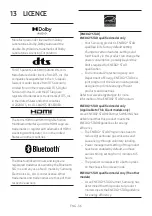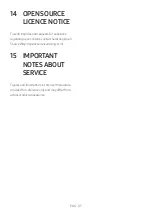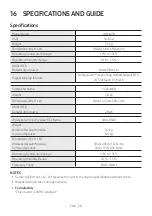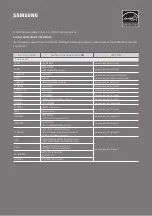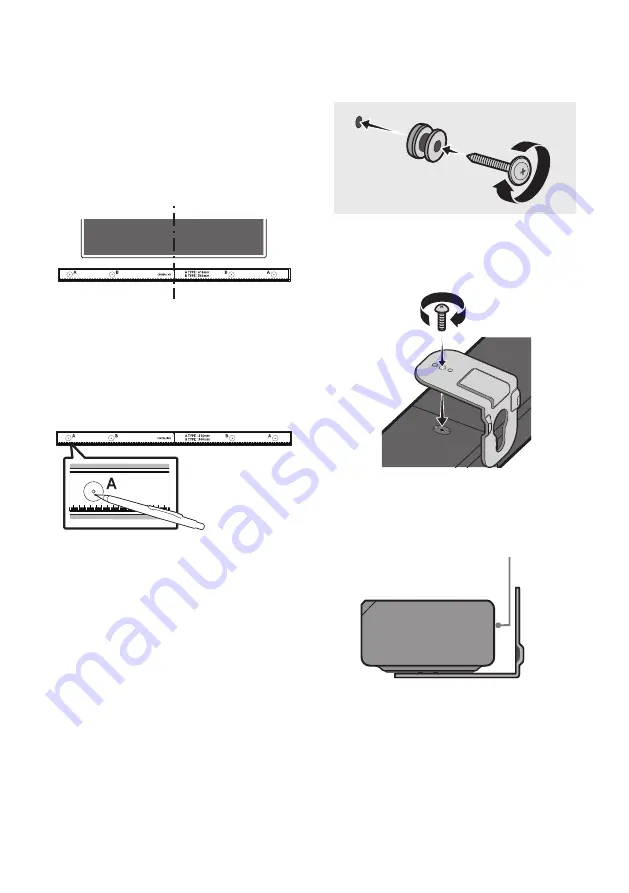
ENG - 30
2.
Align the
Wall Mount Guide’s
Centre Line
with the centre of your TV (if you are
mounting the Soundbar below your TV), and
then fix the
Wall Mount Guide
to the wall
using tape.
•
If you are not mounting below a TV, place
the
Centre Line
in the centre of the
installation area.
Centre Line
3.
Push a pen tip or sharpened pencil tip
through the centre of the
A-TYPE
images on
each end of the Guide to mark the holes for
the supporting screws, and then remove the
Wall Mount Guide
.
4.
Using an appropriately sized drill bit, drill a
hole in the wall at each marking.
•
If the markings do not correspond to the
positions of studs, make sure you insert
appropriate anchors into the holes before
you insert the support screws. If you use
anchors, make sure the holes you drill are
large enough for the anchors you use.
5.
Push a screw (not supplied) through each
Holder-Screw
, and then screw each screw
firmly into a support screw hole.
6.
Install the 2
Bracket-Wall Mounts
in the
correct orientation on the bottom of the
Soundbar using 2
Screws
.
•
When assembling, make sure the hanger
part of the
Bracket-Wall Mounts
are
located behind the rear of the Soundbar.
Rear of Soundbar
Right end of Soundbar