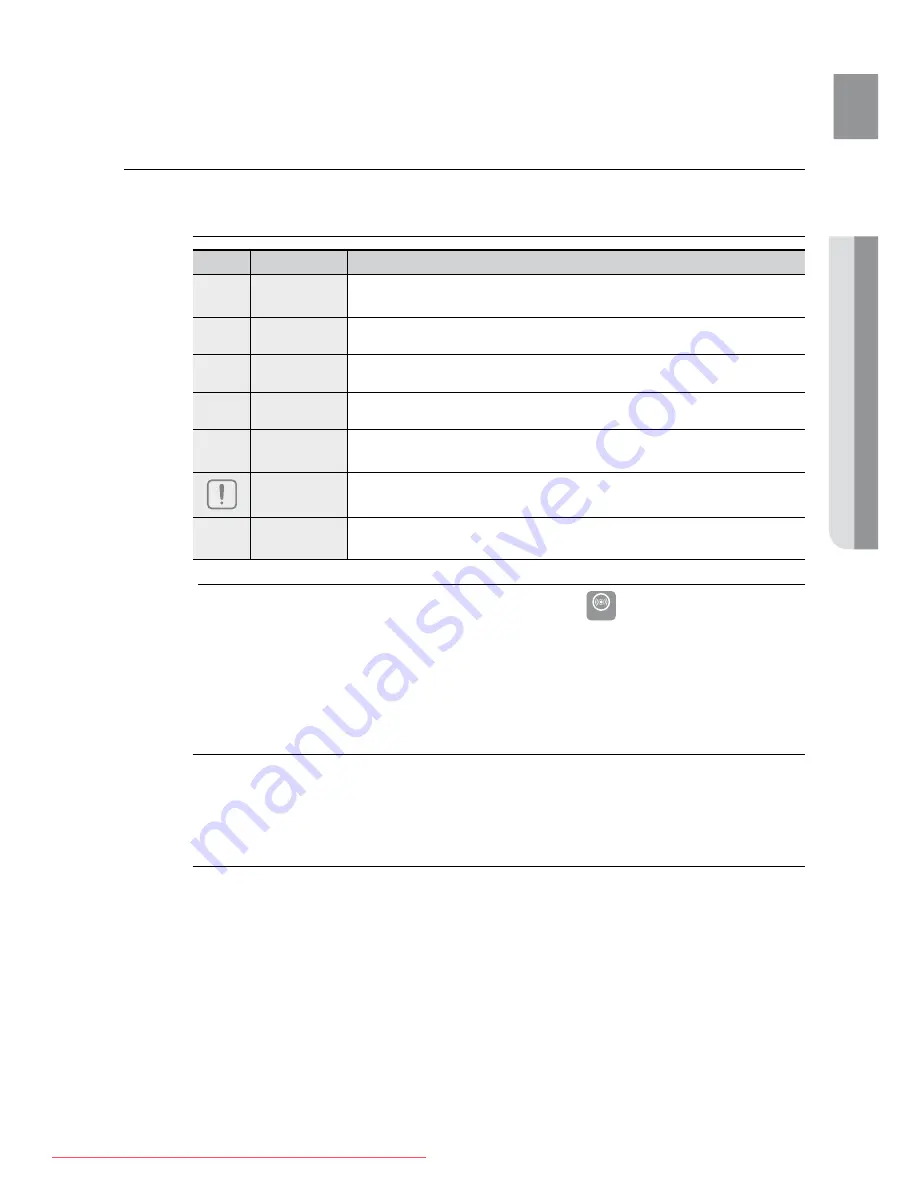
7
E
N
G
●
GETTING
ST
A
r
TED
BEFOrE rEADING THE USEr’S MANUAL
Make sure to check the following terms before reading the user manual.
Icons that will be used in manual
Icon
Term
Definition
d
DVD
This involves a function available with DVD or DVD-R/DVD-RW discs that
have been recorded and finalised in Video Mode.
B
CD
This involves a function available with a data CD (CD-R or CD-RW).
A
MP3
This involves a function available with CD-R/-RW discs.
G
JPEG
This involves a function available with CD-R/-RW discs.
D
DivX
This involves a function available with MPEG4 discs.
(DVD±R/RW, CD-R or CD-RW)
Caution
This involves a case where a function does not operate or settings may be
cancelled.
M
Note
This involves tips or instructions on the page that help each function
operate.
M
In this manual, the instructions marked with "DVD (
`
DVD
)" are applicable to
DVD-VIDEO and DVD-r/-rW discs that have been recorded in Video Mode and then
finalised. Where a particular DVD type is mentioned, it is indicated separately.
If a DVD-R/-RW disc has not been recorded properly in DVD Video format, it will not be
`
playable.
About the use of this user’s manual
Be sure to be familiar with Safety Instructions before using this product. (See pages 3~4)
1)
If a problem occurs, check the Troubleshooting. (See pages 57~58)
2)
Copyright
©2008 Samsung Electronics Co.,Ltd.
All rights reserved; No part or whole of this user’s manual may be reproduced or copied without the prior
written permission of Samsung Electronics Co.,Ltd.
Downloaded From TheatreSystem-Manual.com Manuals








































