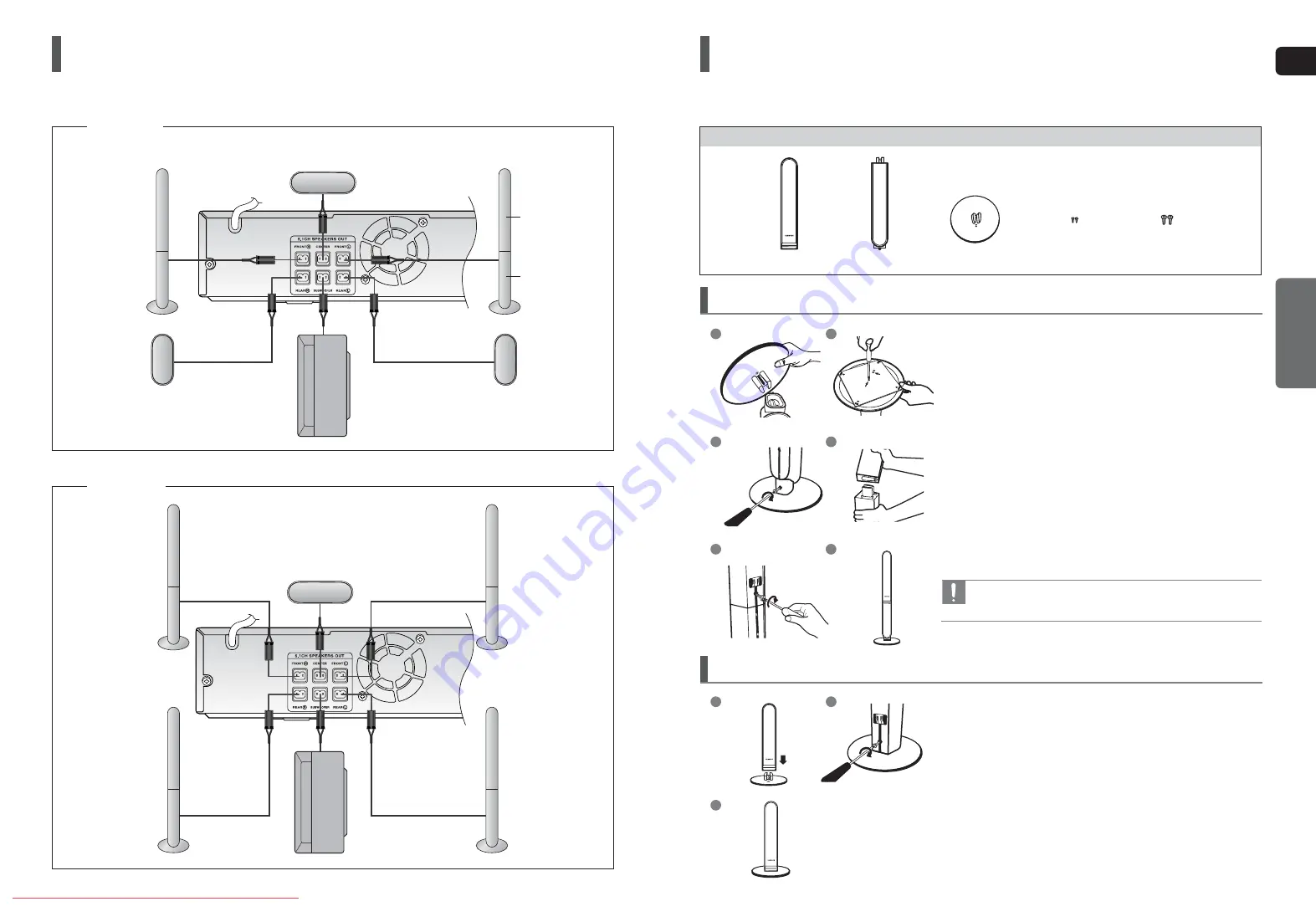
ENG
CONNECTIONS
15
Connecting the Speakers
(Con’t)
Front Speaker (R)
Rear Speaker (R)
Subwoofer
Center Speaker
Front Speaker (L)
Rear Speaker (L)
HT-TX25
1
Connect the SPEAKER with the STAND BASE.
2
Insert the screw (B) into the hole on the rear of the speaker
using a screwdriver as shown in the illustration.
3
This is the SPEAKER successfully assembled with
the Stand Base.
How to Install the Speaker on the Stand Base
1
3
2
Speaker Installation
1
Turn the STAND upside-down and connect it to
the STAND BASE.
2
Insert two screws (A) into the two holes marked with arrows
using a screwdriver as shown in the illustration.
3
Insert a screw (B), into the hole on the rear of the Speaker
STAND.
4
Connect the assembled stand to the SPEAKER.
5
Insert another screw (B) into the hole on the rear of the
speaker using a screwdriver as shown in the illustration.
6
This is the SPEAKER successfully assembled with
the Stand.
How to Install the Speaker on the Stand
• Make sure that the speaker is installed on a flat and stable area.
Otherwise it may be easily knocked over.
1
3
4
2
5
6
Component
(HT-TX22/HT-TX25 only)
Screw (B)
Screw (A)
STAND BASE
STAND
SPEAKER
With the HT-TX22 front speakers and HT-TX25 front/rear speakers, you have the option of installing the speakers on
Stands, or directly to the Stand Base.
Front Speaker (R)
Rear Speaker (R)
Subwoofer
Center Speaker
Front Speaker (L)
Rear Speaker (L)
HT-TX22
STAND
SPEAKER
X20(1~39P) NOGB 2007.4.12 12:52 PM Page 14









































