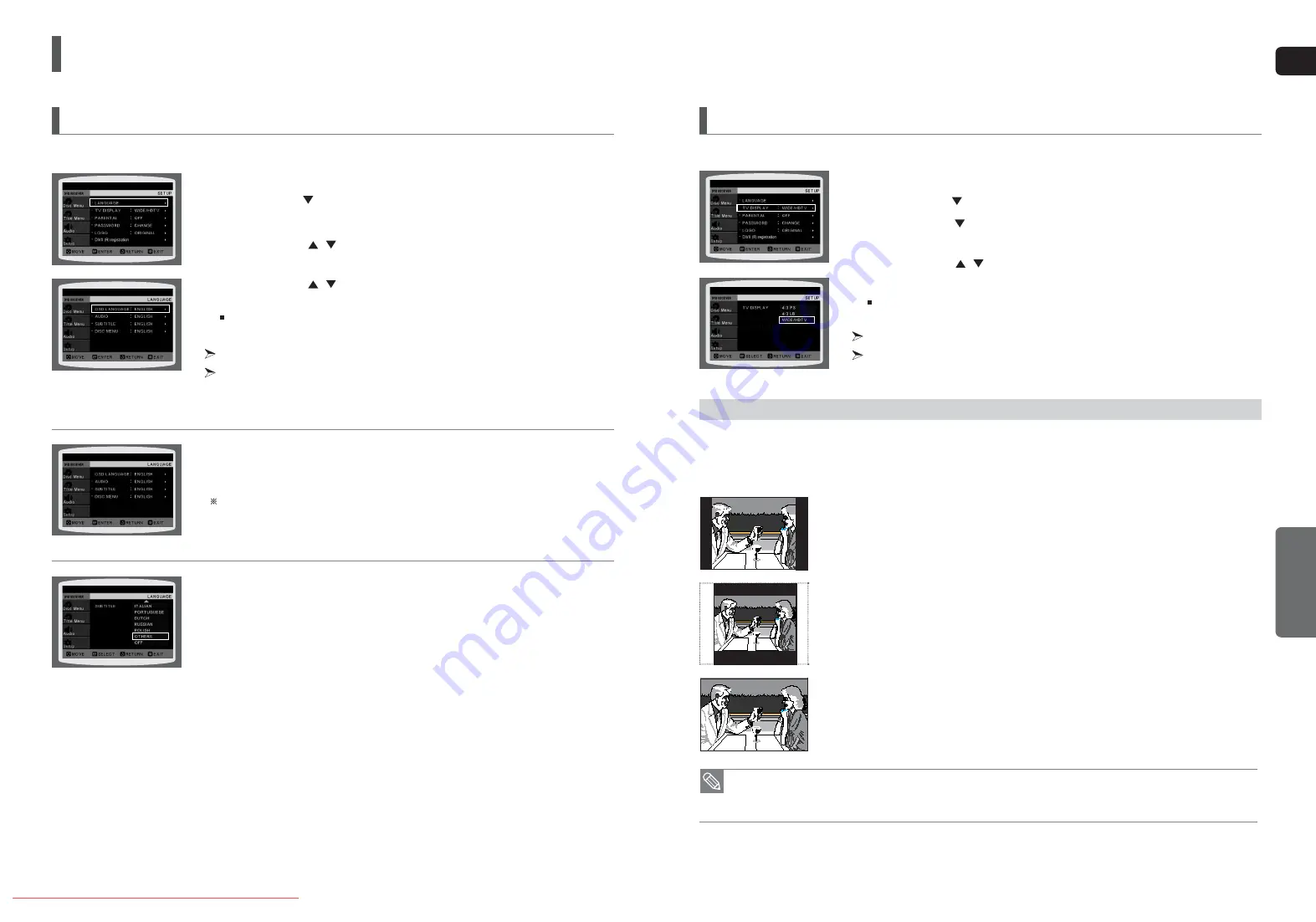
ENG
SETUP
43
OSD(On-Screen Display) language is set to English by default.
Settings
1
In Stop mode, press the
MENU
button.
2
Press the Cursor
button to move to
<Setup>
and then press the
ENTER
button.
3
Select
<LANGUAGE>
and then press the
ENTER
button.
4
Press the Cursor
,
button to select
<OSD LANGUAGE>
and then press
the
ENTER
button.
5
Press the Cursor
,
button to select the desired language and then press
the
ENTER
button.
Once the setup is complete, the OSD will be English if English has been selected as language.
Press the
RETURN
button to return to the previous level.
Press the
MENU
button to exit the setup screen.
• OSD LANGUAGE : Selecting the OSD Language
• AUDIO : Selecting the Audio Language (recorded on the disc)
• SUBTITLE : Selecting the Subtitle Language (recorded on the disc)
• DISC MENU : Selecting the Disc Menu Language (recorded on the disc)
If the language you selected is not recorded on the disc, the menu language will not change even
if you set it to your desired language.
• OTHERS : To select another language, select OTHERS and enter the language code of your country.
(See page 62 for language codes) AUDIO, SUBTITLE and DISC MENU language can be
selected.
Setting the Language
Depending on your TV type (Wide Screen or conventional 4:3), you can select the TV's aspect ratio.
1
In Stop mode, press the
MENU
button.
2
Press the Cursor
button to move to
<Setup>
and then press the
ENTER
button.
3
Press the Cursor
button to move to
<TV DISPLAY>
and then press
the
ENTER
button.
4
Press the Cursor
,
button to select the desired item and then press
the
ENTER
button.
Once the setup is complete, you will be taken to the previous screen.
Press the
RETURN
button to return to the previous level.
Press the
MENU
button to exit the setup screen.
Setting TV Screen Type
• If a DVD is in the 4:3 ratio, you cannot view it in widescreen.
• Since DVD discs are recorded in various image formats, they will look different depending on the software,
the type of TV, and the TV aspect ratio setting.
The horizontal to vertical screen size ratio of conventional TVs is 4:3, while that of widescreen and high definition TVs is 16:9. This ratio is
called the aspect ratio. When playing DVDs recorded in different screen sizes, you should adjust the aspect ratio to fit your TV or monitor.
For a standard TV, select either <4:3PS> or <4:3LB> option according to personal preference. Select <WIDE/HDTV> if you have
a widescreen TV.
Adjusting the TV Aspect Ratio (Screen Size)
4:3PS (4:3 Pan&Scan)
Select this to play a 16:9 picture in the pan & scan mode on a conventional TV.
■
You can see the central portion of the screen only (with the sides of the 16:9 picture cut off).
4:3LB (4:3 Letterbox)
Select this to play a 16:9 picture in the letter box mode on a conventional TV.
■
Black bars will appear at the top and bottom of the screen.
WIDE/HDTV
Select this to view a 16:9 picture in the full-screen mode on your widescreen TV.
■
You can enjoy the widescreen aspect.
X20(40~63P) NOGB 2007.4.12 12:52 PM Page 42



























