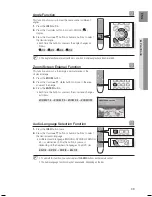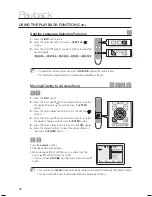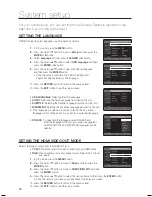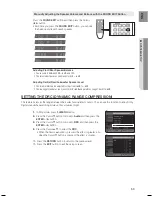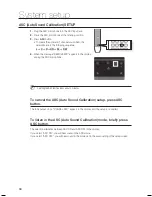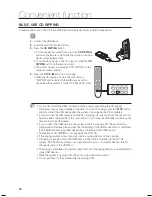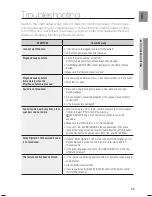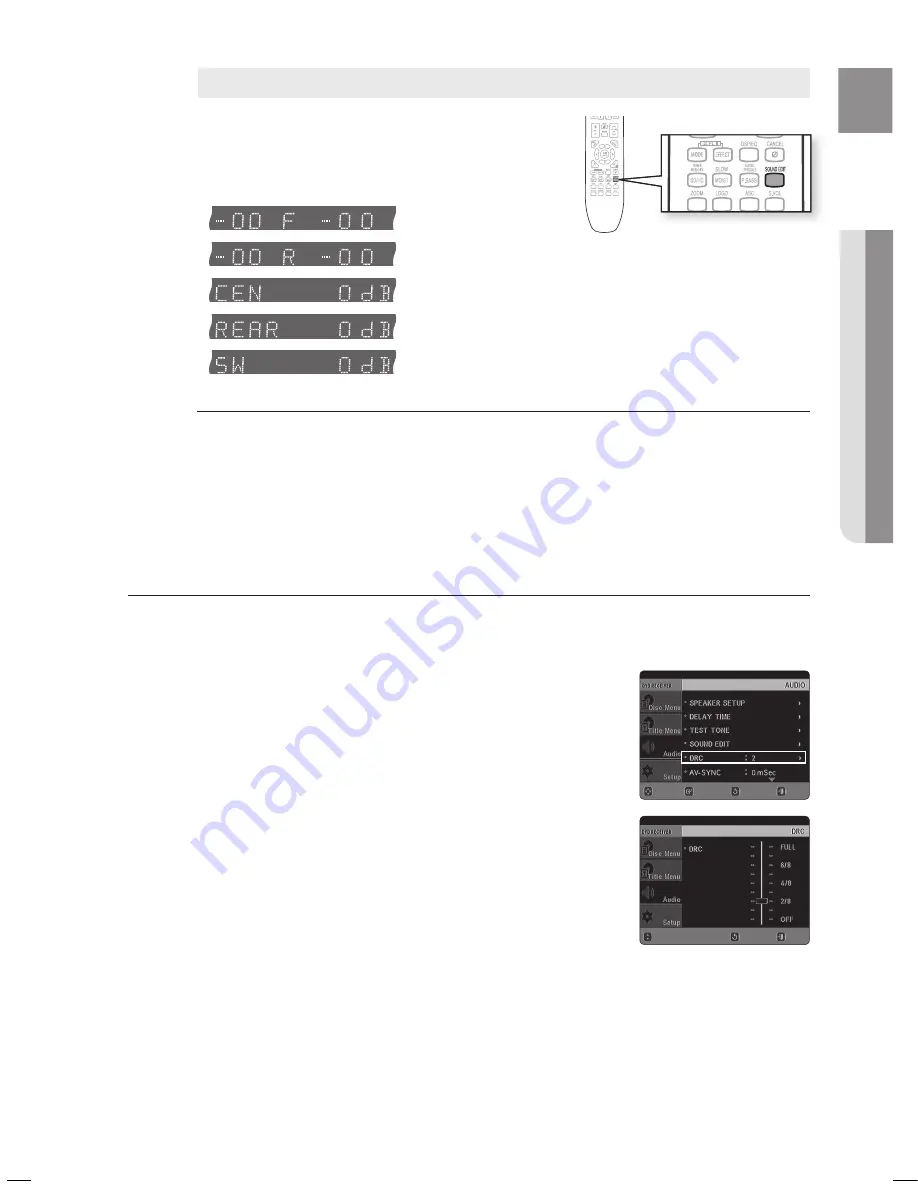
ENG
●
SYSTEM SETUP
Press the
SOUND EDIT
button and then press the Cursor
_
,
+
button.
Each time you press the
SOUND EDIT
button, you can see
the balance and level for each speaker.
Adjusting Front/rear Speaker Balance
You can select between 0 dB, -6 dB, and OFF.
The volume decreases as you move closer to – 6 dB.
Adjusting Centre/rear/Subwoofer Speaker Level
The volume level can be adjusted in steps from +6dB to –6dB.
The sound gets louder as you move closer to +6dB and quieter as you get closer to -6dB.
SETTING THE DrC (DYNAMIC rANGE COMPrESSION)
This feature balances the range between the loudest and quietest sounds. You can use this function to enjoy Dolby
Digital sound when watching movies at low volume at night.
In Stop mode, press the
MENU
button.
Press the Cursor
%
button to move to
Audio
and then press the
ENTEr
or
+
button.
Press the Cursor
%
button to move to
DrC
and then press the
ENTEr
or
+
button.
Press the Cursor
$
,
%
to adjust the
DrC
.
When the Cursor
$
button is pressed, the effect is greater, and
when the Cursor
%
button is pressed, the effect is smaller.
d
Press the
rETUrN
button to return to the previous level.
d
Press the
EXIT
button to exit the setup screen.
~
`
`
`
`
1.
.
.
4.
~
Manually Adjusting the Speaker Volume and Balance with the SOUND EDIT Button.
MOVE
ENTER
EXIT
RETURN
CHANGE
EXIT
RETURN
HT-X725_GB_ENG_0218.indd 53
2009-02-18 �� 10:33:30