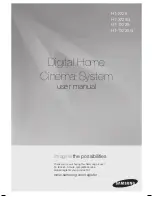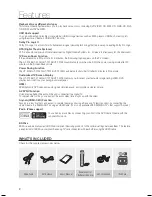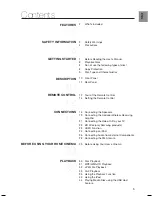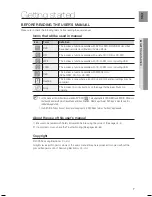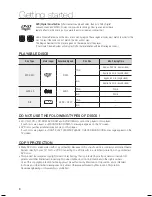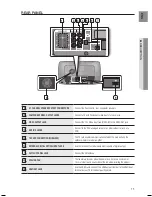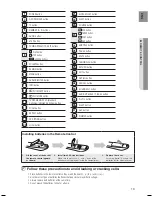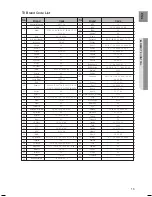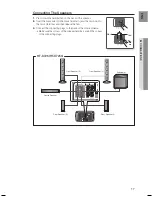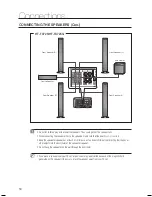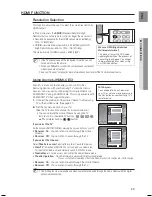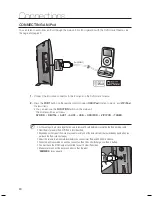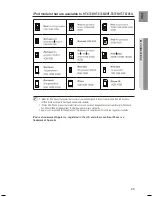Reviews:
No comments
Related manuals for HT-TX725

SP-X2I
Brand: Teac Pages: 24

CD-X9
Brand: Teac Pages: 24

Maxim III
Brand: TeachLogic Pages: 21

PRJS56B
Brand: PYLE Audio Pages: 4

SHLIDAB15
Brand: Sandstrom Pages: 32

Z553
Brand: Logitech Pages: 200

DTS-6D
Brand: DTS Pages: 72

m904
Brand: Grace Pages: 31

MM444BT
Brand: Magnavox Pages: 23

3060-150
Brand: Quality Heating Pages: 15

H12W
Brand: Microlab Pages: 4

HD62T
Brand: Pro Audio Pages: 2

SNIPE4
Brand: Xsarius Pages: 20

VRM 25
Brand: Hafler Pages: 16

SC-HC28DB
Brand: Panasonic Pages: 20

SC-HC55
Brand: Panasonic Pages: 28

CHT973
Brand: Craig Pages: 1

CHT884
Brand: Craig Pages: 13