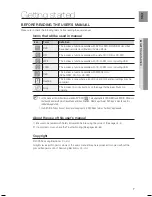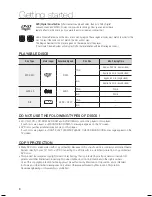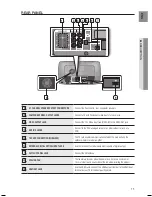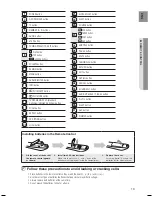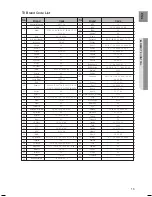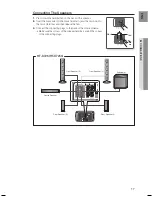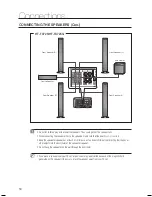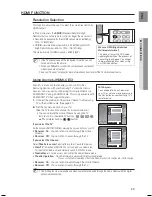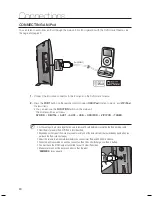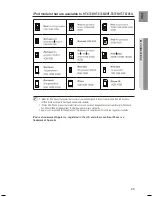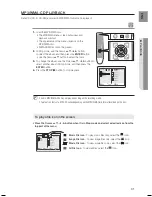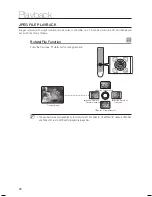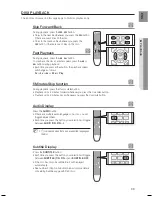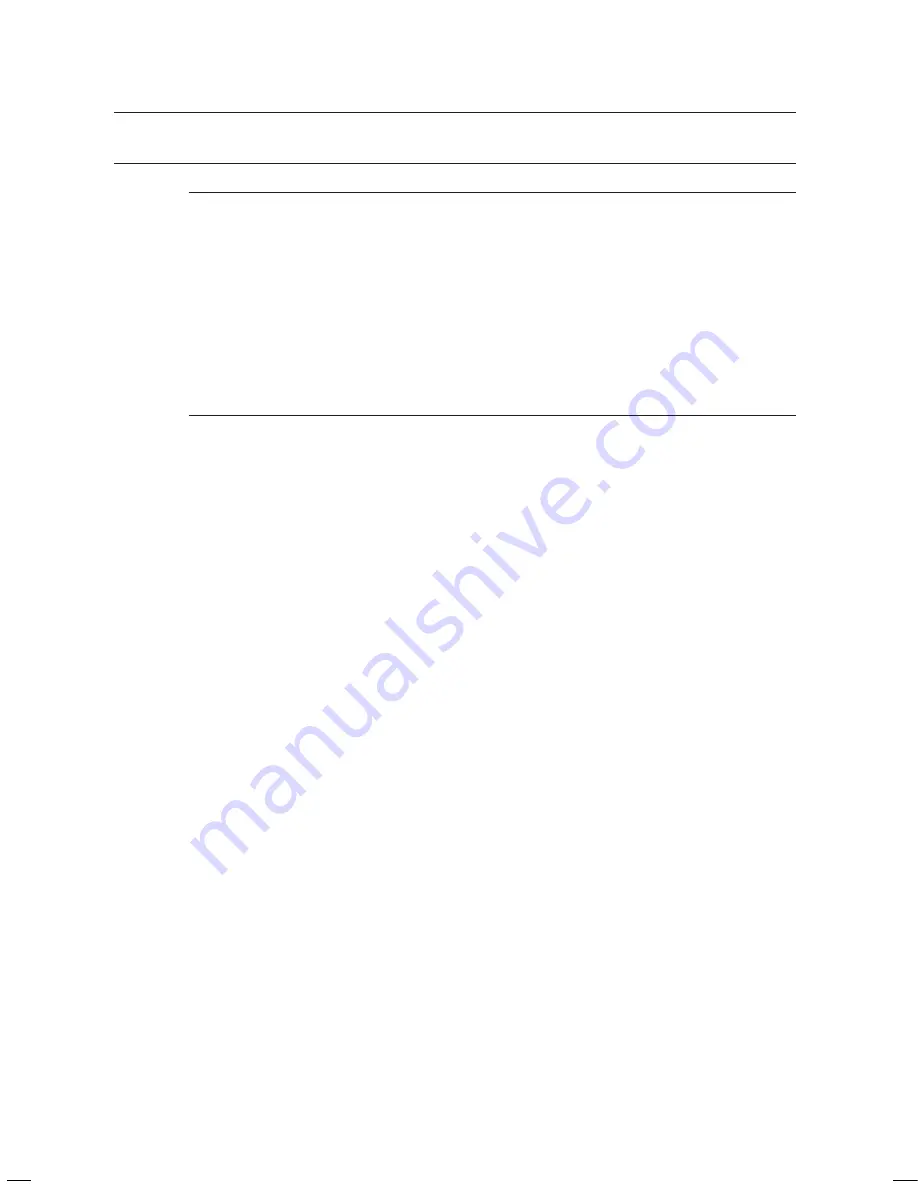
0
Connections
CONNECTING THE OPTIONAL WIrELESS rECEIVING AMPLIFIEr (Con
.)
Place the wireless receiver module at the rear of the listening position. If the wireless receiver module is too
close to the main unit, some sound interruption may be heard due to interference.
If you use a device such as a microwave oven, wireless LAN Card or any other device that uses the same frequency
(5.8GHz) near the system, some sound interruption may be heard due to interference.
The transmission distance of a radio wave is about 10m, but may vary depending on your operating
environment. If a steel-concrete wall or metallic wall is between the main unit and the wireless receiver
module, the system may not operate at all, because the radio wave cannot penetrate metal.
If the main unit doesn't make wireless connection, the system needs ID Setting between main unit and
wireless receiver module. With the main unit turned off, press the remote control's number button buttons
"0"
"1"
"3"
"5" and the main unit will turn on. With the wireless receiver module turned on, press "ID
SET" button on the back of the unit for 5 seconds.
Do not insert any other card except the TX card dedicated to the product. The product might be damaged or
the card may not be removed easily.
Do not insert the TX card upside down or in the reverse direction.
Insert the TX card when the Home Cinema System is turned off. Inserting the card when it is turned on may
cause a problem.
If the TX Card is inserted, sound is not output from the Rear Speaker connectors on the main unit.
The wireless receiving antenna is built into the wireless receiver module. Keep the unit away from water and
moisture.
For optimal listening performance, make sure that the area around the wireless receiver module location is
clear of any obstructions.
If no sound is heard from the wireless rear speakers, switch the mode to DVD 5.1 channel or Dolby ProLogic II.
In 2-CH mode, no sound will be heard from the wireless rear speakers.
M
`
`
`
`
J
`
`
`
`
`
`
`
`
HT-X725_GB_ENG_0218.indd 20
2009-02-18 �� 10:33:00