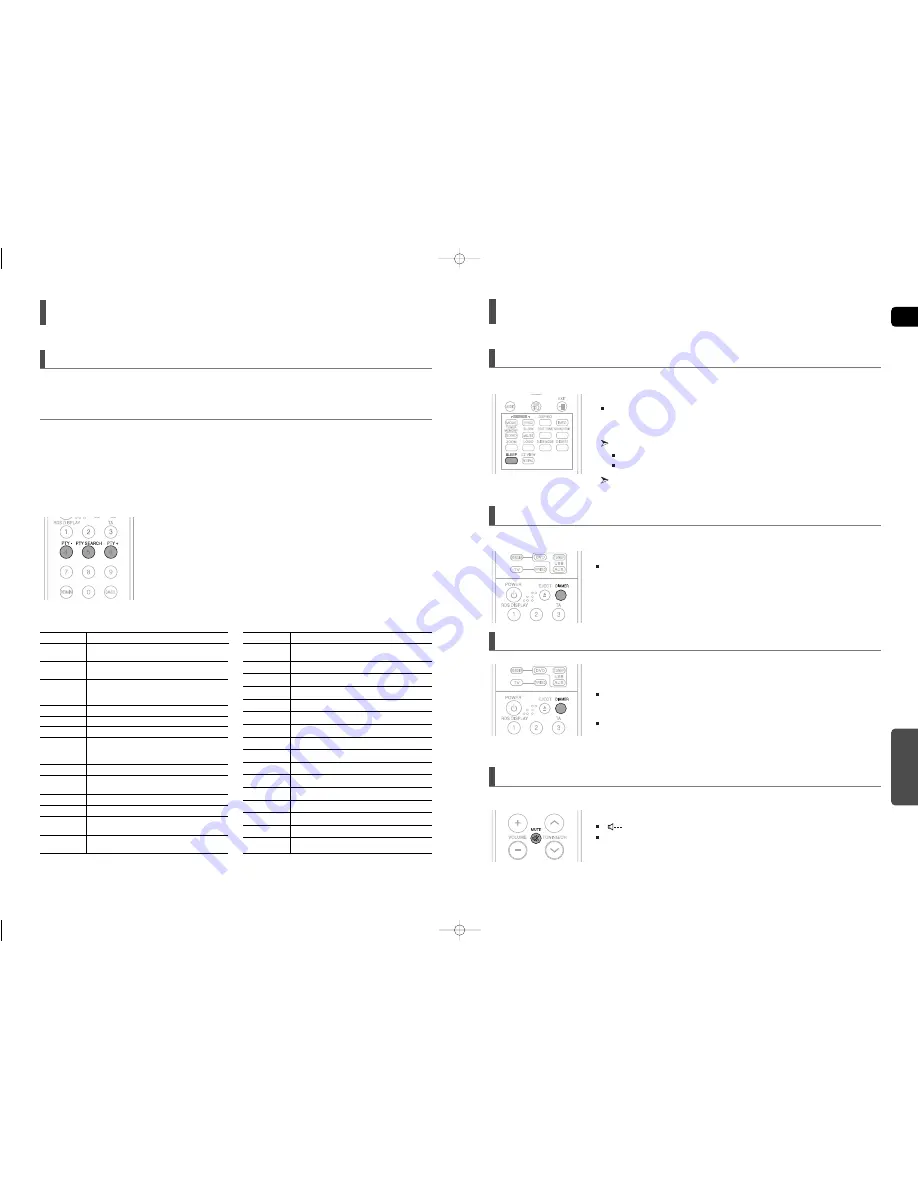
62
GB
MISCELLANEOUS
63
Convenient Functions
You can set the time that the Home Theater will shut itself off.
Press the SLEEP button.
Each time the button is pressed, the preset time changes as follows :
10
➝
20
➝
30
➝
60
➝
90
➝
120
➝
150
➝
OFF.
To confirm the sleep timer setting, press the SLEEP button.
The remaining time before the Home Theater will shut itself off is displayed.
Pressing the button again changes the sleep time from what you have set earlier.
To cancel the sleep timer, press the SLEEP button until <OFF> appears on
the display.
Sleep Timer Function
Each time you press and hold the DIMMER button for more than 2 seconds,
the following functions are selected in order: BUZZER
➝
HOLD
BUZZER : Turns off the buzzer that rings each time you press any of the top buttons on the main
unit.Each time you press and release the DIMMER but-ton, it toggles between BUZZER
ON and OFF.
HOLD : Locks the top buttons on the main unit. Each time you press and release the DIMMER
button, it toggles between HOLD ON and OFF.
Press the DIMMER button.
Each time the button is pressed, the brightness of front display will be adjusted.
You can adjust the brightness of the display on the main unit so it won't interfere with your movie viewing.
B
UZZER
/H
OLD
F
UNCTION
Adjusting Display Brightness
This is useful when answering a doorbell or telephone call.
Press the MUTE button.
“
” appears in the display.
To restore the sound, press the MUTE button again.
Mute Function
About RDS broadcasting
(Con’t)
One of the advantages of the RDS service is that you can locate a particular kind of program from the preset channels by
specifying the PTY codes.
PTY (Program Type) indication and PTY-SEARCH function
To search for a program using the PTY codes
Before you start, remember...
•
The PTY Search is only applicable to preset stations.
•
To stop searching any time during the process, press PTY SEARCH while searching.
•
There is a time limit in doing the following steps. If the setting is cancelled before you finish, start from step 1 again.
•
When pressing the buttons on the primary remote control, make sure that you have selected the FM
station using the primary remote control.
Display
NEWS
AFFAIRS
INFO
SPORT
EDUCATE
DRAMA
CULTURE
SCIENCE
VARIED
POP M
ROCK M
M.O.R.M
LIGHT M
Program Type
News including an announced opinion and
report
Several matters including a current incident,
documentary, discussion and analysis.
Information including weights and measures,
returns and forecast, matters interesting the cus-
tomer, medical information, etc.
Sports
Education
Drama-Radio serial, etc.
Culture-National or local culture including the
religious problem, social science, language,
theater, etc.
Natural science and technology
Others-Speech, amusing program (quiz, game),
interview, comedy and satirical play, etc.
Pop music
Rock music
Current contemporary music considered to be
“easy listening.”
Light classical music- Classical music and
instrumental and chorus music
CLASSICS
OTHER M
WEATHER
FINANCE
CHILDREN
SOCIAL A
RELIGION
PHONE IN
TRAVEL
LEISURE
JAZZ
COUNTRY
NATION M
OLDIES
FOLK M
DOCUMENT
Heavy classical music-Orchestra music,
symphony, chamber music and opera
Other music - Jazz, R&B country music
Weather
Finance
Children’s programmes
Social affairs
Religion
Phone in
Travel
Leisure
Jazz Music
Country Music
National Music
Oldies Music
Folk Music
Documentary
Display
Program Type
1
Press
PTY SEARCH
while listening to an FM station.
2
Press the
PTY-
or
PTY+
until the PTY code you want appears on the display.
•
The display gives you the PTY codes described to the right.
3
Press
PTY SEARCH
again, while the PTY code selected in the previous step
is still on the display.
•
The center unit searches 15 preset FM stations, stops when it finds the
one you have selected, and tunes in that station.
HT-TX500_GB-(46~71)-1009 10/19/07 3:12 PM Page 62







































