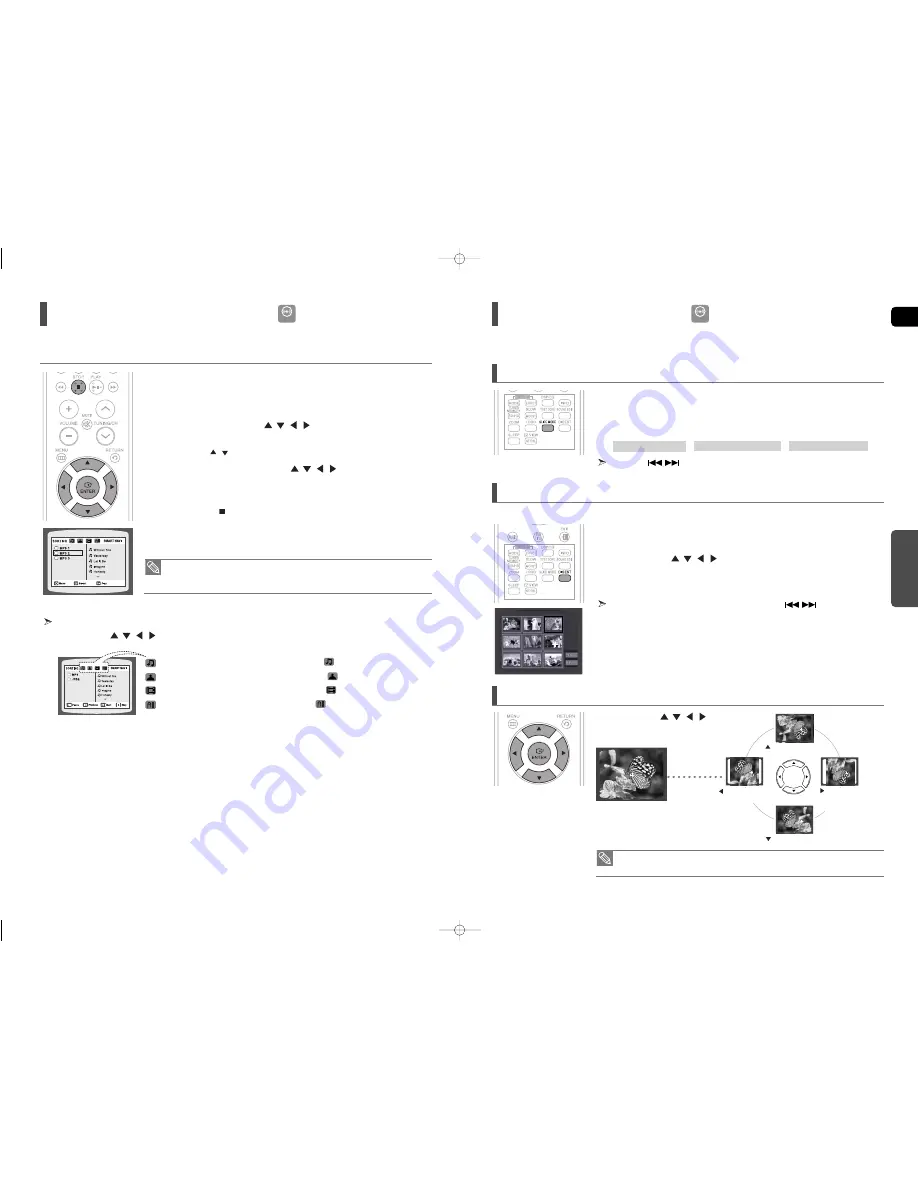
GB
OPERA
TION
31
30
Images captured with a digital camera or camcorder, or JPEG files on a PC can be stored on a CD and then played
back with this Home Theater.
JPEG File Playback
• The maximum resolutions supported by this product are 5120 x 3480 (or 19.0 MPixel) for
standard JPEG files and 2048 x 1536 (or 3.0 MPixel) for progressive image files.
Slide Mode
1
Press the DIGEST button during playback.
■
JPEG files will be shown in 9 windows.
2
Press the Cursor
,
,
,
button to select the desired image and
then press the ENTER button.
■
The selected image is played for 5 seconds before moving to the next image.
To view the previous or next 9 images, press the
button.
Digest Function
You can view 9 JPEG images on the TV screen at once.
Press the Cursor
,
,
,
button
during playback.
Rotate/Flip Function
button: Flip Vertically
button: Flip Horizontally
button: Rotate 90°
Counterclockwise
button: Rotate 90°
Clockwise
Original Image
JPEG
1
Load the JPEG disc.
■
Playback starts automatically. Each image is displayed for 5 seconds and then the next
imageis displayed.
2
Press the SLIDE MODE button.
■
Each time the button is pressed, the image makes the transition as follows:
SLIDE SHOW MODE : 1~5
➝
SLIDE SHOW MODE : RANDOM
➝
SLIDE SHOW MODE : NONE
Press the
button to skip to the next slide.
■
Each time the button is pressed, the slide moves backward or forward.
MP3
MP3/WMA-CD Playback
1
Load the MP3/WMA disc.
■
The MP3/WMA menu screen will appear and playback will start.
■
The appearance of the menu depends on the MP3/WMA disc.
■
WMA-DRM files cannot be played.
2
In Stop mode, use the Cursor
,
,
,
button to select the album,
and then press the ENTER button.
■
Use the Cursor
,
button to select the track.
3
To change the album, use the Cursor
,
,
,
button to select another
album in Stop mode, and then press the ENTER button.
■
To select another album and track, repeat Steps 2 and 3 above.
4
Press the STOP ( ) button to stop playback.
To play a file icon in the screen,
Press the Cursor
,
,
,
button when it is in Stop mode and select a desired icon from the top part of the menu.
Data CDs (CD-R, CD-RW) encoded in MP3/WMA format can be played.
Music File Icon : To play music files only, select the
Icon.
Image File Icon : To view image files only, select the
Icon.
Movie File Icon : To view movie files only, select the
Icon.
All File Icon : To view movie files only, select the
Icon.
• Depending on the recording mode, some MP3/WMA-CDs may not play.
• Table of contents of a MP3/WMA-CD varies depending on the MP3/WMA track
format recorded on the disc.
HT-TX500_GB-(1~45)-1009 10/19/07 3:10 PM Page 30
















































