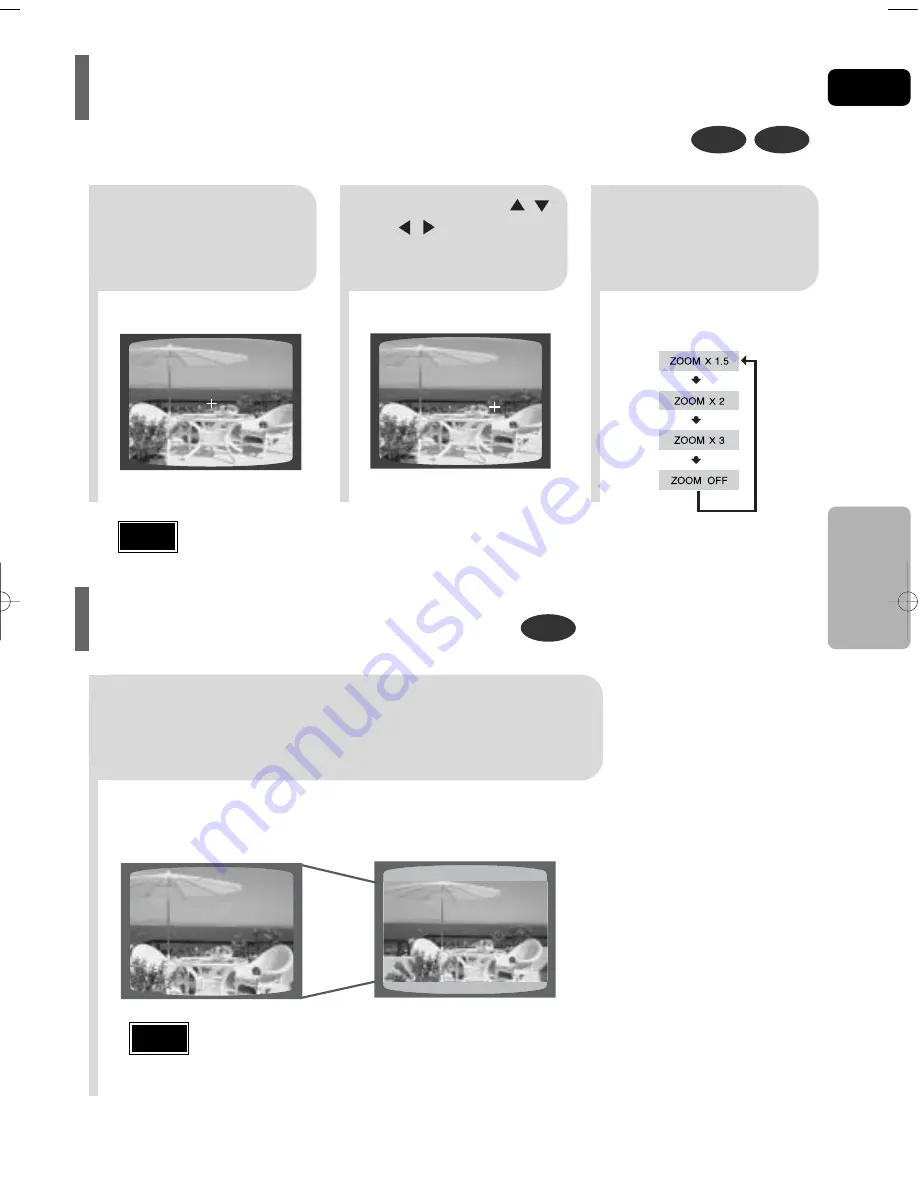
GB
34
DVD
VCD
DVD
2
Press Cursor , ,
, buttons to
move to the area
you want to enlarge.
1
Press
ZOOM
button.
•
Each time the button is pressed, the
zoom level changes as follows:
3
Press
ENTER
button.
Press
EZ VIEW
button.
•
Each time the button is pressed, the zoom function will switch between On
and Off.
•
When a movie is played in Widescreen format, black bars at the top and
bottom of the TV screen can be removed by pressing the
EZ VIEW
button.
OPERA
TION
EZ VIEW OFF
EZ VIEW
SELECT ZOOM POSITION
This function allows you to enlarge a particular area of the displayed image.
Zoom (Screen Enlarge) Function
EZ VIEW Function
•
This function will not work if the DVD is recorded with multi-camera angle format.
•
Black bars may not disappear because some DVD discs have a built-in horizontal to vertical ratio.
•
This feature is not supported for DivX discs.
Note
•
When a DivX disc is being played, only the 2:1 zoom-in is available.
Note
HT-Q20(1~40P) GB 3/1/06 2:41 PM Page 37
Summary of Contents for HT-Q20
Page 77: ......
Page 78: ......
Page 79: ...Memo ...
Page 80: ...AH68 01850B REV 01 THIS APPLIANCE IS MANUFACTURED BY ...
















































