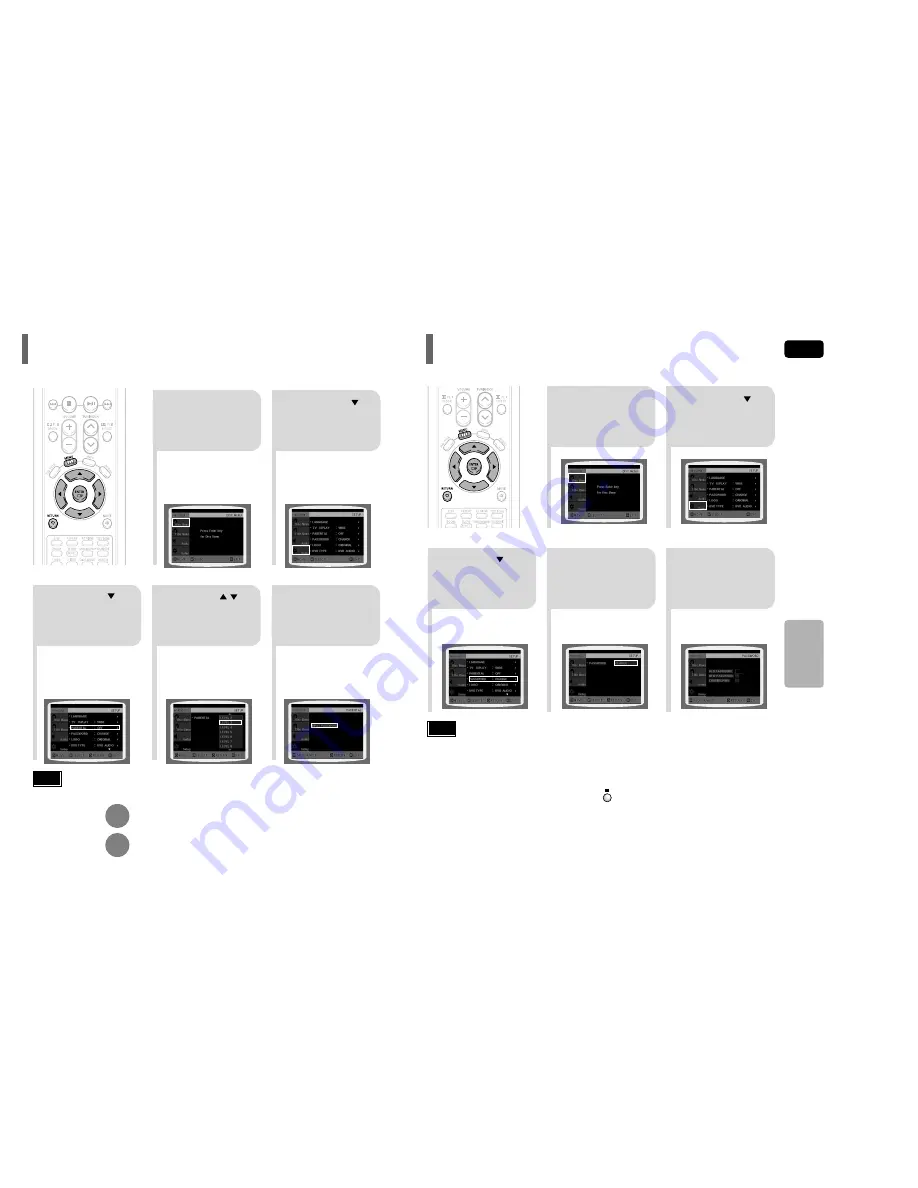
ENG
•
This function works only if a DVD disc contains the rating level information.
Press
RETURN
button to return to the previous level.
Press
MENU
button to exit the setup screen.
4
•
The password is set to "7890" by default.
•
Once the setup is complete, you will be
taken to the previous screen.
•
If you have selected Level 6, you
cannot view DVDs with Level 7 or
higher.
•
The higher the level, the closer the
content is to violent or adult material.
3
5
Press Cursor
button to move to
‘PARENTAL’ and then
press
ENTER
button.
Press Cursor , button
to select the desired rating
level and then press
ENTER
button.
Enter the password
and then press
ENTER
button.
Note
SETUP
49
2
1
In Stop mode,
press
MENU
button.
Press Cursor
button to move to
‘Setup’ and then
press
ENTER
button.
Use this to restrict playback of adult or violent DVDs you do not want children to view.
Setting Parental Controls (Rating Level)
4
•
Enter the old password, a new
password, and confirm new password.
•
The setting is complete.
3
5
Press Cursor button to
move to ‘PASSWORD’
and then press
ENTER
button.
Press
ENTER
button.
Enter the password
and then press
ENTER
button.
2
1
Press
MENU
button.
Press Cursor
button to move to
‘Setup’ and then
press
ENTER
button.
•
The password is set to "7890" by default.
Note
If you have forgotten the rating level password, do the following:
•
While the player is in the no disc mode, hold the main unit's button for longer than 5 seconds. “INITIALIZE” appears
on the display and all settings will return to the default values.
•
Press the POWER button.
Using the RESET function will erase all stored settings.
Do not use this unless necessary.
You can set the password for the Parental (rating level) setting.
Setting the Password
50














































