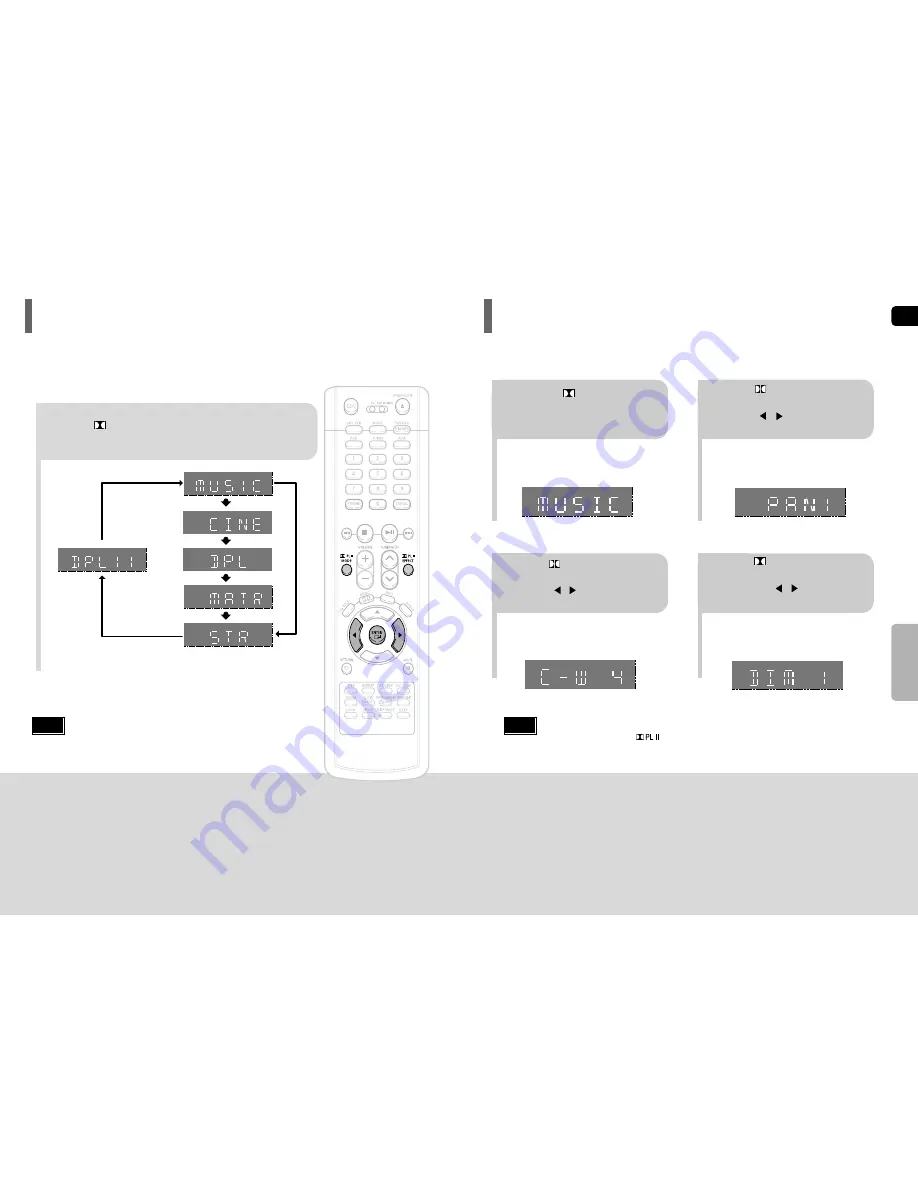
ENG
56
1
2
•
You can select between 0 and 7.
•
This sets the width of the center image.
The higher the setting, the less sound comes from
the center speaker.
•
You can select between 0 and 6.
•
Incrementally adjusts the sound field (DSP)from
the front or rear.
3
4
•
When playing a DVD disc encoded with two or more channels, multi-channel mode will be
selected automatically and (Dolby Pro Logic II) button does not work.
•
You can select either 0 or 1.
•
This mode extends the front stereo image to
include the surround speakers for an exciting
"wraparound" effect with side wall imaging.
Press PL II MODE
button to select ‘MUSIC’
mode.
Press PL II EFFECT button
to select Panorama, then press
Cursor , buttons to select
the desired effect setting.
Press PL II EFFECT button
to select C-Width, then press
Cursor , buttons to select
the desired effect setting.
Press PL II EFFECT button
to select Dimension, then press
the Cursor , buttons to
select the desired setting.
Note
SETUP
This function works only in Dolby Pro Logic MUSIC mode.
Dolby Pro Logic II Effect
55
Press PL II MODE button.
PRO LOGIC II
•
MUSIC: When listening to music, you can experience sound effects as if you are listening to the actual performance.
•
CINEMA: Adds realism to the movie soundtrack.
•
PRO LOGIC: You will experience a realistic multi-channel effect, as if using five speakers, while using just the front left
and right speakers.
•
MATRIX: You will hear 5.1 channel surround sound.
STEREO: Select this to listen to sound from the front left and right speakers and the subwoofer only.
•
Each time the button is pressed, the mode changes as follows.
•
When selecting Pro Logic II mode, connect your external device to the
AUDIO INPUT jacks (L and R) on the player. If you connect to only one of
the inputs (L or R), you cannot listen to surround sound.
Note
You can select the desired Dolby Pro Logic II audio mode.
Dolby Pro Logic II Mode







































