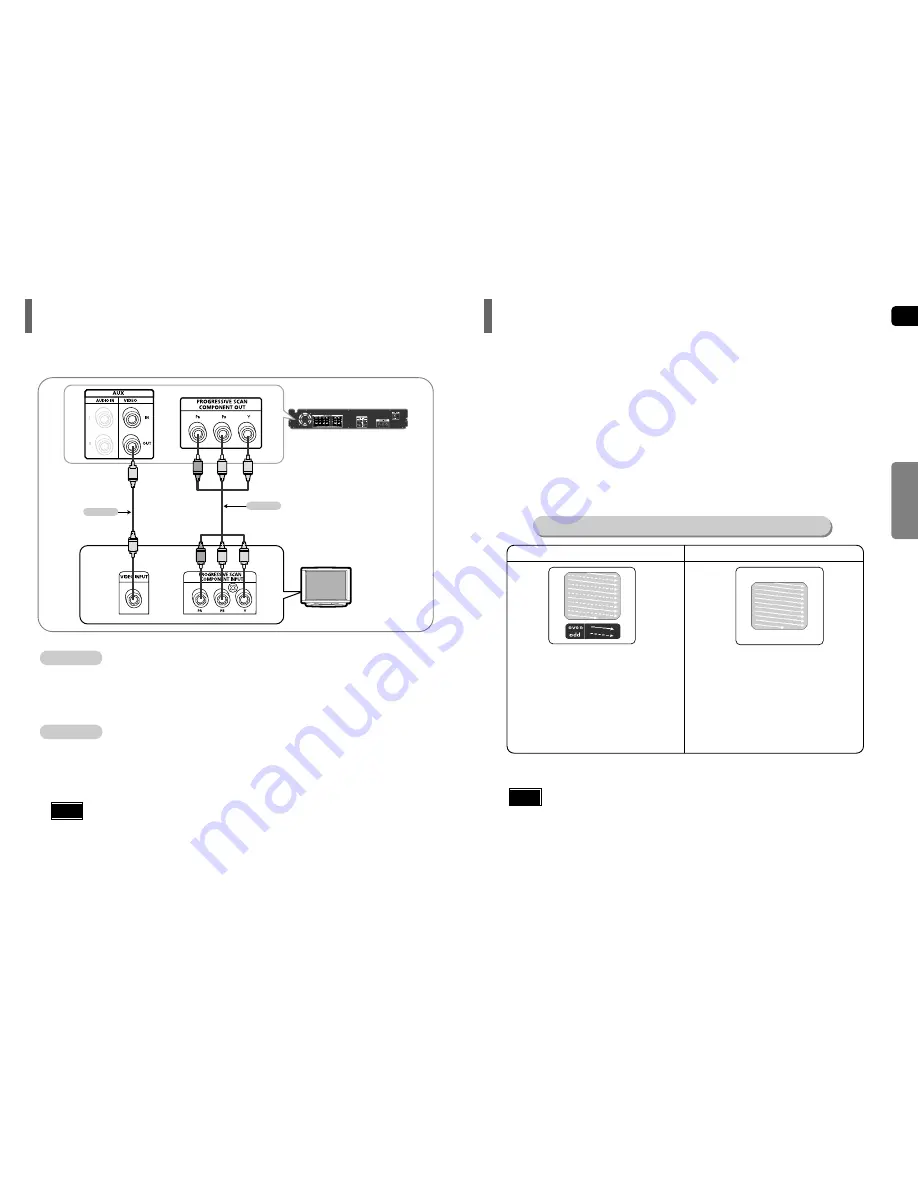
ENG
15
CONNECTIONS
Press STOP button.
•
When disc is played back, press the STOP button twice so that “
STOP
”, appears on the display.
Press and hold P.SCAN button on the remote control for over 5 seconds.
•
Pressing and holding the button for over 5 seconds will select "
Progressive Scan
" and "
Interlace Scan
"
alternately.
•
When you select P.SCAN, "
P.SCAN
" will appear on the display.
In interlaced-scan video, a frame consists of two inter-
laced fields (odd and even), where each field contains
every other horizontal line in the frame.
The odd field of alternating lines is displayed first, and
then the even field is displayed to fill in the alternating
gaps left by the odd field to form a single frame.
One frame, displayed every 1/30th of a second, contains
two interfaced fields, thus a total of 60 fields are dis-
played every 1/60th of a second.
The interlaced scanning method is intended for capturing
a still object.
Interlaced Scan (1 FRAME = 2 FIELDS)
The progressive scanning method scans one full frame of
video consecutively down the screen, line by line.
An entire image is drawn at one time, as opposed to the
interlaced scanning process by which a video image is
drawn in a series of passes.
The progressive scanning method is desirable for dealing
with moving objects.
Progressive Scan (FULL FRAME)
What is Progressive (or Non-Interlaced) Scanning?
•
This function works only on TVs equipped with component video inputs (Y, Pr, Pb) that support
Progressive Video. (It does not work on TVs with conventional component inputs, i.e., non-progressive
scan TVs.)
•
Depending on the brand and model of your TV, this function may not work.
Note
16
1
2
Choose one of the two methods for connecting to a TV.
Connecting the Video Out to TV
Unlike regular Interlace Scan, in which two fields of picture information alternate to create the entire
picture (odd scan lines, then even scan lines), Progressive Scan uses one field of information (all lines
displayed in one pass) to create a clear and detailed picture without visible scan lines.
P.SCAN
(Progressive Scan)
Function
HT-P29
TV
- Connect the supplied video cable from the VIDEO OUT jack on the back panel of the system
to the VIDEO IN jack on your TV.
Composite Video
.......
(Good Quality)
•
After connecting the Home Theater to your TV, set the input on your TV so the signal from the
Home theater appears on your TV screen.
•
When the Progressive scan mode is selected, the VIDEO output do not feed any signal.
Note
METHOD 2
Green
Green
Blue
Blue
Red
Red
(supplied)
METHOD 1
METHOD 1
- If your television is equipped with Component Video inputs, connect a component video cable
(not supplied) from the Pr, Pb and Y jacks on the back panel of the system to the corresponding
jacks on your TV.
Component
.......
(Best Quality)
METHOD 2










































