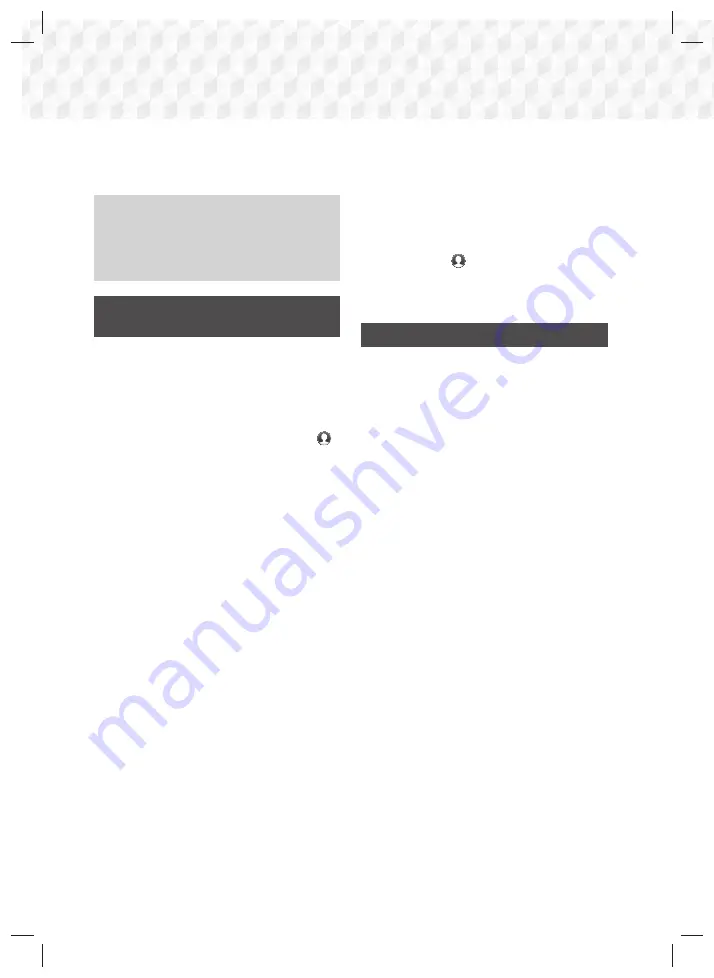
42
- English
Network Services
You can enjoy various network services such as
streaming video or on-line apps by connecting the
product to your network.
To use network services, you must first:
1.
Connect the product to a network.
(See page 13)
2.
Configure the network settings.
(See pages 22~24)
Logging In to Your Samsung
Account
Before you access
SAMSUNG APPS
, we suggest
you log in to your Samsung account.
✎
If you do not have a Samsung account, create
one by selecting
Create Account
.
To create a Samsung account, follow these steps:
1.
With the Home screen displayed, press the
button. The
Sign In
screen appears.
2.
Select the ID field, and then press the
OK
button. The keyboard pop-up appears.
3.
Using the keyboard, enter your e-mail address.
When finished, select the
Done
button, and then
press the
OK
button. The
Sign In
screen re-
appears.
4.
Select the Password field, and then press the
OK
button. The keyboard pop-up appears.
5.
Using the keyboard, enter your password. When
finished, select the
Done
button, and then press
the
OK
button. The
Sign In
screen re-appears.
6.
To make the log in process easier next time,
select
Sign me in automatically
, and then
press the
OK
button.
7.
Select
Sign In
, and then press the
OK
button.
8.
The
Samsung account Terms and Conditions
screen appears.
9.
Select
I agree
, and then press the
OK
button.
10.
Select an image you want to use to identify your
account, and then press the
OK
button.
11.
Select
Done
.
✎
If you selected
Sign me in automatically
, the
next time you log in, the product will automatically
enter your e-mail and password. All you need to
do is select
Sign In
.
✎
If you press the
button after you have logged
in, the
Sign In
screen appears. You can select
Link Accounts
,
Edit Profile
,
Remove Account
,
and
Sign Out
.
Before Using SAMSUNG APPS
If you haven’t set up Smart Hub, when you use
SAMSUNG APPS
for the first time, the product will
ask you to perform the Smart Hub set up procedure.
1.
On the Home screen, select
SAMSUNG APPS
,
and then press the
OK
button.
2.
The Smart Hub pop-up appears asking if you
want to set up Smart Hub. Select
Yes
, and
then press the
OK
button. The Welcome screen
appears.
3.
Select
Start
, and then press the
OK
button.
The
Smart Hub Terms & Conditions, Privacy
Policy
screen appears.
4.
On the
Additional Services and Options
screen, you must review and agree to both
the Smart Hub Terms and Conditions and the
Privacy Policy to use Smart Hub.
5.
Scroll down, and then click the
View details
buttons to review the full documents.
✎
You do not need to consent to the Supplemental
Privacy Notice, but one or more Smart TV features
or functionalities may not be available if you do
not.
6.
Select
I agree to all
, and then press the
OK
button. The Setup Complete screen appears.
Press the
OK
button.
HT-J7750W-ZK-ENG-0311.indd 42
HT-J7750W-ZK-ENG-0311.indd 42
2015-03-11 3:38:53
2015-03-11 3:38:53






























