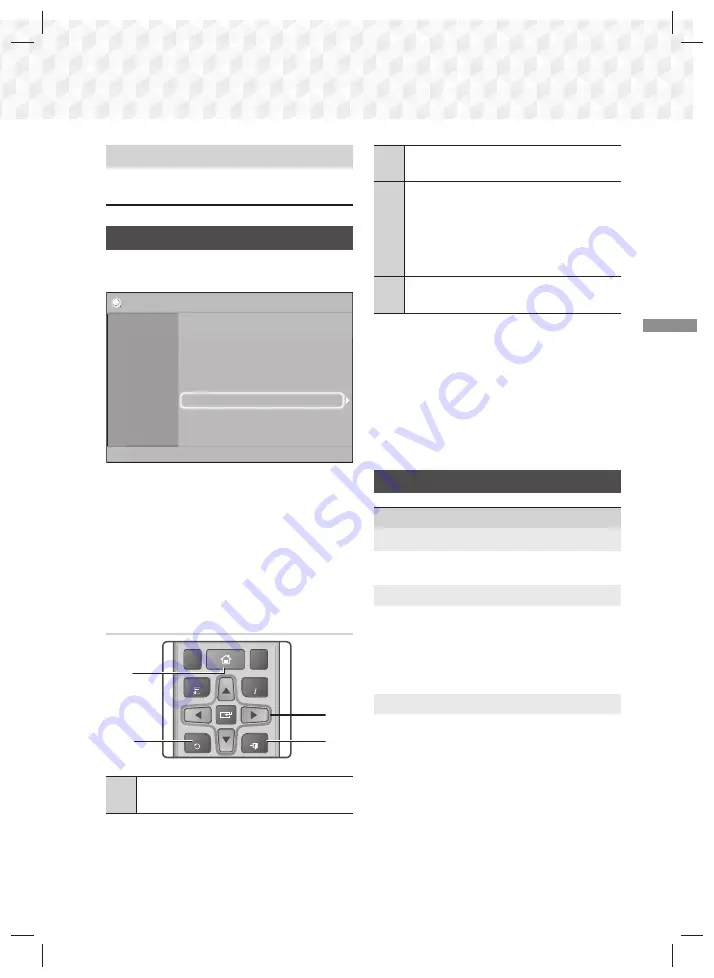
13
- English
Settings
5
Settings
Set various functions to suit your personal
preferences.
Accessing the Settings Screen
1.
Select
Settings
on the Home screen, and then
press
E
. The
Settings
screen appears.
Settings
Picture
Sound
System
Language
Security
Support
TV Aspect Ratio
: 16:9 Original
BD Wise
: Off
Resolution
:
Auto
Movie Frame (24 fps)
: Off
HDMI Colour Format
: Auto
HDMI Deep Colour
: Off
Progressive Mode
: Auto
2.
To access the menus, sub-menus, and options
on the
Settings
screen, please refer to the
remote control illustration. (See below)
✎
If you leave the product in the stop mode for more
than 5 minutes without using it, a screen saver
appears on your TV. If the product is left in the
screen saver mode for more than 20 minutes, the
power automatically turns off.
Buttons on the Remote Control Used
for the Settings Menu
TOOLS
RETURN
EXIT
INFO
KARAOKE
HOME
REPEAT
TUNER
2
4
3
1
1
HOME
Button : Press to move to the Home
screen.
2
RETURN
Button : Press to return to the
previous menu.
3
E
(
ENTER
) /
DIRECTION
Button :
~
Press ▲▼◄► to move the cursor or
select an item.
~
Press the
E
button to activate the
currently selected item or confirm a
setting.
4
EXIT
Button : Press to exit the current
menu.
Detailed Function Information
Each
Settings
function, menu item, and individual
option is explained in detail on-screen. To view an
explanation, use the ▲▼◄► buttons to select the
function, menu item, or option. The explanation will
usually appear on the bottom of the screen.
A short description of each
Settings
function starts
on this page. Additional information on some of the
functions is also in the Appendix of this manual.
Settings Menu Functions
Picture
TV Aspect Ratio
Lets you adjust the output of the product to the
screen size of your TV. (See page 26)
BD Wise
BD Wise
is Samsung’s latest inter-connectivity
feature. When you connect a Samsung product
and a Samsung TV with
BD Wise
to each other
via HDMI, and
BD Wise
is on in both the product
and TV, the product outputs video at the video
resolution and frame rate of the Blu-ray/DVD Disc.
Resolution
Lets you set the output resolution of the HDMI
video signal to
BD Wise
,
Auto
,
1080p
,
1080i
,
720p
,
576p/480p
.
The number indicates the
number of lines of video per frame. The i and
p indicate interlaced and progressive scan,
respectively. The more lines, the higher quality.
HT-J5156K_HC_ENG-1229.indd 13
HT-J5156K_HC_ENG-1229.indd 13
2015-12-29 5:51:57
2015-12-29 5:51:57




























