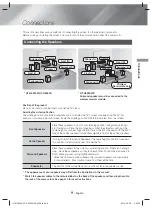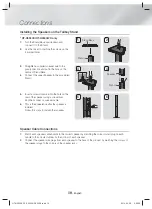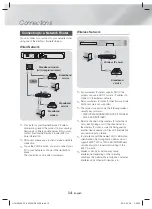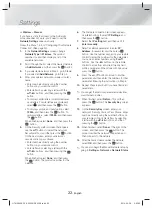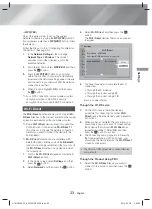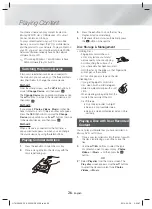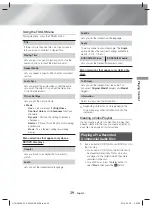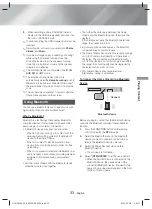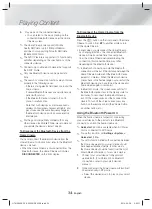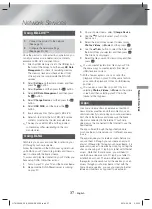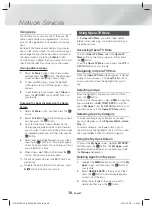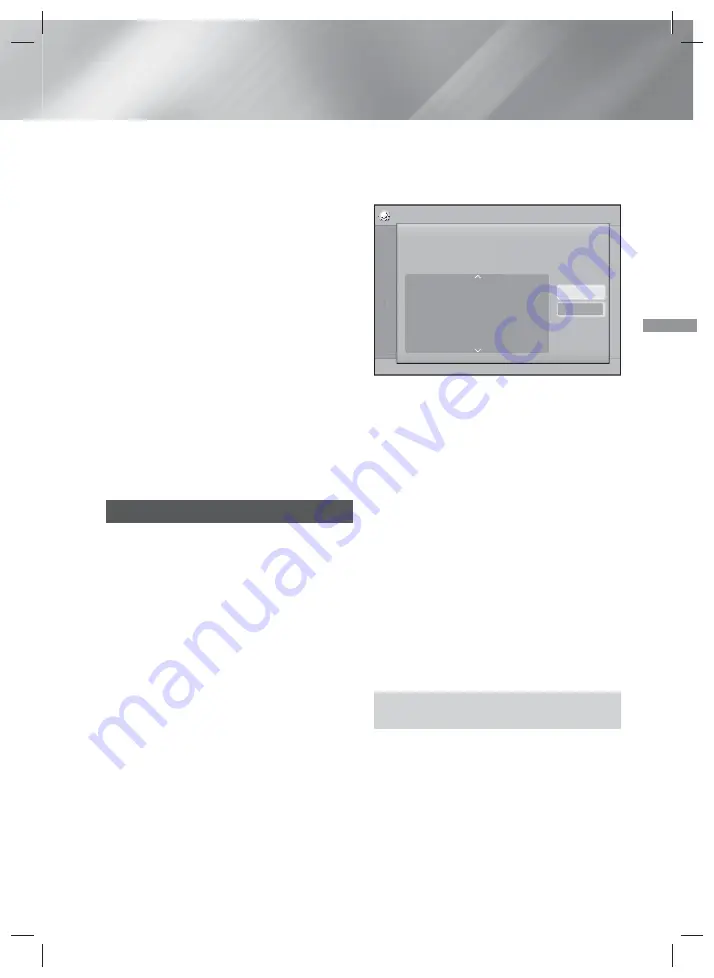
23
- English
Settings
WPS(PBC)
One of the easiest ways to set up the wireless
network connection is using the
WPS(PBC)
function.
If your wireless router has a
WPS(PBC)
button, follow
these steps:
Follow the Steps 1 to 3 in "Configuring Your Network
Connection". (See page 20)
1.
In the
Network Settings
screen, change
Network Type
to
Wireless
. The product
searches for and then displays a list of the
available networks.
2.
Scroll the list down, select
WPS(PBC)
, and then
press the
E
button.
3.
Press the
WPS(PBC)
button on your router
within two minutes. Your product automatically
acquires all the network settings values it needs
and connects to your network after the network
connection is verified.
4.
When it is done, highlight
OK
, and then press
the
E
button.
✎
For a WPS connection, set your wireless router’s
security encryption to AES. WEP security
encryption does not support a WPS connection.
Wi-Fi Direct
The
Wi-Fi Direct
function allows you to connect
Wi-
Fi Direct
devices to the product and each other using
a peer-to-peer network, without a wireless router.
✎
Some
Wi-Fi Direct
devices may not support the
DLNA function if connected via
Wi-Fi Direct
. If
this is the case, change the network connection
method you used to connect the device to the
home cinema.
✎
Wi-Fi Direct
transmissions can interfere with
Bluetooth signals. Before you use the
Bluetooth
function, we strongly recommend that you turn off
the
Wi-Fi Direct
function on any device in which
it is currently on.
1.
Turn on the
Wi-Fi Direct
device and activate its
Wi-Fi Direct
function.
2.
In the Home screen, select
Settings
, and then
press the
E
button.
3.
Select
Network
, and then press the
E
button.
4.
Select
Wi-Fi Direct
, and then press the
E
button.
The
Wi-Fi Direct
devices that you can connect
to appear.
Settings
Display
Audio
Network
System
Language
Security
General
Support
Wi-Fi Direct
Device Name : HT-H5500K
Select your Wi-Fi Direct device to connect to.
AndroidXXXXXXX Not
Connected
Close
Refresh
5.
You have three ways to complete the Wi-Fi
connection:
•
Through the Wi-Fi device.
•
Through the product using PBC.
•
Through the product using a PIN.
Each is covered below.
Through the Wi-Fi Device
1.
On the Wi-Fi device, follow the device's
procedure for connecting to another
Wi-Fi
Direct
device. See the device's user manual for
instructions.
2.
When you have completed the procedure, you
should see a pop-up on your TV screen saying
that a device that supports
Wi-Fi Direct
has
requested to connect. Select
OK
, and then
press the
E
button to accept.
3.
The Connecting pop-up appears, followed by
the Connected pop-up. When it closes, you
should see the device listed on the
Wi-Fi Direct
screen as connected.
•
The PBC and PIN procedures connect devices
automatically.
Through the Product Using PBC
1.
Select the
Wi-Fi Direct
device you want to
connect to this product, and then press the
E
button.
HT-H5500K_50K_50WK-ZK_0328.indd 23
HT-H5500K_50K_50WK-ZK_0328.indd 23
2014-03-28 5:23:05
2014-03-28 5:23:05