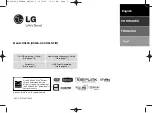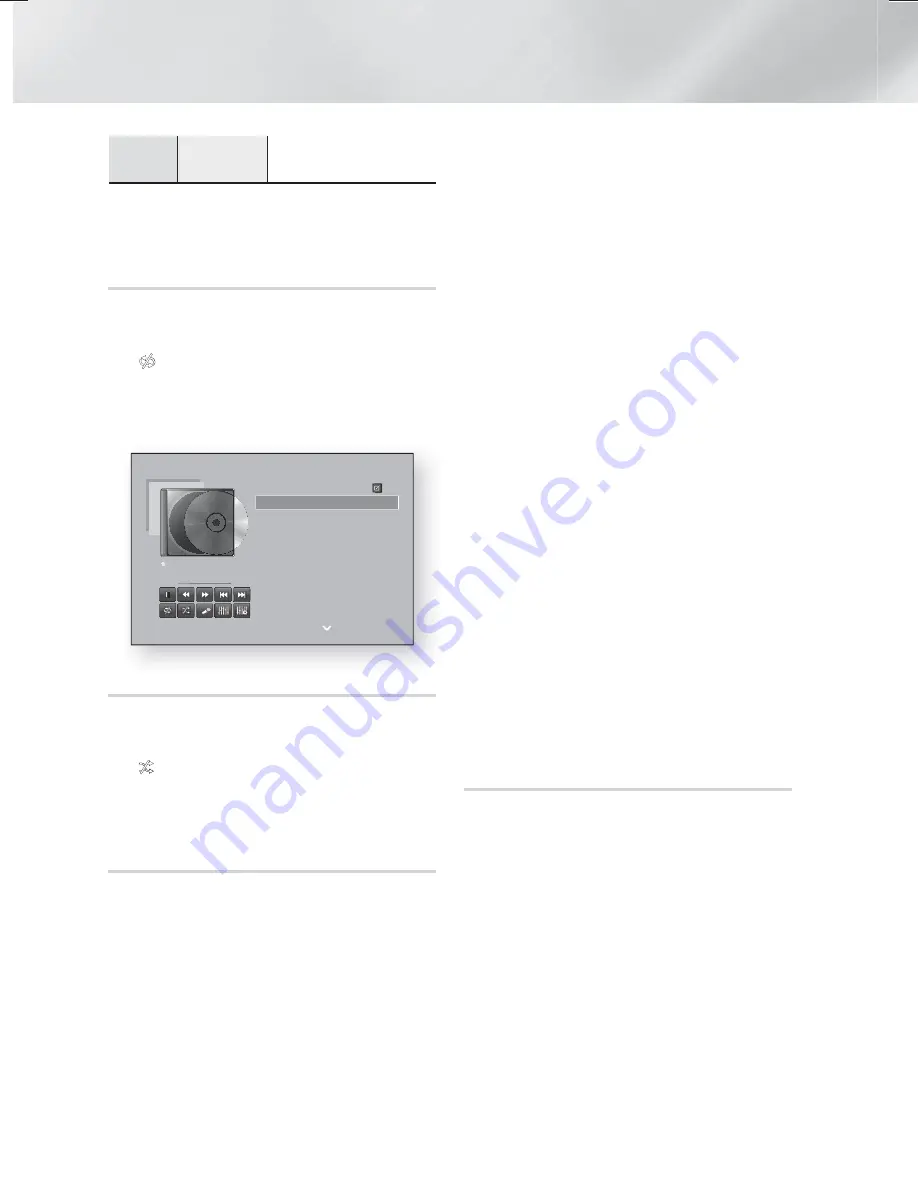
|
36
English
Media Play
Options
Encoding
Select to manage the text
encoding options.
| NOTES |
Depending on the disc or storage device, the Options
menu may differ. All options may not be displayed.
Repeating Tracks on an Audio CD
You can set the product to repeat tracks on an audio CD
(CD-DA/MP3).
1.
During playback, use the ▲▼◄► buttons to select
in the lower left corner of the screen, and then
press the
E
button.
2.
Use the ▲▼ to select the Repeat mode you want
-
Off
,
One Song
, or
All
- and then press the
E
button.
00:09 00:43
TRACK 001
TRACK 001
00:43
TRACK 002
03:56
TRACK 003
04:41
TRACK 004
04:02
TRACK 005
03:43
TRACK 006
03:40
TRACK 007
04:06
TRACK 008
03:52
TRACK 009
03:04
TRACK 010
04:02
Options
off
REC
off
Shuffling Tracks on an Audio CD
You can set the product to play tracks on an audio CD
(CD-DA/MP3) at random.
1.
During playback, use the ▲▼◄► buttons to select
in the lower left corner of the screen, and then
press the
E
button.
2.
Use the ▲▼ to set the Shuffle mode
Off
or
On
, and
then press the
E
button.
Creating a Playlist from a CD
1.
With the Playback screen displayed, select the
Options
button and then press the
E
button. The
Options menu appears.
2.
Use the
buttons to select
Play Selected
, and
then press the
E
button. The Play Selected screen
appears.
3.
Use the
buttons to select a track, and then
press the
E
button. A check appears to the left of
the track.
4.
Repeat Step 3 to select and check additional tracks.
5.
To remove a track from the list, move to the track,
and then press the
E
button again.The check on
the track is removed.
6.
When done, press the
buttons to select
Play
,
and then press the
E
button. The Music Playback
screen reappears listing only the tracks you
checked. The selected tracks play automatically.
| NOTES |
You can create a playlist with up to 99 tracks from
Audio CDs (CD-DA).
If you have created a playlist,
Play Selected
is
replaced by
Edit playlist
on the Options menu.
On the Play Selected screen, you can also choose
Select All
,
Deselect All
, and
Cancel
.
~
Use
Select All
to select all tracks. This cancells
your individual track selections. When you press
the
RETURN
button on your remote or select
Play
and then press the
E
button, all tracks will appear
on the Music Playback screen, and the product will
begin to play all tracks from Track 001.
~
Use
Deselect All
to deselect all selected tracks at
once. Then, select individual tracks or use Select
All to select all the tracks, and then press the
RETURN
button on your remote or select
Play
and
then press the
E
button. If you do not use Select
All or select individual tracks, the Playlist will not
change.
~
Cancel
cancells any changes you made on the Play
Select screen. When you return to the Playback
screen, the Playlist will be unchanged.
Ripping
1.
Insert a USB device into the USB jack on the front
of the product.
2.
With the Playback screen displayed, select the
Options
button and then press the
E
button.
The Options menu appears.
3.
Use the ▲▼ buttons to select
Ripping
, and then
press the
E
button. The Ripping screen appears.
4.
Use the ▲▼ buttons to select a track, and then
press the
E
button. A check appears to the left of
the track.
5.
Repeat Step 4 to select and check additional tracks.
6.
To remove a track from the list, move to the track,
and then press the
E
button again. The check on
the track is removed.
HT-F5500K_50K_SJ_0519.indd 36
HT-F5500K_50K_SJ_0519.indd 36
2014-05-19 5:55:37
2014-05-19 5:55:37