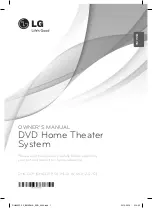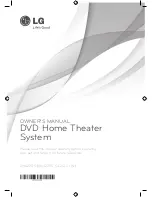Before connecting, operating or adjusting this product,
please read this instruction booklet carefully and completely.
FOR THE GUARANTEE TERMS & CONDITIONS,
PLEASE REFER TO BACK COVER OF THIS
MANUAL.
HR352SC-P02_NA4ULL
K
_ENG_1024
HDD/DVD
Recorder Receiver System
OWNER’S MANUAL
MODEL: HR352SC
(Main Unit: HR352SC-P02
Speakers: SH32SC-S, SH32SC-A)
USB