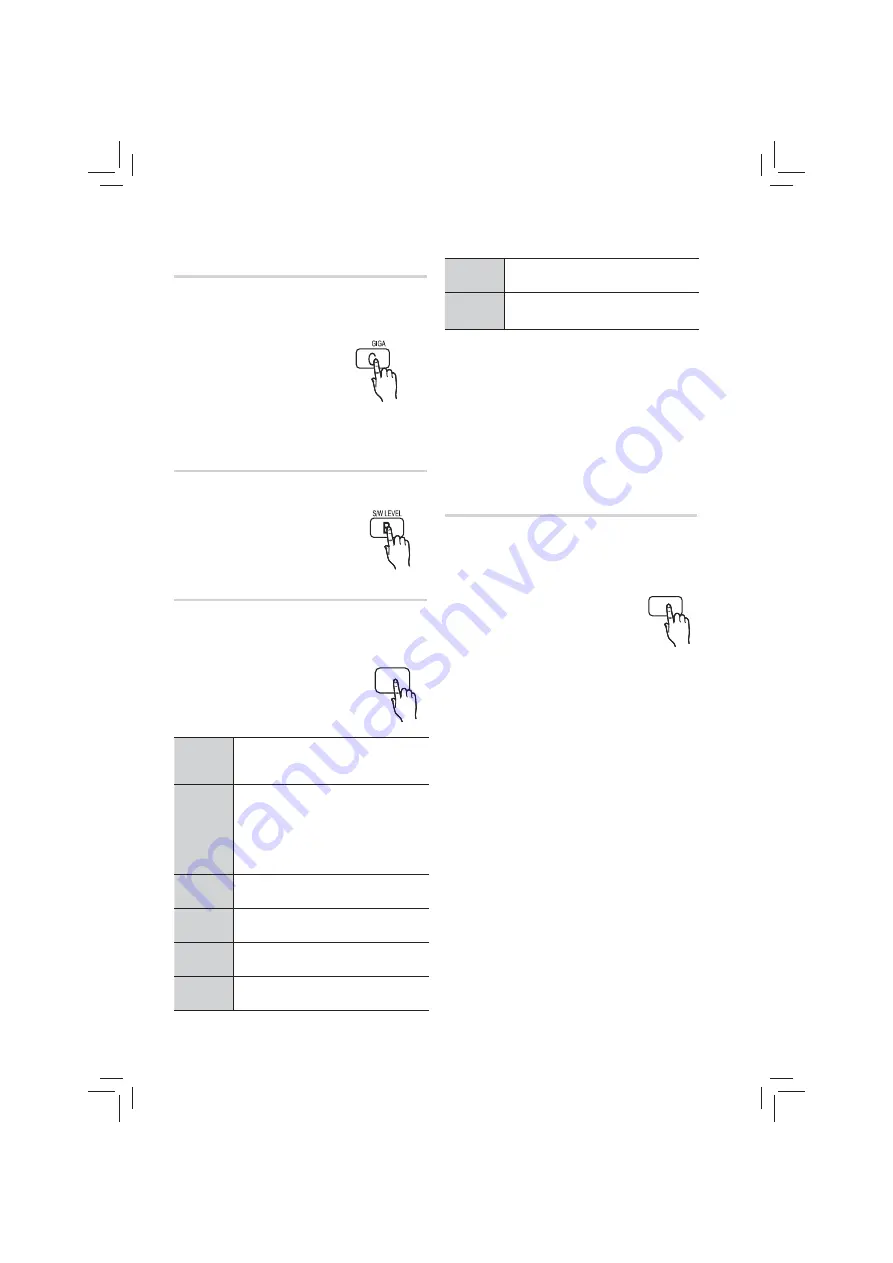
26
English
Basic Functions
GIGA
The GIGA Sound Function amplifies bass and improves bass
twice as much for you to appreciate powerful real sound.
The GIGA Sound feature will be applied only to the
subwoofer.
Press the
GIGA
button.
✎
NOTE
The GIGA Sound works when in 2-channel LPCM
mode only.
S/W LEVEL
You can also press the
S/W LEVEL
button on the
remote control and use the
◄
or
►
buttons to adjust
the level of subwoofer.
Press the
S/W LEVEL
button.
DSP (Digital Signal
Processor)/EQ
•
DSP (Digital Signal Processor) : DSP modes have
been designed to simulate different acoustic
environments.
•
EQ : You can select POPS, JAZZ ,
ROCK, or USER to optimize the sound
for the genre of music you are playing.
Press the
DSP/EQ
button.
POPS,
JAZZ,
ROCK
Select POPS, JAZZ, or ROCK,
depending on the genre of music
you're listening to.
USER
You can enjoy music as you set in
“EQ:USER ”.
If you press ENTER in the “EQ:USER”
menu, you will see a window where you
can change the EQ settings to your
preference.
STUDIO
Provides a sense of presence as if in a
studio.
CLUB
Simulates the sound of a dance club
with a throbbing bass beat.
HALL
Provides a clear vocal as if listening in a
concert hall.
MOVIE
Provides the feeling of a movie cinema.
CHURCH
Provides the feeling of being in a
grand church.
OFF
Select this for normal listening.
✎
NOTE
The DSP/EQ function is only available in Stereo
mode.
The DSP/EQ function is not available while
playing AC3 signal in 2.1 channel mode.
Some regional EQs are special,such as
India,Africa,and so on.Please refer to the display
of actual product to operate.
V-SOUND (Virtual Sound)
Produces realistic sound through 2.1 channel audio
system with the aid of virtual effects, this gives you the
feeling you are listening to 5.1 channel audio system.
Press the
V-SOUND
button.
Each time the button is pressed, the
selection changes as follows :
VSOUND ON
VSOUND OFF
DSP /EQ
V-SOUND










































