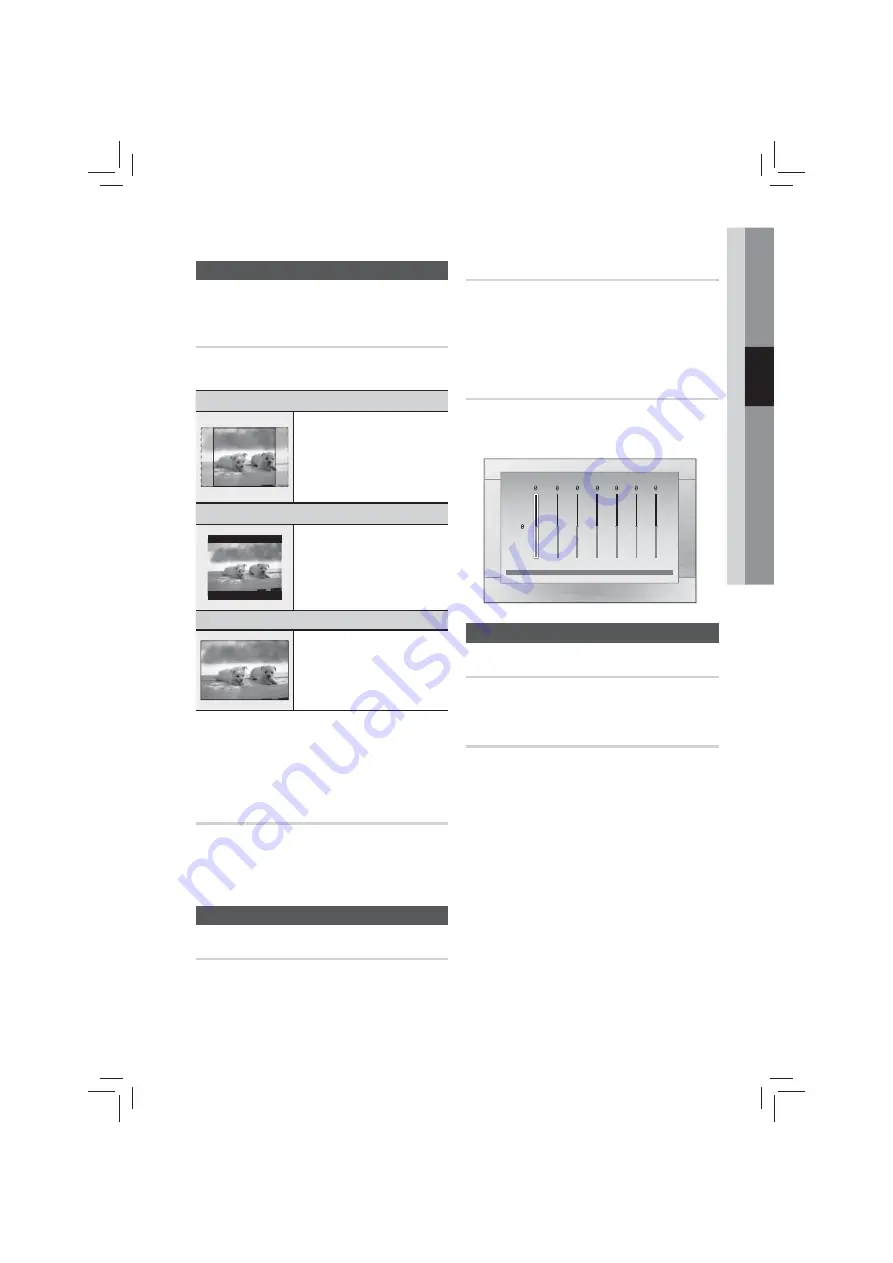
English
19
03
Setup
Display
You can configure various display options such as
the TV Aspect, Resolution, etc.
TV Aspect
Depending on the type of television you have, you
may want to adjust the screen setting.
•
4:3 Pan-Scan
Select when you want to see the 16:9
video supplied by the DVD without the
black bars on top and bottom, even
though you have a TV with a 4:3 ratio
screen(extreme left and right portion of
the movie picture will be cut off).
•
4:3 Letter Box
Select when you want to see the total
16:9 ratio screen DVD supplies, even
though you have a TV with a 4:3 ratio
screen. Black bars will appear at the
top and bottom of the screen.
•
16:9 Wide
You can view the full 16:9 picture on
your widescreen TV.
✎
NOTE
If a DVD is in the 4:3 ratio, you cannot view it in the wide screen.
Since DVD discs are recorded in various image formats, they will
look different depending on the software, the type of TV, and the
TV aspect ratio setting.
Video Out Signal(option)
Different countries apply different TV standard.
You can select from NTSC or PAL.
•
NTSC :
You can select the NTSC video format
•
PAL :
You can select the PAL video format
Audio
DRC (Dynamic Range Compression)
This feature balances the range between the loudest
and quietest sounds. You can use this function to
enjoy Dolby Digital sound when watching movies at
low volume at night.
•
You can select either Full, 6/8, 4/8, 2/8, off.
AUDIO SYNC
Video and audio sync may not match with digital TV.
If this occurs, adjust the audio delay time to
match the video
•
You can set the audio delay time between 0 mSec
and 300 mSec. Set it to the optimal status.
User EQ
You can configure the equalizer settings manually to
your preference.
Settings
m
Move
"
Select
'
Return
a
Reset
>
Adjust
<
Move
'
Return
User EQ
dB
6
·
·
·
·
·
·
·
·
·
·
·
·
-6
250Hz 600Hz 1kHz 3kHz 6kHz 10kHz 15kHz
System
Initial Settings
By using the Initial Settings, you can set the language
and TV aspect.
DivX(R) Registration
View DivX(R) VOD Registration Code to purchase
and play DivX(R) VOD content.






























