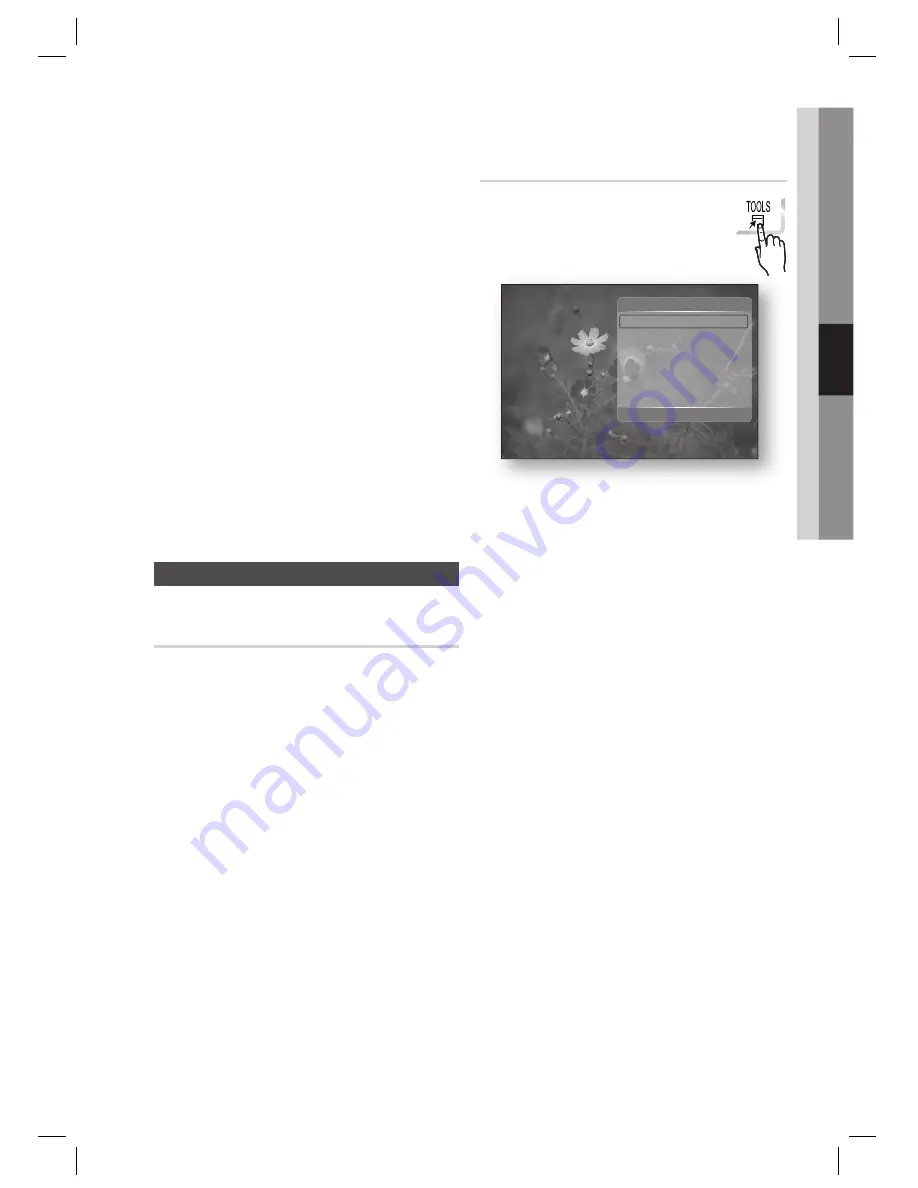
English
59
04
Basic Functions
Using the TOOLS button
During the slide show playback, you
can use various function by pressing
the
TOOLS
button.
Stop Slide Show
Slide Show Speed :
Normal
Slide Show Effect :
Fade1
Background Music
Zoom
Rotate
Information
Tools
>
Move
"
Enter
'
Return
Stop Slide Show
: Select this if you want to
stop the slide show.
Slide Show Speed
: Select this if you want to
adjust the Slide Show speed.
Slide Show Effect
: Select if you want to set
the Slide Show Effect.
Background Music
: Select this if you want to
listen to music while viewing a picture.
Zoom
: Select this if you want to enlarge the
current picture. (Enlarged up to 4 times)
Rotate
: Select this if you to rotate the picture.
(This will rotate the picture either clockwise or
counter clockwise.)
Information
: Shows the picture information
including the name and size, etc.
NOTE
Before you can enable the background music
function, the photo fi le should exist in the same
storage media with the music fi le. However,
the sound quality can be affected by the bit
rate of the MP3 fi le, the size of the photo and
the encoding method.
•
•
•
•
•
•
•
✎
NOTE
The Dolby Prologic II is not available for sound
source encoded in 7.1 CH format or HD sound.
For 2 channel audio CD/MP3 playback, wireless
receiver does not produce sound (for rear and
front center/height speakers).
For sound source of DVD 5.1 CH, BD 5.1/7.1
CH, the wireless receiver produces sound (for
rear and front center/height speakers) regardless
of the sound settings. For 2 channel audio
CD/MP3/TV broadcast, set the Dolby Prologic to
ON
to make wireless receiver produce sound (for
rear and front center/height speakers).
When selecting Dolby Pro Logic
II
mode,
connect your external device to the AUDIO
INPUT jacks (L and R) on the product. If you
connect to only one of the inputs (L or R), you
cannot listen to surround sound.
This mode is available with both 2 channel
and 5.1 channel audio. 7.1ch audio is directly
transmitted without any transformation.
Playing back a Picture
G
Playing a JPEG Disc
Insert a JPEG disc into the disc tray.
Press the ◄► buttons to select the
Photos
,
and then press the
ENTER
button.
Press the ▲▼◄► buttons to select the
folder you want to play, and then press the
ENTER
button.
Press the ▲▼◄► buttons to select the
photo you want to play, and then press the
ENTER
button.
NOTE
You can't enlarge the subtitle and PG graphic
in the full screen mode.
✎
1.
2.
3.
4.
✎
HT-C9950W_ELS_0914.indd 59
HT-C9950W_ELS_0914.indd 59
2010-09-14 6:55:37
2010-09-14 6:55:37
















































