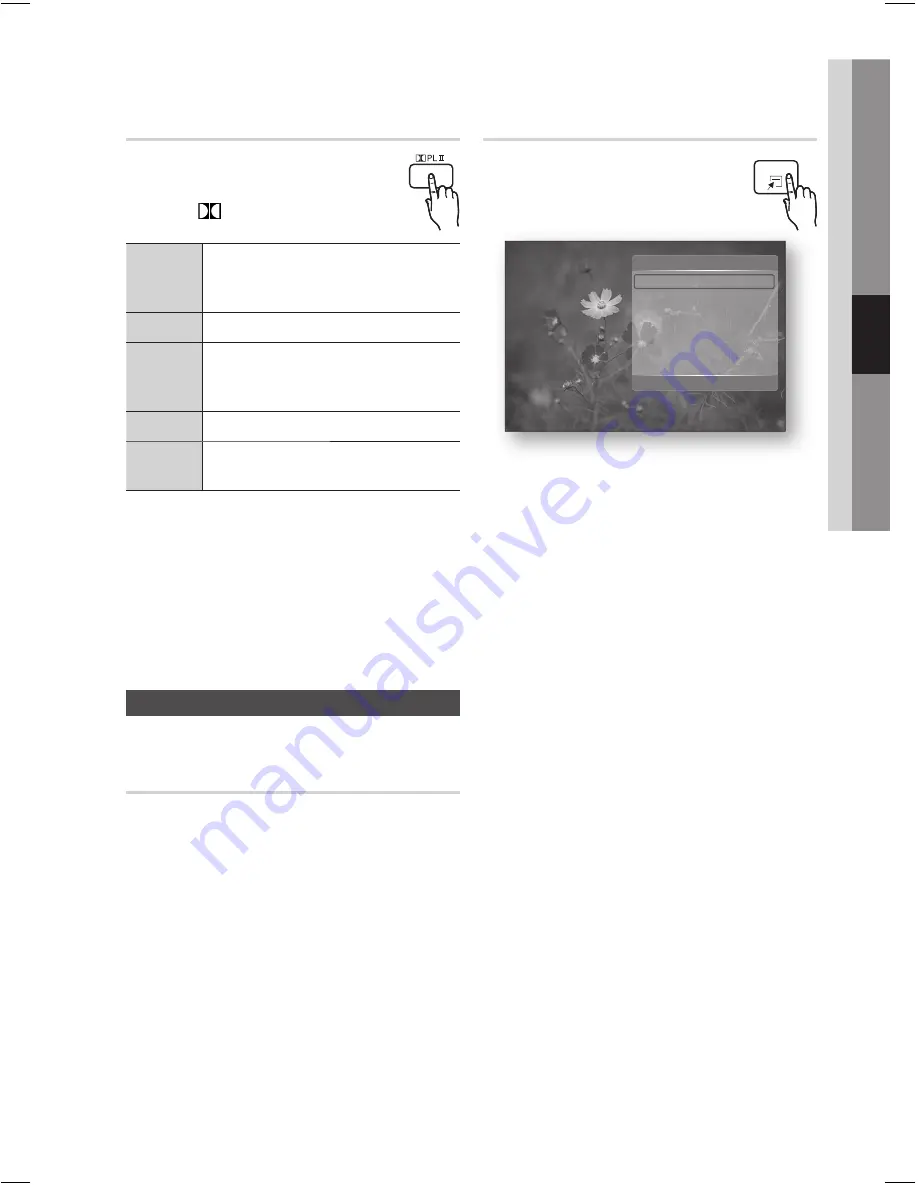
English
51
04
Basic Functions
Using the TOOLS button
During the slide show playback, you
can use various function by pressing
the
TOOLS
button.
Stop Slide Show
Slide Show Speed :
Normal
Background Music
Zoom
Rotate
Information
Tools
>
Move
"
Enter
'
Return
Stop Slide Show
: Select this if you want to
stop the slide show.
Slide Show Speed
: Select this if you want to
adjust the Slide Show speed.
Background Music
: Select this if you want to
listen to music while viewing a picture.
Zoom
: Select this if you want to enlarge the
current picture. (Enlarged up to 4 times)
Rotate
: Select this if you to rotate the picture.
(This will rotate the picture either clockwise or
counter clockwise.)
Information
: Shows the picture information
including the name and size, etc.
NOTE
To enable the Background Music function,
both music and MP3 fi les must be contained in
the same folder. However, the sound quality
can be affected by the bit rate of the MP3 fi le,
the size of the photo and the encoding
method.
•
•
•
•
•
•
✎
Dolby Pro Logic
II
Mode
You can select the desired Dolby Pro
Logic
II
audio mode.
Press the
PL
II
button.
MUSIC
When listening to music, you can experience
sound effects as if you are listening to the
actual performance.
MOVIE
Adds realism to the movie soundtrack.
PROLOG
You will experience a realistic multi-channel
effect, as if using six speakers, while using
just the front left and right speakers.
MATRIX
You will hear multi channel surround sound.
STEREO
Select this to listen to sound from the front left
and right speakers and the subwoofer only.
NOTE
When selecting Dolby Pro Logic
II
mode,
connect your external device to the AUDIO
INPUT jacks (L and R) on the product. If you
connect to only one of the inputs (L or R), you
cannot listen to surround sound.
This mode is available only with 2 channel audio.
Playing back a Picture
G
Playing a JPEG Disc
Insert a JPEG disc into the disc tray.
Press the ◄► buttons to select the
Photos
,
and then press the
ENTER
button.
Press the ▲▼◄► buttons to select the
folder you want to play, and then press the
ENTER
button.
Press the ▲▼◄► buttons to select the
photo you want to play, and then press the
ENTER
button.
NOTE
You can't enlarge the subtitle and PG graphic
in the full screen mode.
✎
1.
2.
3.
4.
✎
TOOLS
HT-C5500D_ELS_ENG_0318.indd 51
HT-C5500D_ELS_ENG_0318.indd 51
2010-03-18 5:22:05
2010-03-18 5:22:05
















































