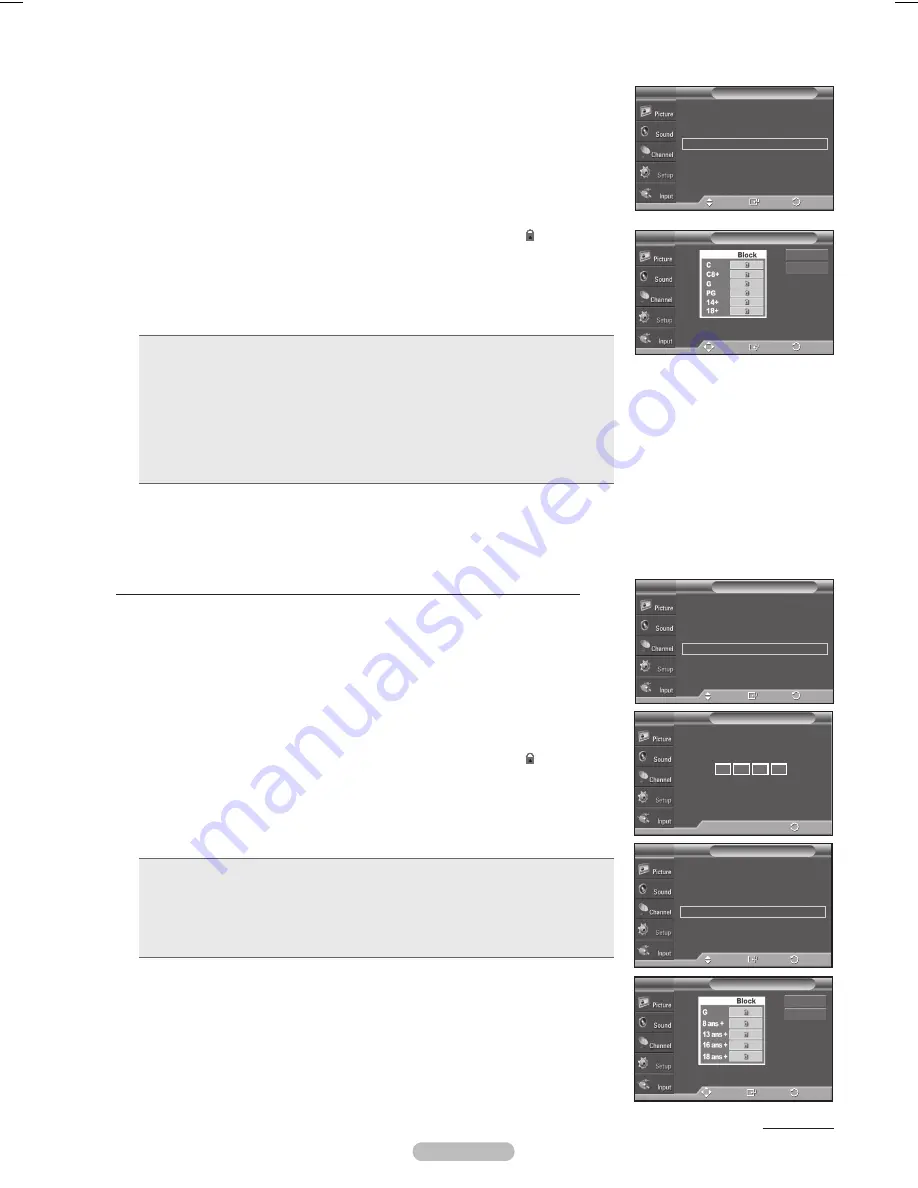
English - 60
3
The
V-Chip
screen will appear. Press the ▲ or ▼ button to select
Canadian
English
, then press the
ENTER
button
4
Press the ▲ or ▼ button to select an appropriate restriction.
Press the
ENTER
button to activate the restriction selected. The “
” symbol is
indicated.
Press the
EXIT
button to exit.
➢
Allow all:
Press to unlock all TV ratings.
Block all:
Press to lock all TV ratings.
• C:
Programming intended for children under age 8.
• C8+:
Programming generally considered acceptable for children 8 years and over to watch
on their own.
• G:
General programming, suitable for all audiences.
• PG:
Parental guidance.
• 14+:
Programming contains themes or content which may not be suitable for viewers
under the age of 14.
• 18+:
Adult programming.
➢
The V-Chip will automatically block any category that is “more restrictive”. For example, if you block G category,
then PG, 14+ and 18+ will automatically be blocked also.
How to Set up Restrictions Using “Canadian French” (for Canada Models)
1
Press the
MENU
button to display the menu.
Press the ▲ or ▼ button to select
Setup
, then press the
ENTER
button.
2
Press the ▲ or ▼ button to select
V-Chip
, then press the
ENTER
button.
The message
Enter PIN
will appear. Enter your 4 digit PIN number.
3
The
V-Chip
screen will appear. Press the ▲ or ▼ button to select
Canadian
French
, then press the
ENTER
button.
4
Press the ▲ or ▼ button to select an appropriate restriction.
Press the
ENTER
button to activate the restriction selected. The “
” symbol is
indicated.
Press the
EXIT
button to exit.
➢
Allow all:
Press to unlock all TV ratings.
Block all:
Press to lock all TV ratings.
• G:
General.
• 8 ans+:
Not recommended for young children.
• 13 ans+:
Programming may not be suitable for children under the age of 13.
• 16 ans+:
Programming is not suitable for children under the age of 16.
• 18 ans+:
Programming restricted to adults.
➢
The V-Chip will automatically block any category that is “more restrictive”. For
example, if you block 8 ans+ category, then 13 ans+, 16 ans+ and
18 ans+ will automatically be blocked also.
Continued...
V-Chip Lock
: On
►
TV Parental Guidelines
►
MPAA Rating
►
Canadian English
►
Canadian French
►
Downloadable U.S. Rating
►
Change PIN
►
V-Chip
T V
Enter
Move
Return
Canadian English
Block All
Allow All
T V
Enter
Move
Return
Plug & Play
►
Language
: English
►
Time
►
Game Mode
: Off
►
V-Chip
►
Caption
►
Menu Transparency : Medium
►
▼
More
Setup
T V
Enter
Move
V-Chip
T V
0~9 Enter PIN
Enter PIN
*
*
*
*
V-Chip Lock
: On
►
TV Parental Guidelines
►
MPAA Rating
►
Canadian English
►
Canadian French
►
Downloadable U.S. Rating
►
Change PIN
►
V-Chip
T V
Enter
Move
Canadian French
T V
Allow All
Block All
Enter
Move
Return
Return
Return
Return
BN68-01192A_Eng-2.indd 60
2007-04-30 ソタタ・10:24:38






























