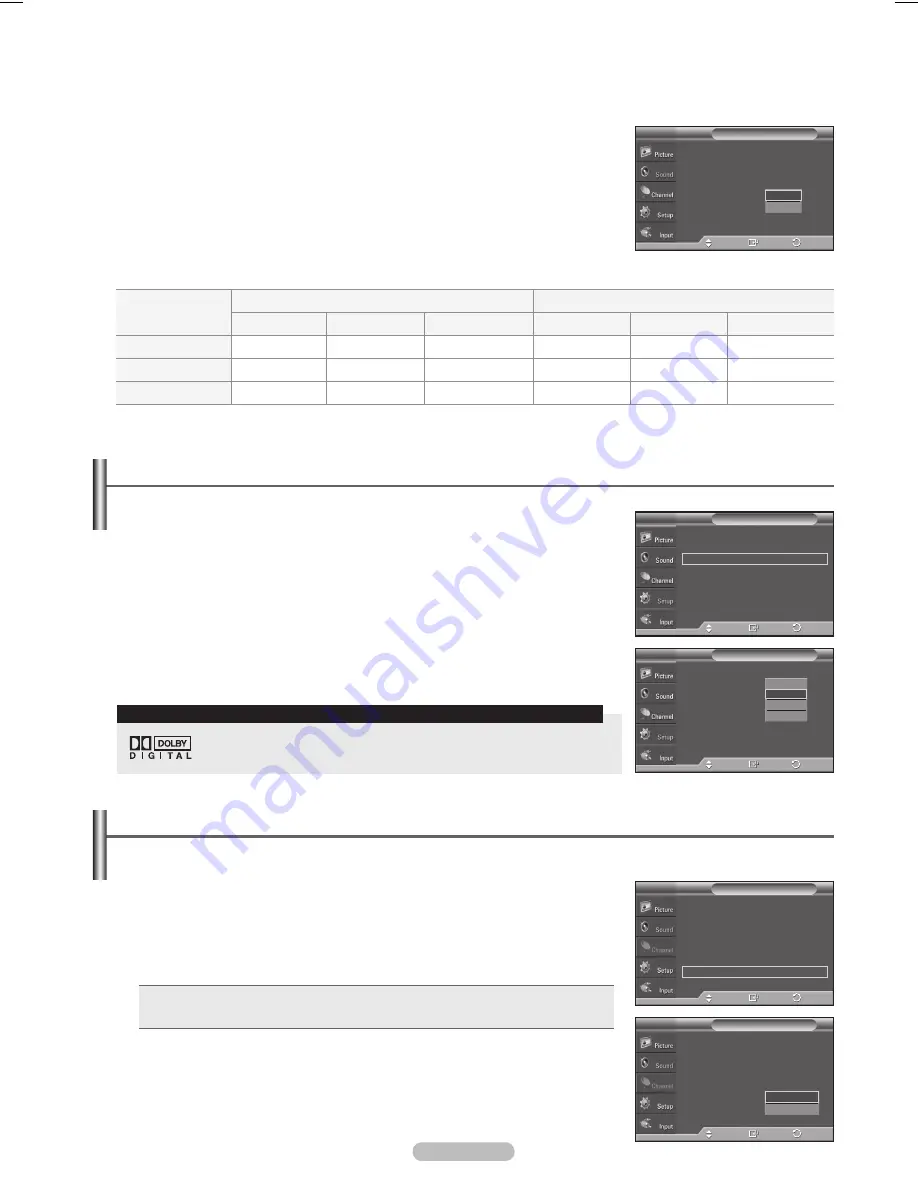
English - 38
Listening to the Sound of the Sub (PIP) Picture
When the PIP feature is activated, you can listen to the sound of the sub (PIP) picture.
1
Press the
MENU
button to display the menu.
Press the ▲ or ▼ button to select
Sound
, then press the
ENTER
button.
2
Press the ▲ or ▼ button to select
Sound Select
, then press the
ENTER
button.
3
Press the ▲ or ▼ button to select
Sub
, then press the
ENTER
button.
Press the
EXIT
button to exit.
•
Main
: Used to listen to the sound of the main picture.
•
Sub
: Used to listen to the sound of the sub picture.
➢
You can select this option when PIP is set to On.
Adjusting the TV On/Off Melody Sound
The TV power on/off melody sound volume can be adjusted.
1
Press the
MENU
button to display the menu.
Press the ▲ or ▼ button to select
Setup
, then press the
ENTER
button.
2
Press the ▲ or ▼ button to select
Melody
, then press the
ENTER
button.
3
Press the ▲ or ▼ button to select
Off
,
Low
,
Medium
, or
High
, then press the
ENTER
button.
Press the
EXIT
button to exit.
Manufactured under license from Dolby Laboratories. Dolby and the double-D
symbol are trademarks of Dolby Laboratories.
TRADEMARK & LABEL LICENSE NOTICE
3
Press the ▲ or ▼ button to select
Off
or
On
, then press the
ENTER
button.
Press the
EXIT
button to exit.
➢
• When Internal Mute is set to On, Sound menus except Multi-track Options
cannot be adjusted.
• The left/right audio outputs and digital audio outputs (Optical) remain
enabled.
• The
VOL +
,
VOL -
and
MUTE
buttons do not operate when the Internal Mute
is set to On.
TV’s Internal Speakers AV, S-Video
Audio Out Optical (R/L Out) to Sound System
TV
AV/S-Video
Component, PC, HDMI
TV
AV/S-Video
Component, PC, HDMI
Internal Mute Off
Speaker Output
Speaker Output
Speaker Output
Sound Output
Sound Output
Sound Output
Internal Mute On
Mute
Mute
Mute
Sound Output
Sound Output
Sound Output
Video No Signal
Mute
Mute
Mute
Mute
Mute
Mute
When Internal Mute is set to On, Sound menus except Multi-Track Options cannot be adjusted.
Mode
: Custom
Equalizer
SRS TruSurround XT : Off
Multi-Track Options
Auto Volume
: Off
Internal Mute
: Off
Sound Select
: Main
Reset
Sound
T V
Off
On
Enter
Move
Return
▲
More
Blue Screen
: Off
Melody
: Low
PC
Home Theater PC : Off
Light Effect
:
In Watching TV
Energy Saving
: Off
▼
More
Setup
T V
Off
Low
Medium
High
Enter
Move
▲
More
Blue Screen
: Off
►
Melody
: Low
►
PC
►
Home Theater PC : Off
►
Light Effect
:
In Watching TV
►
Energy Saving
: Off
►
▼
More
Setup
T V
Enter
Move
Return
Return
Mode
: Custom
Equalizer
SRS TruSurround XT : Off
Multi-Track Options
Auto Volume
: Off
Internal Mute
: Off
Sound Select
: Main
Reset
Sound
T V
Main
Sub
Enter
Move
Mode
: Custom
►
Equalizer
►
SRS TruSurround XT : Off
►
Multi-Track Options
►
Auto Volume
: Off
►
Internal Mute
: Off
►
Sound Select
: Main
►
Reset
Sound
T V
Enter
Move
Return
Return
BN68-01192A_Eng-1.indd 38
2007-04-30 ソタタ・10:15:29






























