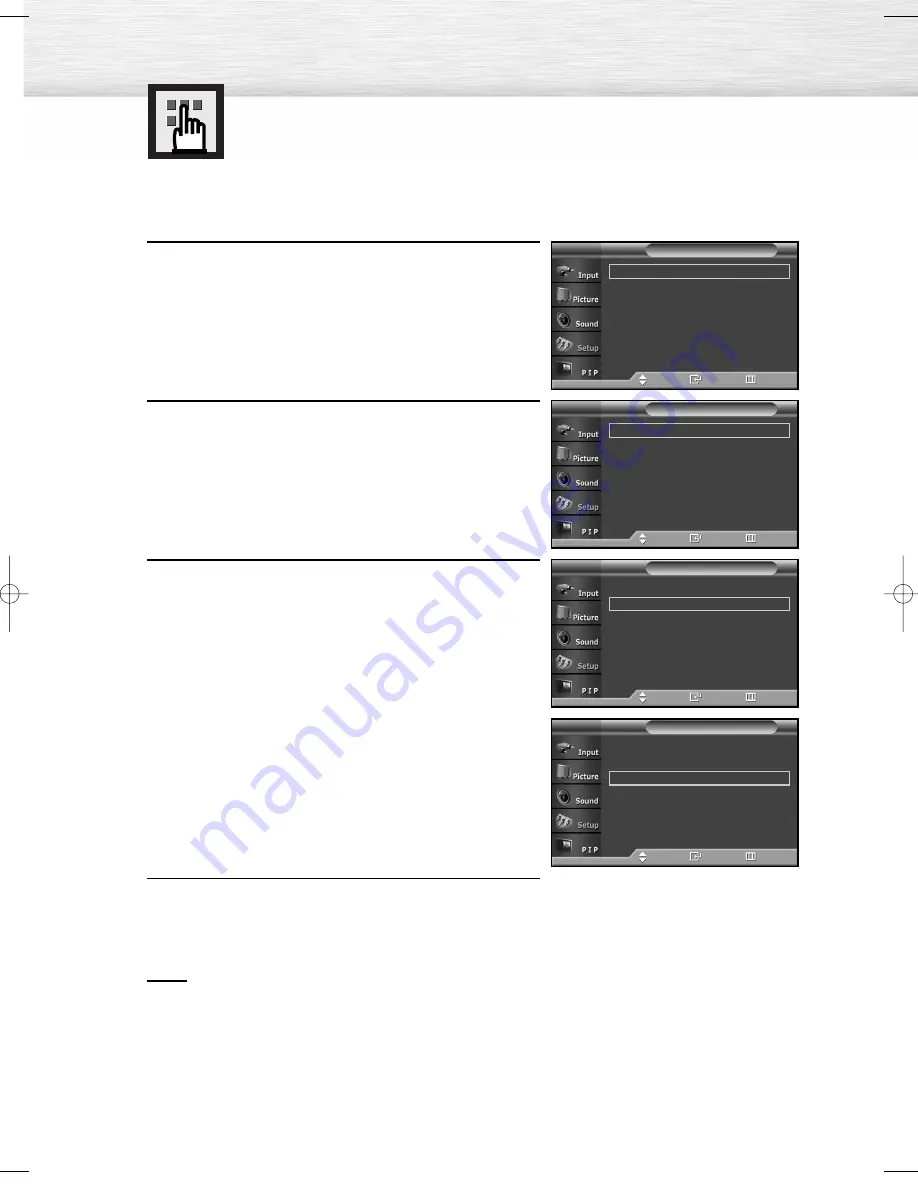
84
1
Press the MENU button.
Press the
▲
or
▼
button to select “Setup”, then press
the ENTER button.
2
Press the
▲
or
▼
button to select “Screen Burn
Protection”, then press the ENTER button.
3
Press the
▲
or
▼
button to select “ALL White” or “Signal
Pattern”, then press the ENTER button.
• ALL White: This function removes after-images on the
screen by changing the color of pixels to
white. Use this function when there are
remaining after-images or symbols on the
screen especially when you displayed a
still image on the screen for a long time.
• Signal Pattern: This function removes after-images on
the screen by moving all the pixels on
the PDP according to a pattern. Use
this function when there are remaining
after-images or symbols on the screen
especially when you displayed a still
image on the screen for a long time.
4
Press the EXIT button to exit.
Notes
• To remove after-images on the screen, use either the “ALL White” or “Signal Pattern” function.
Although both functions remove after-images on the screen, “Signal Pattern” is more effective.
• The after-image removal function has to be executed for a long time (approximately 1 hour) to
effectively remove after-images on the screen. If the after-image is not removed after performing
the function, repeat the function again.
• Press any key on the remote control to cancel this feature.
Reducing the Effects of Screen Burn
If screen burn has occurred, you can select a white screen or signal pattern (rolling screen) to help
remove screen burn artifacts.
84
Pixel Shift
√
ALL White
√
Signal Pattern
√
Screen Burn Protection
T V
Move
Enter
Return
Pixel Shift
√
ALL White
√
Signal Pattern
√
Screen Burn Protection
T V
Move
Enter
Return
Pixel Shift
√
ALL White
√
Signal Pattern
√
Screen Burn Protection
T V
Move
Enter
Return
Plug & Play
√
Language
: English
√
Time
√
Blue Screen
: Off
√
Melody
: On
√
Color Weakness
√
Energy Saving
: Standard
√
†
More
Setup
T V
Move
Enter
Return
BN68-00852B-00Eng(078~087) 11/22/05 1:54 PM Page 84
Summary of Contents for HP-R8082
Page 6: ......
Page 31: ...31 Remote Control Codes VCR Codes DVD Codes Cable Box Codes ...
Page 34: ......
Page 52: ......
Page 62: ......
Page 91: ...91 Memo ...























