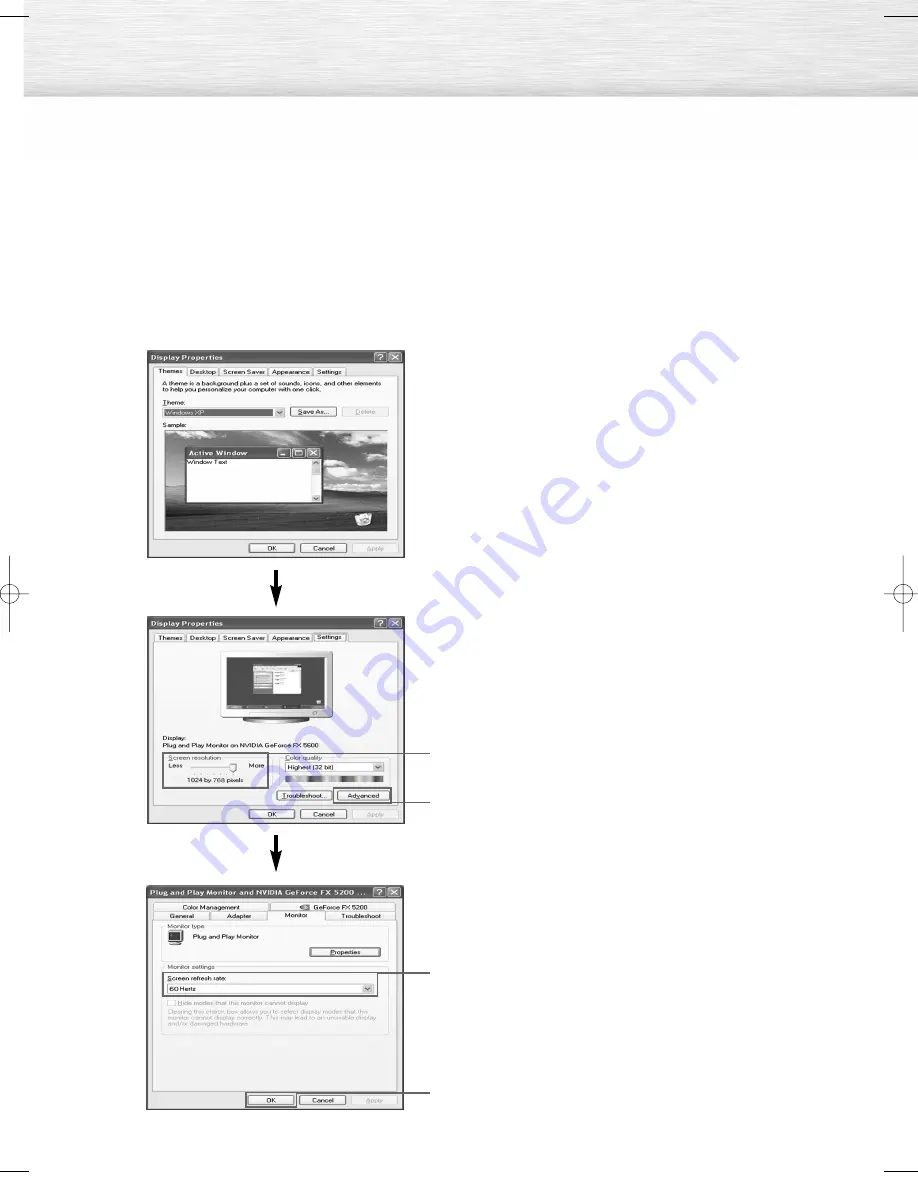
66
How to Set up Your PC Software (Windows only)
The Windows display-settings for a typical computer are shown below. But the actual screens on your
PC will probably be different, depending upon your particular version of Windows and your particular
video card. But even if your actual screens look different, the same, basic set-up information will apply
in almost all cases. (If not, contact your computer manufacturer or Samsung Dealer.)
1. Right click the mouse on the Windows
Desktop, then click on Properties.
The Display Dialog-Box will be displayed.
2. Click on Settings, then set the Display Mode
by referencing the Display Modes Table.
You do not need to change the Colors settings.
3. Click on Advanced. A new settings dialog box
will be displayed.
4. Click on the Monitor tab, then set the
Screen Refresh Rate by referencing the Display
Modes Table. Set the Vertical Frequency and
Horizontal Frequency individually if you can do
so instead of setting the Screen Refresh Rate.
5. Press the OK button, close the window, then
press the OK button on the Display Registration
Information window. Automatic re-booting may
commence at this moment.
6. Shutdown the PC, and connect it to your PDP
Monitor. (See page 64)
• The actual screens on your PC may look
different, depending on your particular
version of Windows and the type of your PC.
• When you use your PDP Monitor as a PC
monitor, it supports Colors up to 32 bits.
• The display on the PDP Monitor may look
different depending on your particular version
of Windows or the PC manufacturer.
• When connecting a PC you must set it to the
display settings that are supported by the PDP
Monitor.
Otherwise, the message “Out of input range”
will be displayed.
• The product supports DPMS (Display Power
Management Signaling).
What is DPMS (Display Power
Management Signaling)?
DMPS is an Energy Saving feature that saves
power when the monitor is not being used.
Continued...
2
3
4
5
BN68-00852B-00Eng(062~077) 11/22/05 1:52 PM Page 66
Summary of Contents for HP-R8082
Page 6: ......
Page 31: ...31 Remote Control Codes VCR Codes DVD Codes Cable Box Codes ...
Page 34: ......
Page 52: ......
Page 62: ......
Page 91: ...91 Memo ...






























