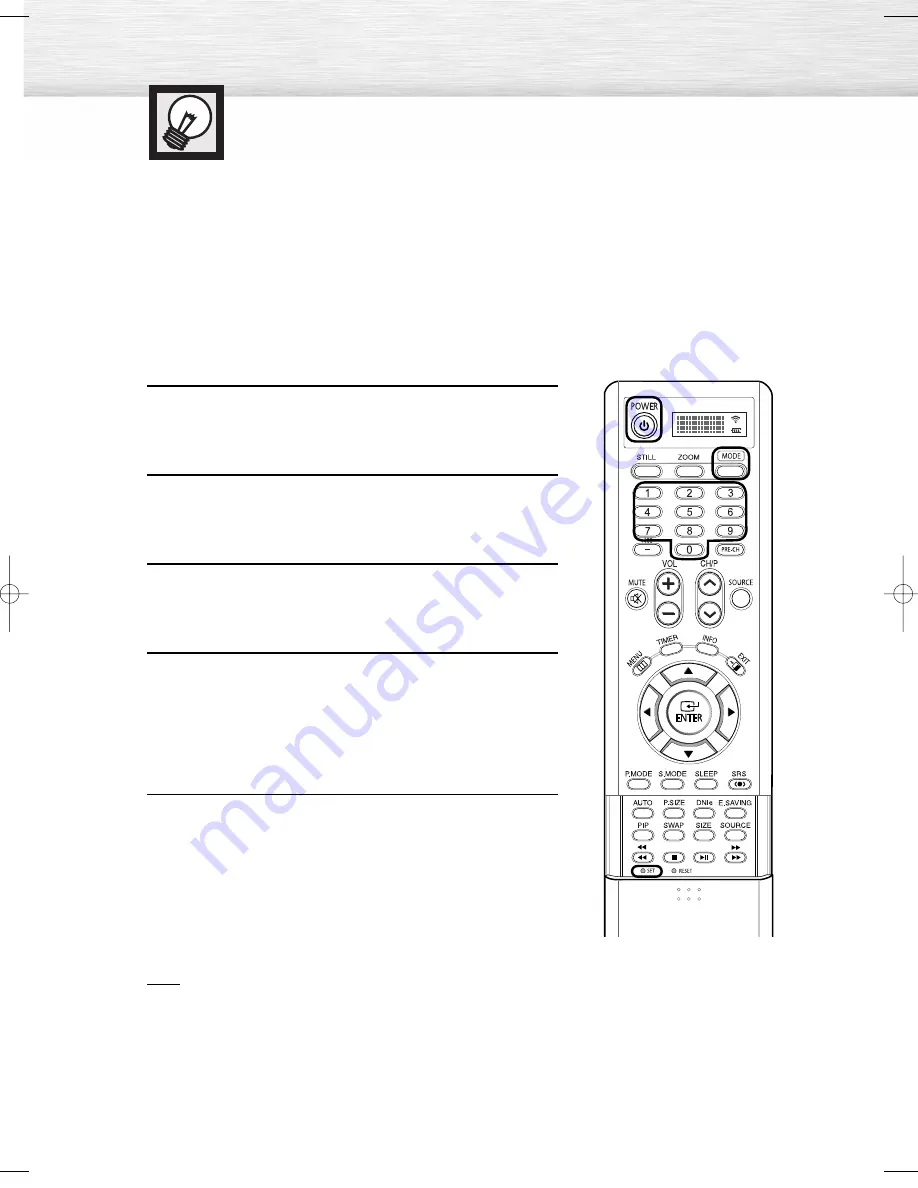
30
Setting Up Your Remote Control
Your PDP Monitor comes equipped with a universal remote control. In addition to controlling the PDP
Monitor, the universal remote control can also operate a VCR, Cable box, DVD, and some Samsung
Set-top boxes (even if your VCR, Cable box and DVD are made by manufacturers other than Samsung).
Note :
●
The remote control might not be compatible with all DVD Players, VCRs, Cable boxes,
and Set-Top Boxes.
Setting Up the Remote to Operate Your VCR, Cable box or DVD player
1
Turn off your VCR (or Cable box, DVD player).
2
Press the MODE button. The Mode is changed whenever
MODE button is pressed.
3
Press the SET button on your PDP Monitor's remote control.
4
Using the number buttons on your remote control, enter
three digits of the VCR (or Cable box, DVD player) code
listed on page 31 of this manual for your brand of VCR (or
Cable box, DVD). Make sure you enter three digits of the
code, even if the first digit is a “0”. (If more than one code
is listed, try the first one.)
5
Press the POWER button on the remote control. Your VCR
(or Cable box, DVD) should turn on if your remote is set up
correctly. If your VCR (or Cable box, DVD) does not turn on
after setup, repeat steps 2, 3, and 4, but try one of the
other codes listed for your brand of VCR (or Cable box,
DVD). If no other codes are listed, try each code, 000
through 089 (or Cable box: 000 through 077, DVD player:
000 through 008).
Note
• When your remote control is in “VCR”, “CABLE”, or “DVD” mode, the VCR control buttons (STOP,
REW, PLAY/PAUSE, and FF) still operate your VCR.
BN68-00852B-00Eng(026~035) 11/22/05 1:46 PM Page 30
Summary of Contents for HP-R8082
Page 6: ......
Page 31: ...31 Remote Control Codes VCR Codes DVD Codes Cable Box Codes ...
Page 34: ......
Page 52: ......
Page 62: ......
Page 91: ...91 Memo ...






























