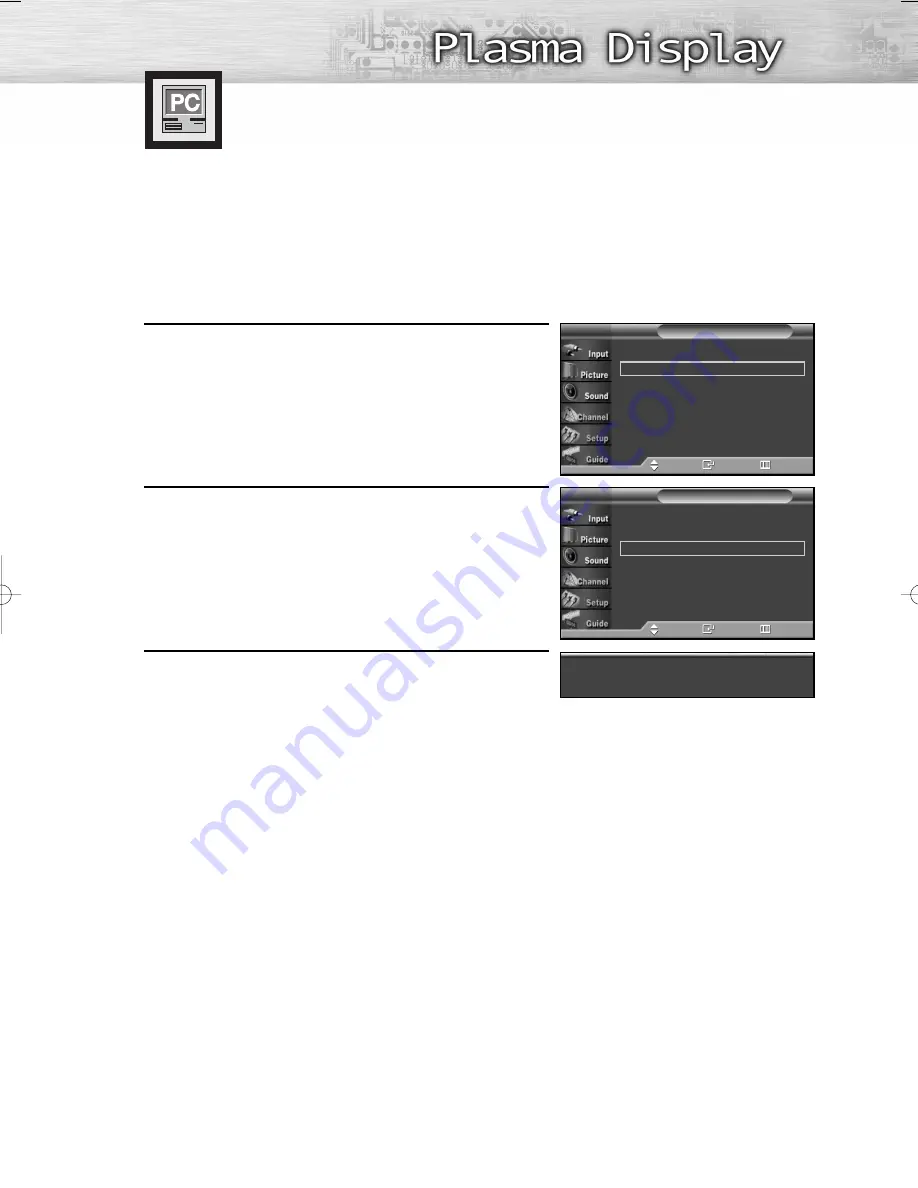
91
Plug & Play
√
Language
: English
√
Time
√
V-Chip
√
Caption
√
Menu Transparency
: Medium
√
†
More
Setup
T V
Move
Enter
Return
Picture Quality Adjustment
Picture Automatic Adjustment
Preset:
• Press the SOURCE button to select “PC”.
1
Press the MENU button. Press the
▲
or
▼
button to select
“Setup”, then press the ENTER button.
2
Press the
▲
or
▼
button to select “PC”, then press the
ENTER button.
3
Press the
▲
or
▼
button to select “Auto Adjustment”,
then press the ENTER button.
The message “Auto Adjustment in progress. Please wait.”
appears on the screen and the picture adjustments are
automatically activated.
Image Lock
√
Position
√
Auto Adjustment
Image Reset
PC
T V
Move
Enter
Return
Auto Adjustment in progress. Please wait.
BN68-00825J-00Eng_(084~113) 5/18/05 2:14 PM Page 91
Summary of Contents for HP-R4272C
Page 6: ......
Page 18: ......
Page 43: ...43 Remote Control Codes VCR Codes DVD Codes Cable Box Codes ...
Page 46: ......
Page 84: ......
Page 100: ......
Page 139: ...139 Dimensions HP R4272C JACK PANEL DETAIL 2 1 4 H x 18 3 4 W 5 3 4 UP FROM BOTTOM ...
Page 140: ...140 ...
Page 141: ...141 Dimensions HP R5072C JACK PANEL DETAIL 2 1 4 H x 18 3 4 W 5 3 4 UP FROM BOTTOM ...
Page 142: ...142 ...
Page 143: ...Memo 143 ...






























