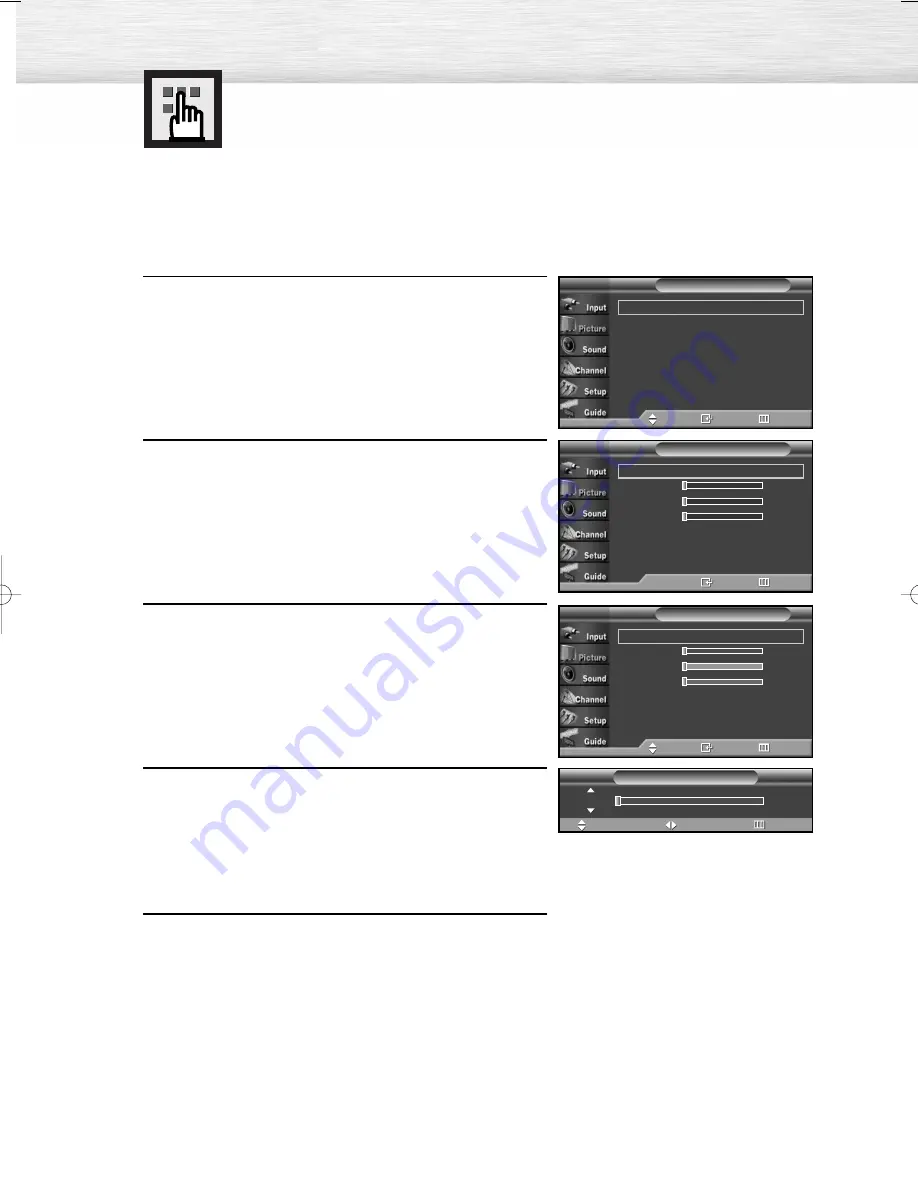
106
1
Press the MENU button. Press the
▲
or
▼
button to select
“Picture”, then press the ENTER button.
2
Press the
▲
or
▼
button to select “Color Weakness”,
then press the ENTER button.
3
Press the ENTER button. Press the
▲
or
▼
button to select
“On”, then press the ENTER button.
You will also see the items “Red“, “Green“, and
“Blue“.
• Pressing the
▲
or
▼
button will alternate between
“On” and “Off”.
4
Press the
▲
or
▼
button to select the item you wish to
change, then press the ENTER button.
Press the
œ
or
√
button to change the value of
the item, then press the ENTER button.
Press the
▲
or
▼
button to select another item.
5
Press the MENU button to exit.
Using the Color Weakness
Enhancement Option
This option adjusts the Red, Blue or Green color to enhance the image according to the user's
particular color weakness.
Color Weakness
T V
Enter
Return
Color Weakness
: Off
√
Red
0
Green
0
Blue
0
Color Weakness
: On
√
Red
0
Green
0
Blue
0
Color Weakness
T V
Move
Enter
Return
Move
Adjust
Return
Color Weakness
Red
0
Mode
: Dynamic
√
Size
: 16:9
√
Digital NR
: On
√
DNIe Demo
: Off
√
My Color Control
√
Film Mode
: Off
√
†
More
Picture
T V
Move
Enter
Return
BN68-00825J-00Eng_(084~113) 5/18/05 2:14 PM Page 106
Summary of Contents for HP-R4272C
Page 6: ......
Page 18: ......
Page 43: ...43 Remote Control Codes VCR Codes DVD Codes Cable Box Codes ...
Page 46: ......
Page 84: ......
Page 100: ......
Page 139: ...139 Dimensions HP R4272C JACK PANEL DETAIL 2 1 4 H x 18 3 4 W 5 3 4 UP FROM BOTTOM ...
Page 140: ...140 ...
Page 141: ...141 Dimensions HP R5072C JACK PANEL DETAIL 2 1 4 H x 18 3 4 W 5 3 4 UP FROM BOTTOM ...
Page 142: ...142 ...
Page 143: ...Memo 143 ...






























