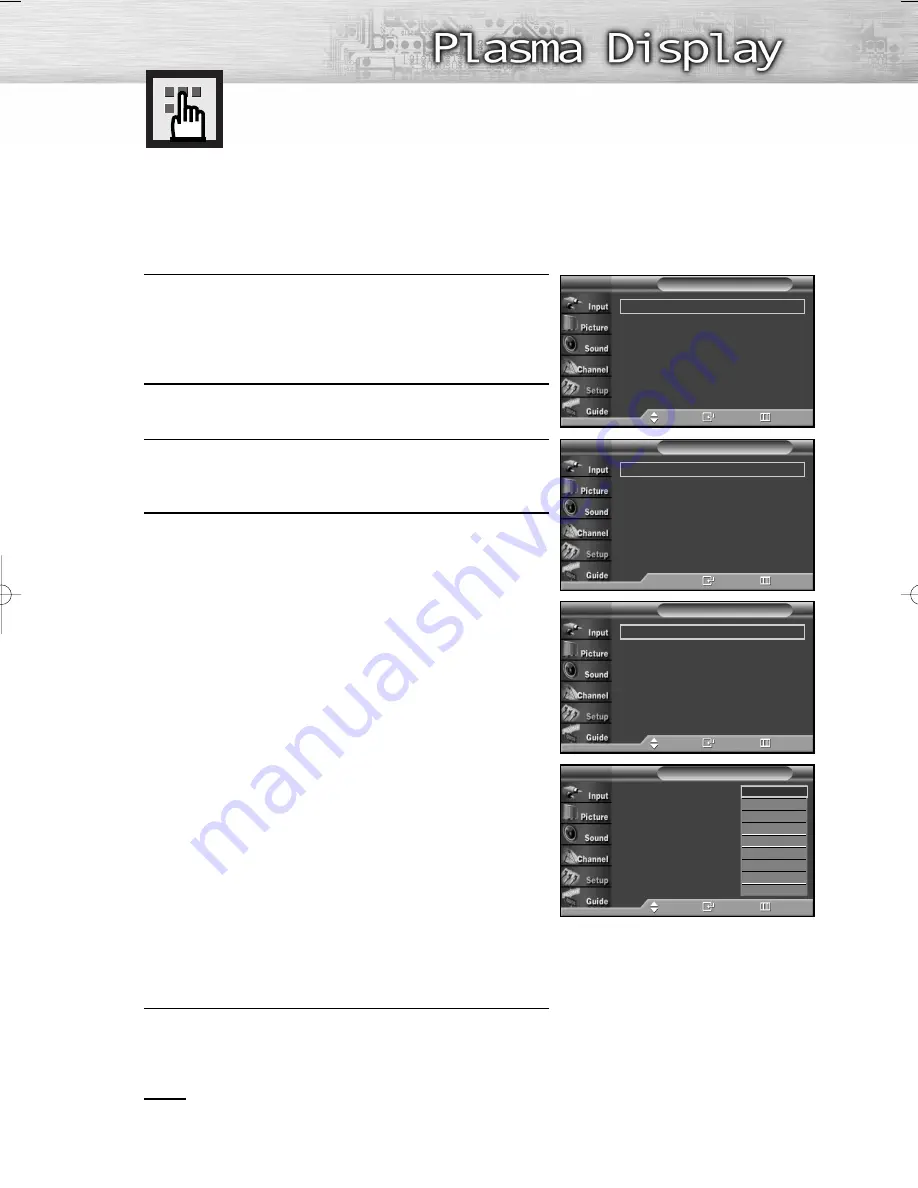
107
1
Press the Menu button. Press the
▲
or
▼
button to select
“Setup”, then press the ENTER button.
2
Press the
▲
or
▼
button to select “Caption”, then press
the ENTER button.
3
Press the ENTER button to select “Caption”.
Press the
▲
or
▼
button to select “On”, then press the
ENTER button.
4
Press the
▲
or
▼
button to select “Caption Mode”, then
press the ENTER button.
Press the
▲
or
▼
button to select submenu
(CC1~CC4 or Text1~Text4) you want, the press
the ENTER button.
• The default is “CC1”.
CC1 : The Primary Synchronous Caption Service.
These are captions in the primary language
that must be in sync with the sound, preferably
matched to a specific frame.
CC2 : The Special Non-Synchronous Use Captions.
This channel carries data that is intended to
augment information carried in the program.
CC3 : Secondary Synchronous Caption Service.
Alternate program-related caption data,
typically second language captions.
CC4 : Special Non-Synchronous Use Captions.
Similar to CC2.
Text1 : First Text Service. This may be various
non-program related data.
Text2 : Second Text Service. Additional data,
usually not program related.
Text3/Text4 : Third and Fourth Text Services. These
data channels should be used only if
Text1 and Text2 data bandwidths not
sufficient.
5
Press the MENU button to exit.
Notes
• The Caption feature doesn’t work in COMPONENT, PC, HDMI(DVI) modes.
• The availability of captions depends on the program being broadcast.
Viewing Closed Captions (On-Screen
Text Messages) - Analog
The Analog Caption function operates in either analog RF channel mode or external signal mode.
➤
➤
Quick way to select Caption: Simply press the “CAPTION” button
under the cover of the remote control.
Caption
: On
√
Caption Mode
: Default
√
Caption Options
√
Caption
T V
Move
Enter
Return
Caption
: Off
√
Caption Mode
: Default
√
Caption Options
√
Caption
T V
Enter
Return
Caption
: On
Caption Mode
:
Default
Caption Options
Caption
T V
Move
Enter
Return
Default
CC1
CC2
CC3
CC4
Text 1
Text 2
Text 3
Text 4
Plug & Play
√
Language
: English
√
Time
√
V-Chip
√
Caption
√
Menu Transparency
: Medium
√
†
More
Setup
T V
Move
Enter
Return
BN68-00825J-00Eng_(084~113) 5/18/05 2:14 PM Page 107
Summary of Contents for HP-R4272C
Page 6: ......
Page 18: ......
Page 43: ...43 Remote Control Codes VCR Codes DVD Codes Cable Box Codes ...
Page 46: ......
Page 84: ......
Page 100: ......
Page 139: ...139 Dimensions HP R4272C JACK PANEL DETAIL 2 1 4 H x 18 3 4 W 5 3 4 UP FROM BOTTOM ...
Page 140: ...140 ...
Page 141: ...141 Dimensions HP R5072C JACK PANEL DETAIL 2 1 4 H x 18 3 4 W 5 3 4 UP FROM BOTTOM ...
Page 142: ...142 ...
Page 143: ...Memo 143 ...
















































