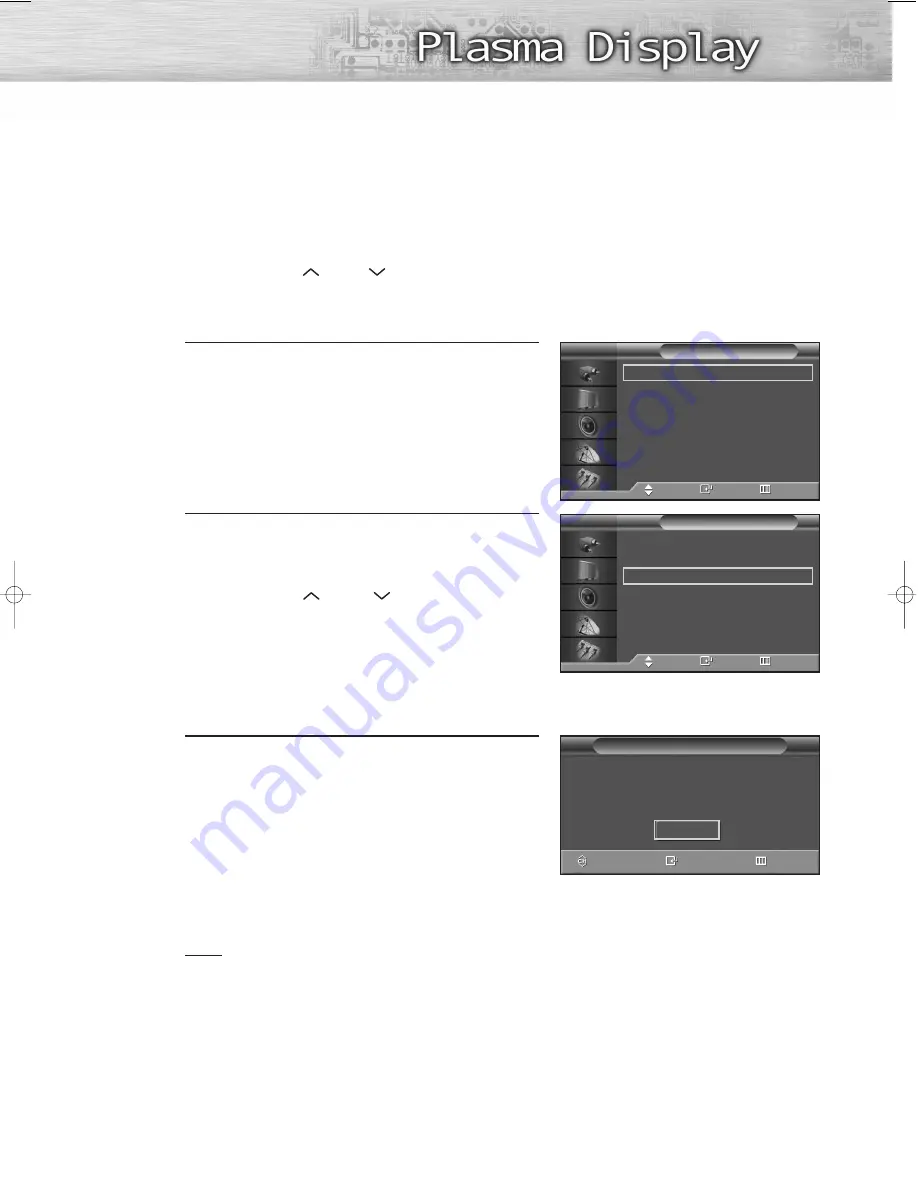
33
Adding and Erasing Channels (Manual Method)
First, press the CH
or CH
button or the number buttons
to select the channel you want to add or delete.
1
Press the MENU button. Press the
▲
or
▼
button to
select “Channel”, then press the ENTER button.
2
Press the
▲
or
▼
button to select “Add/Delete”,
then press the ENTER button.
Repeatedly pressing ENTER button will alternate
between “Add” and “Delete”.
Press the CH
or CH
button to change
channels you want to add or delete.
3
Press the MENU button to exit.
Note
• You can view any channel (including an erased channel) by using the number buttons on the
remote control.
Air/CATV
: Air
√
Auto Program
√
Add/Delete
√
Fine Tune
√
LNA
: On
√
Scan
√
Channel
TV
Move
Enter
Return
Air/CATV
: Air
√
Auto Program
√
Add/Delete
√
Fine Tune
√
LNA
: On
√
Scan
√
Channel
TV
Move
Enter
Return
Add/Delete
Enter
Return
Air 4
Deleted
Add
Change
➤
➤
Quick way to access the Adding and Erasing Channels :
Just press the “ADD/DEL” button on the remote control.
BN68-00714A-00_026~67 2004.5.6 11:56 AM Page 33
Summary of Contents for HP-P5031
Page 1: ...Owner s Instructions HP P5031 This device is a Class B digital apparatus ...
Page 4: ......
Page 37: ...37 Remote Control Codes VCR Codes Cable Box Codes DVD Codes ...
Page 40: ......
Page 60: ......
Page 72: ......
Page 84: ......
Page 90: ......
Page 109: ...109 Memo ...
















































