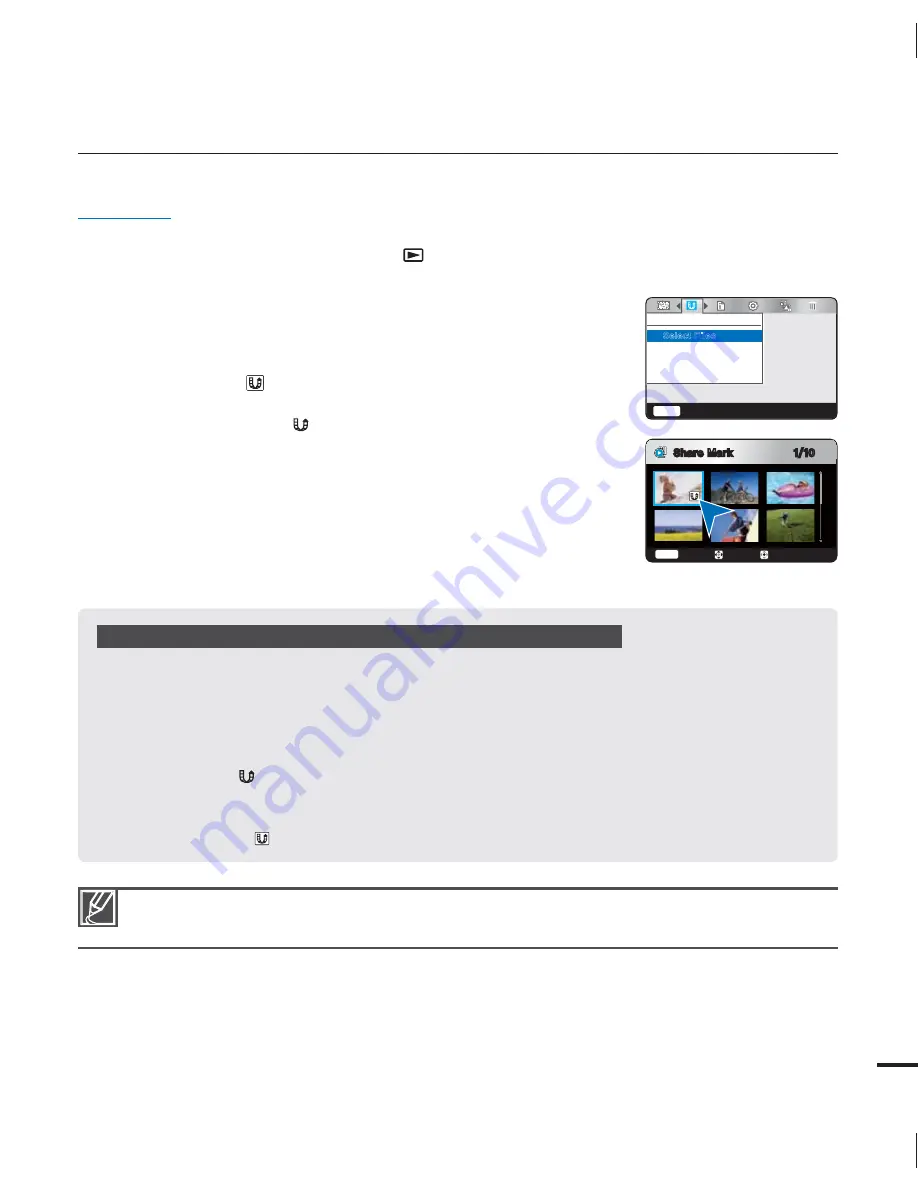
49
Share Mark
You can set the share mark on a video and directly upload the marked file to the YouTube site.
PRECHECK!
Insert a memory card.
page 25
Select the play mode by pressing the
Play
(
) button.
page 20
Set the Playback mode to “
HD Video
” or “
SD Video
.”
page 45
1.
Press the
MENU
button
/
button
“
Share Mark
”
OK
button.
2.
Select the desired video with the
/
/
/
OK
button.
The indicator (
) is displayed on the selected videos.
You can also set the share mark on the video by simply
pressing the
Share
(
) button.
3.
Press the
MENU
button.
A message appears asking for your confirmation.
4.
Select “
Yes
” with the
/
/
OK
button.
•
•
•
•
•
•
Share marking procedure for a video longer than 10 minutes
When uploading a video file to a website such as YouTube, the one-time upload capacity is a maximum
of 100MB or 10 minutes.
To upload a video over 10 minutes long, follow the procedure below to automatically divide it into 10
minute segments with a share mark added:
1.
Move to the desired file by pressing the
/
/
/
button and press the
OK
button.
2.
Press the
Share
(
) button.
3.
Move to "
Yes
" by pressing the
/
button, and then press the
OK
button.
After dividing the video file into 10 minute segments, move to the thumbnail index view.
The share mark (
) appears on each divided video file.
•
•
By using the Intelli-studio software embedded in the camcorder, you can easily upload videos marked
with share marks.
page 64
4IBSF.BSL
4FMFDU'JMFT
Menu
&YJU
4IBSF.BSL
$BODFM
.PWF
Menu
.BSL
















































