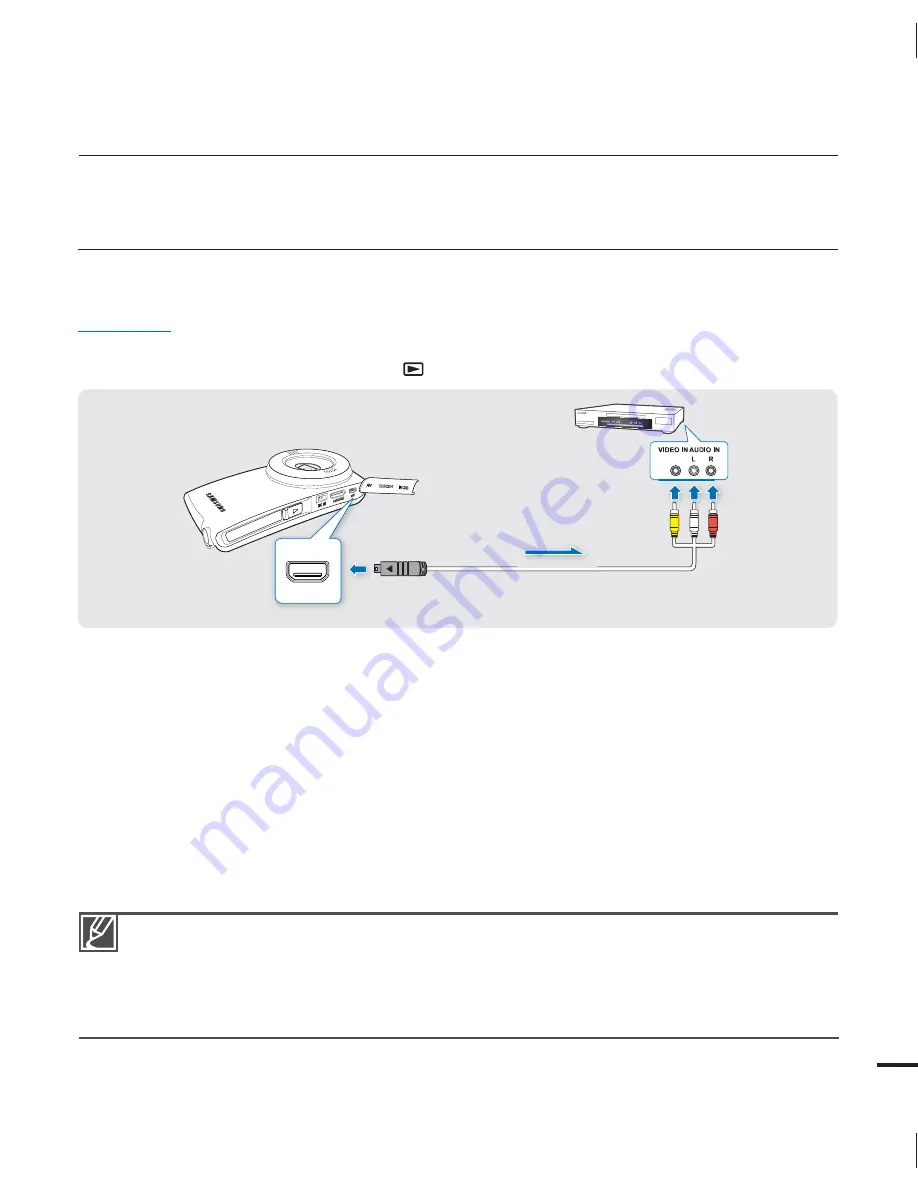
71
Use the AC adaptor to power the camcorder to prevent the camcorder from shutting off because
of a low or exhausted battery during dubbing.
When connecting the Audio/Video cable, make sure to match the color of the cable plugs to the
recording device jacks.
Set “
TV Display
” to “
Off
” to avoid copying the OSD (On-Screen-Display) from the camcorder.
page 57
•
•
•
dubbing videos
RECORDING (DUBBING) IMAGES ON A VCR OR
DVD/HDD RECORDER
You can record (dub) images played back on this camcorder onto other video devices, such as
VCRs or DVD/HDD recorders.
PRECHECK!
Insert a memory card.
page 25
Select the play mode by pressing the
Play
(
) button.
page 20
1.
Connect your camcorder to the recording device (VCR or DVD/HDD recorder) with the
supplied Audio/Video cable (composite connection).
2.
Turn on your recording device and set the recording device’s input selector (if any) to the
Input your camcorder is connected to.
3.
Start the playback on your camcorder, and record it on the recording device.
Refer to the instruction manual of your recording device for recording directions.
4.
When dubbing is finished, stop the recording device, and then your camcorder.
•
•
•
Camcorder
Signal flow
Audio/Video cable
Recording device
(VCR or DVD/HDD
recorder)














































