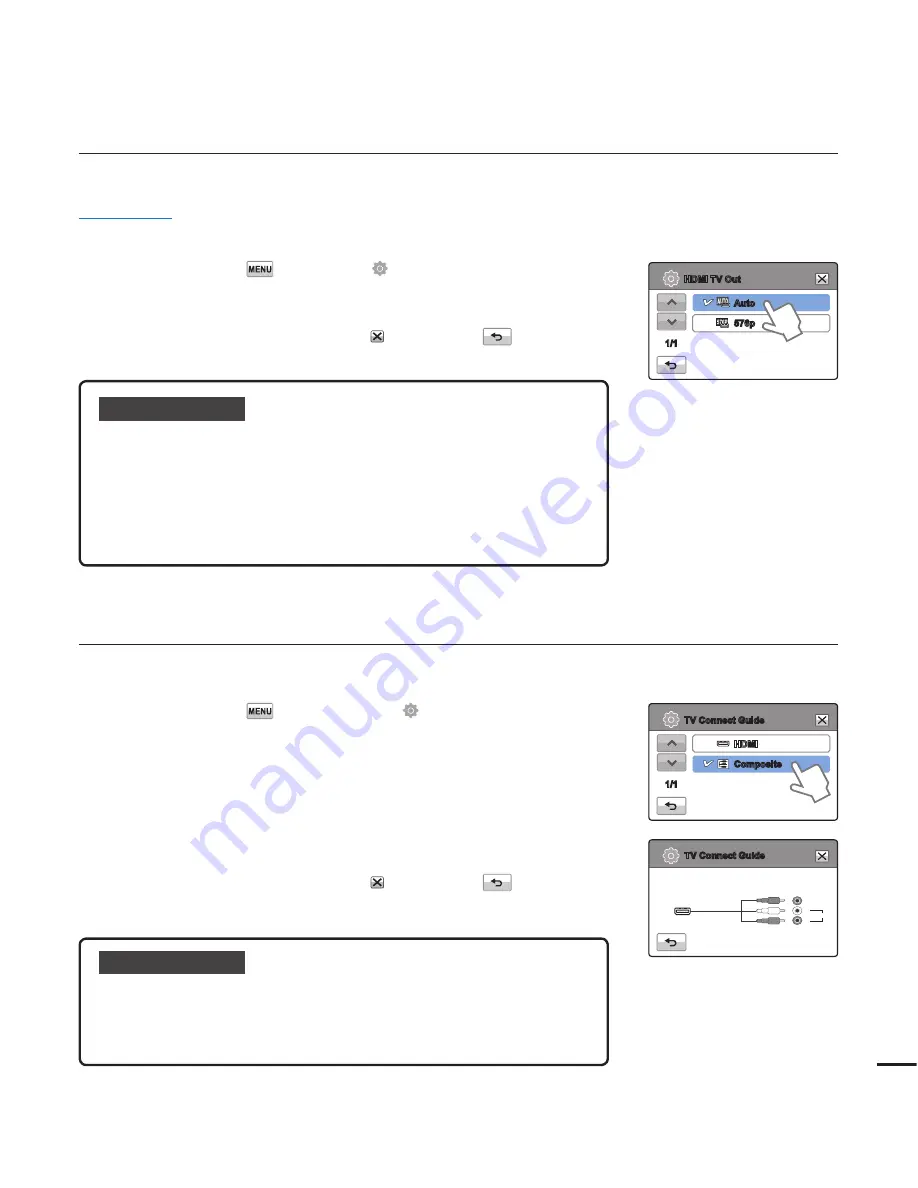
HDMI TV Out
You can set the HDMI video output to match the TV you have connected the camcorder to.
PRECHECK!
Using the HDMI cable (not supplied), connect the camcorder to your TV.
¬
page 87
1.
Touch the Menu (
)
Setting ( ) tab
“
HDMI TV Out
”.
2.
Touch the desired submenu item.
3.
To exit the menu, touch the Exit (
) or Return (
) tab.
TV Connect Guide
You can view the TV Connect Guide before you connect the camcorder to your TV set.
1.
Touch the Menu (
) tab
Setting ( ) tab
“
TV Connect
Guide
”.
2.
Touch the desired submenu item.
The TV Connect Guide appears depending on the selected
submenu items.
Refer to the TV Connect Guide when you connect your
camcorder to a TV.
3.
To exit the menu, touch the Exit (
) or Return (
) tab.
•
•
<To connect the
Audio/Video cable>
Submenu items
Auto
: The video signals are output in the same format as the
recorded fi le. Use this setting only when connecting to an
HDTV.
576p
: The recorded fi le is output in the 720x576p format. Use this
setting only when connecting to a standard, analogue TV
which supports Standard Defi nition (SD) progressive scan
through its the HDMI jacks.
•
•
Submenu items
HDMI
: Select HDMI when connecting the camcorder to a TV with
an HDMI cable.
Composite
: Select Composite when connecting the camcorder to
a TV with a Video/Audio (composite) cable.
•
•
83
HDMI
Composite
TV Connect Guide
1/1
TV Connect Guide
Composite
Camcorder
R
L
TV
Audio
Video
Auto
576p
HDMI TV Out
1/1
















































