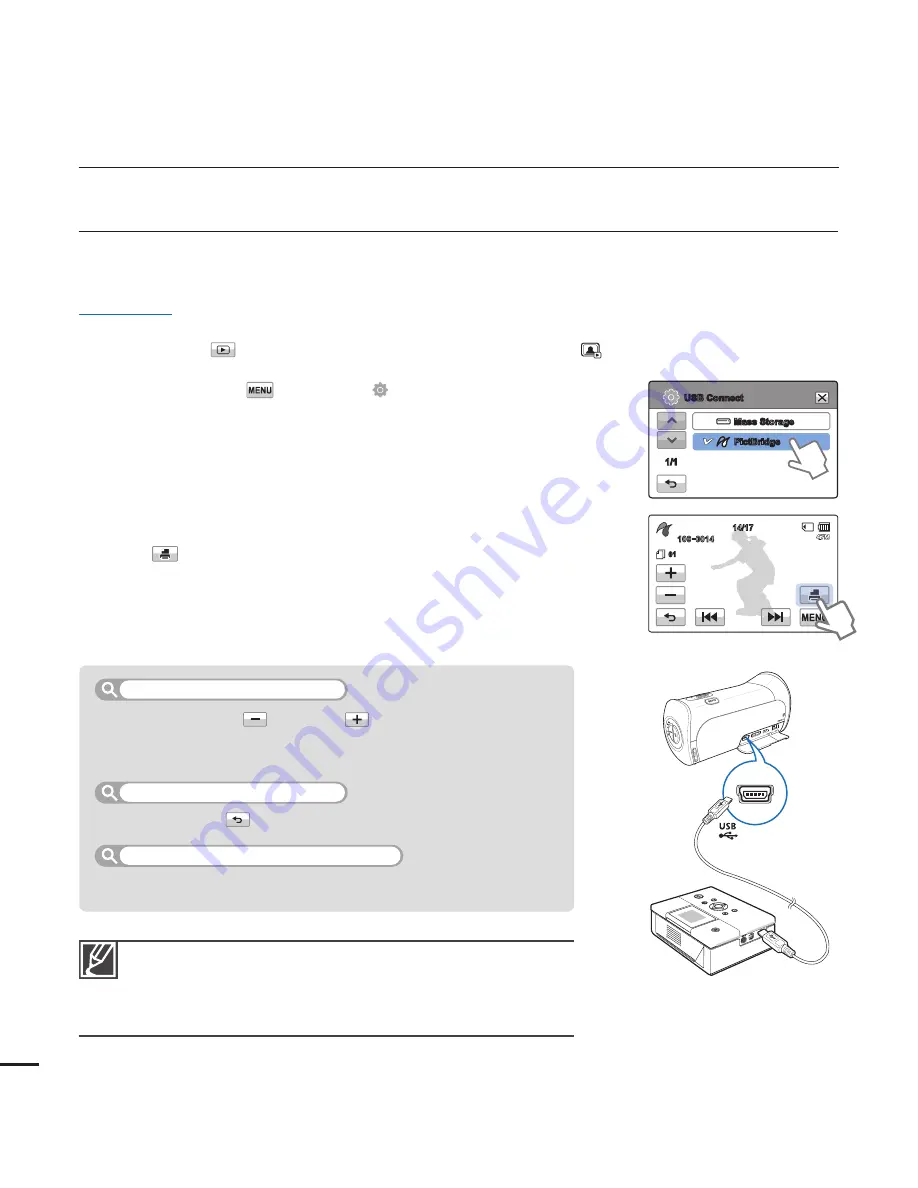
If the camcorder fails to recognise the printer, remove the
USB cable, and then turn off the printer. Set “
USB Connect
”
to “
PictBridge
”, and then connect the USB cable again.
Use the supplied USB cable.
y
y
DIRECT PRINTING WITH A PICTBRIDGE PRINTER
You can print photos directly by connecting your camcorder to a PictBridge printer (sold
separately) using a USB cable.
PRECHECK!
Insert the memory card.
¬
page 28
Select the Play (
) tab on the LCD screen to select the Photo play (
) mode.
¬
page 40
1.
Touch the Menu (
)
Setting ( ) tab
“
USB Connect
”
“
PictBridge
”.
2.
Use a USB cable to connect your camcorder to the printer.
3.
Turn your printer on.
The photo thumbnails appear on the LCD screen.
4.
Touch the photos you want to print, and then touch the
Print (
) tab.
The corresponding message appears.
5.
Touch “
Yes
”.
•
•
•
•
printing photos
Touch the decrease (
)/increase (
) tab to set the number of
copies to print.
The number of copies is set.
Touch the Return (
) tab on the LCD screen.
Touch “
Cancel
” on the screen.
y
To set the number of prints
To cancel the print setting
To stop printing after printing starts
92
Camcorder
Printer
(Compatible with PictBridge)
Mass Storage
PictBridge
USB Connect
1/1
14/17
100-0014
01
















































