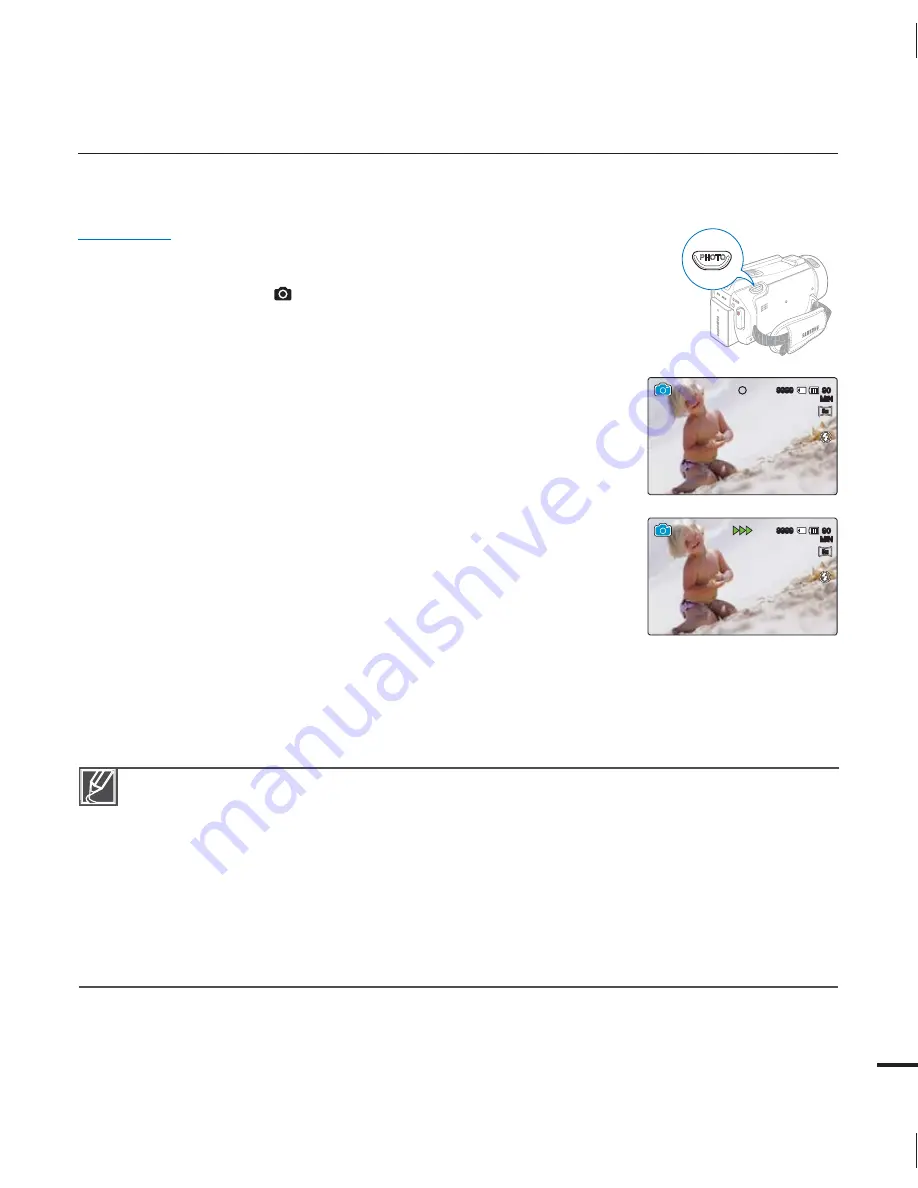
41
RECORDING PHOTOS
You can take photos and store them in the storage media. Set the desired resolution before
recording.
page 35
PRECHECK!
Insert a memory card.
page 32
Set the appropriate storage media. (HMX-S15/S16 only)
page 31
Select the Photo record (
) mode by pressing the
MODE
button.
page 27
1.
Select a subject to record.
Adjust the LCD panel to the best angle for recording.
Use the
Zoom
lever or
Zoom
button to adjust the size of the
subject.
page 44
2.
Adjust the subject at the center of the LCD screen, and half-
press the
PHOTO
button.
Your camcorder adjusts to the ideal aperture and focus
automatically (if “
Aperture
” and “
Focus
” are set to “
Auto
”
pages 66, 70).
When the subject is in focus, the (
) indicator appears green.
If it appears red, readjust the focus.
3.
Fully press the
PHOTO
button.
The shutter sound is heard (when “
Shutter Sound: On
” is
set), and the photo is recorded.
•
•
•
•
•
•
•
•
Recordable number of photos varies depending on the photo resolution.
page 35
Audio is not recorded when your take photos.
If focusing is difficult, use the manual focus or the Magic Touch function.
pages 70, 72
Do not turn off the camcorder or remove the memory card when taking photos as it may damage
the storage media or data.
Adjust the brightness of the LCD screen using menu items. Adjusting the brightness does not affect
the recorded image.
page 89
For on-screen display information, see page 17.
For advanced recording, see pages 61~82
Photo files conform to the DCF (Design rule for Camera File system) standard, established by JEITA
(Japan Electronics and Information Technology Industries Association.)
•
•
•
•
•
•
•
•
.*/
5
M
5
M
.*/
5
M
5
M
















































