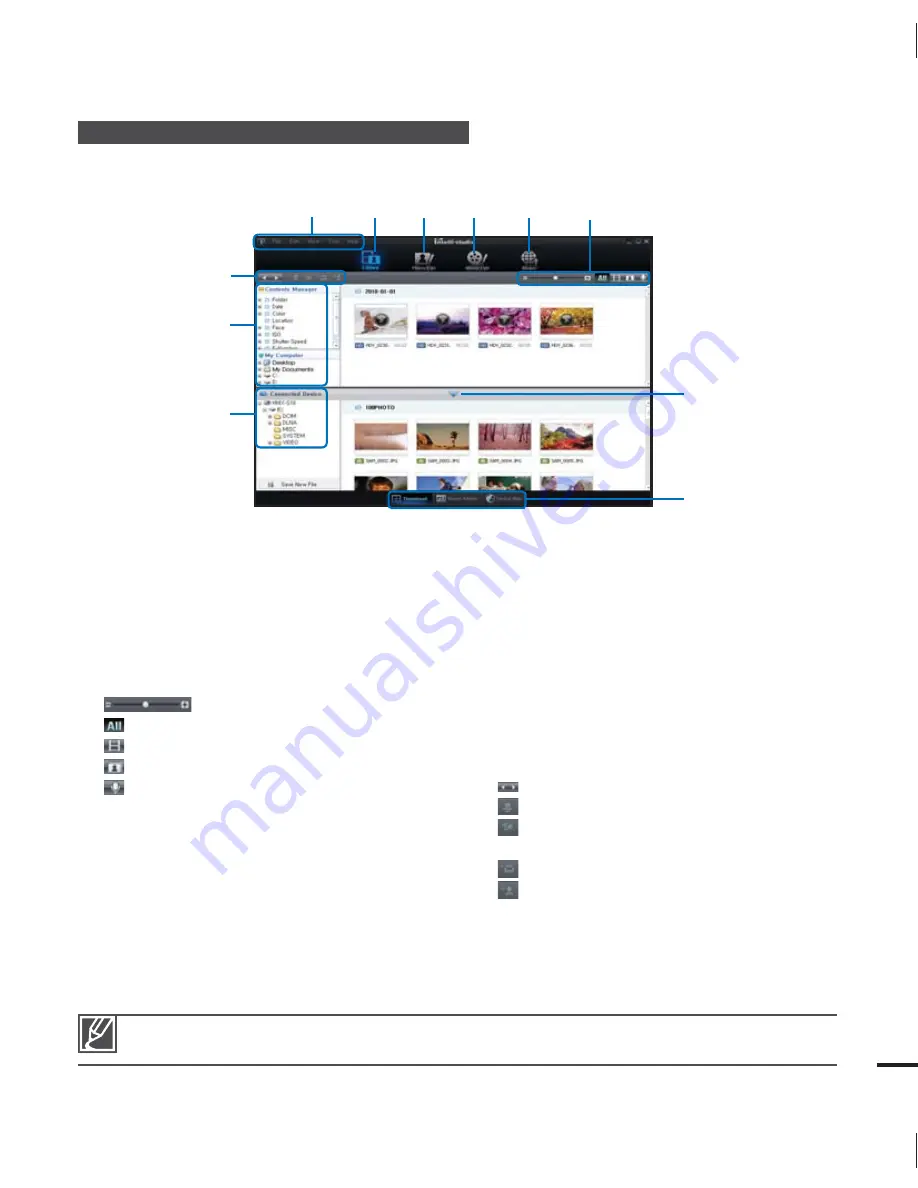
131
Step 2. About the Intelli-studio main window
When the Intelli-studio starts up, video and photo thumbnails are displayed in the main window.
1.
Menu items
2.
Switches to Library of the computer and
connected camcorder.
3.
Switches to Photo Edit mode.
4.
Switches to Movie Edit mode.
5.
Switches to Share mode.
6.
: Changes the size of thumbnails.
: Displays all files (videos and photos).
: Displays video files only.
: Displays photo files only.
: Displays voice files only.
7.
Minimizes the connected device screen.
8.
Displays videos and photos in various
ways.
Thumbnails: Displays video and photo
thumbnails.
Smart Album: Arrange multiple videos and
photos by various classifications.
Global Map: Displays the locations where
photos and videos were shot on a map.
9.
Select the connected device.
10.
Show directories of Contents Manager
and My Computer.
Contents Manager: You can classify
and manage videos and photos on your
computer.
My Computer: You can view videos and
photos saved in selected directories of
your computer.
11.
Shortcut icons
: Navigates files (previous and next).
: Prints selected photo(s).
: View location of selected photo(s) with
GPS information.
: Registers to Contents Manager.
: Manages the registry of faces in the
selected photo.
Intelli-studio is a program commonly used in Samsung camcorders or digital cameras. Some functions
may not work depending on the product you purchased.
1
2
3
4
5
!
0
9
7
8
6






























