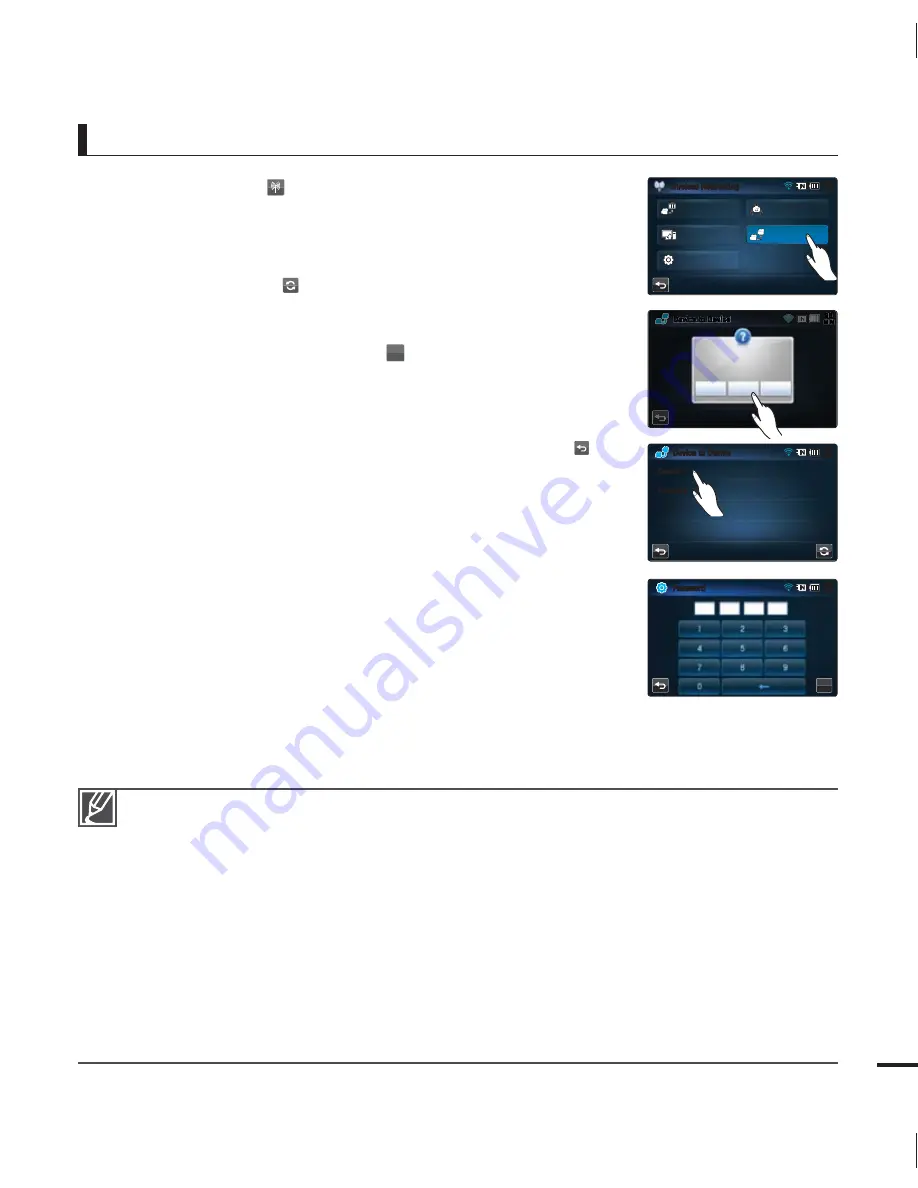
121
1.
Touch the Network (
)
“
Device to Device
.”
2.
Touch “
Receive
.”
Search for the target camcorder.
If the target camcorder is not displayed in the search list,
touch the Refresh (
) tab to search again.
3.
Touch the target camcorder in the search list.
4.
Enter the password and touch the (
OK
) tab.
This password is displayed on the screen of the camcorder
that will be sending videos or photos. Copy it from there.
The camcorder starts transferring videos or photos.
5.
To end the “
Device to Device
” transfer, touch the Return (
)
tab.
•
•
•
•
The device-to-device transfer uses wireless ad-hoc communication.
If your camcorder was used as a receiver, you must cancel the connection before you can use it as
a sender. To cancel the connection, touch the Return tab.
The network connection range between the camcorders may differ depending on the wireless ad-
hoc network conditions.
If the connection between your camcorder and the other camcorder is terminated abnormally,
your camcorder considers itself still connected and only indicates the disconnection after a certain
amount of time.
Depending on the wireless ad-hoc network’s conditions and the photo or video file sizes, it may
take a while to send or receive videos or photos.
You can send or receive only those videos and photos that were recorded by the camcorder.
You cannot enable this function if there are no recorded videos or photos in your camcorder.
Device-to-device transfer is available only between Samsung products (camcorder, digital camera,
etc.) that have the Device to Device transfer function.
•
•
•
•
•
•
•
•
To receive videos/photos from another camcorder
8JSFMFTT/FUXPSLJOH
.*/
#BDLVQUP1$
4FUUJOHT
1MBZUP57
4IBSF
%FWJDFUP%FWJDF
%FWJDFUP%FWJDF
.*/
%FWJDF
%FWJDF
1BTTXPSE
.*/
OK
%
%FWJDF
%FWJDF
UP%F
%
UP
JDF
WJDF
%
%
%F
%
FW
FW
%F
FW
W
FW
WJ
WJ
WJ
D
D
DF
F
DF
DF
UP
UP
UP
P
UP
UP
%
%F
FW
%F
F
W
FWJ
WJ
J
WJ
D
D
F
DF
DF
.*/
.
/
*
/
1MFBTFTFMFDUTIBSFESPMF
4FOE 3FDFJWF $BODFM
















































