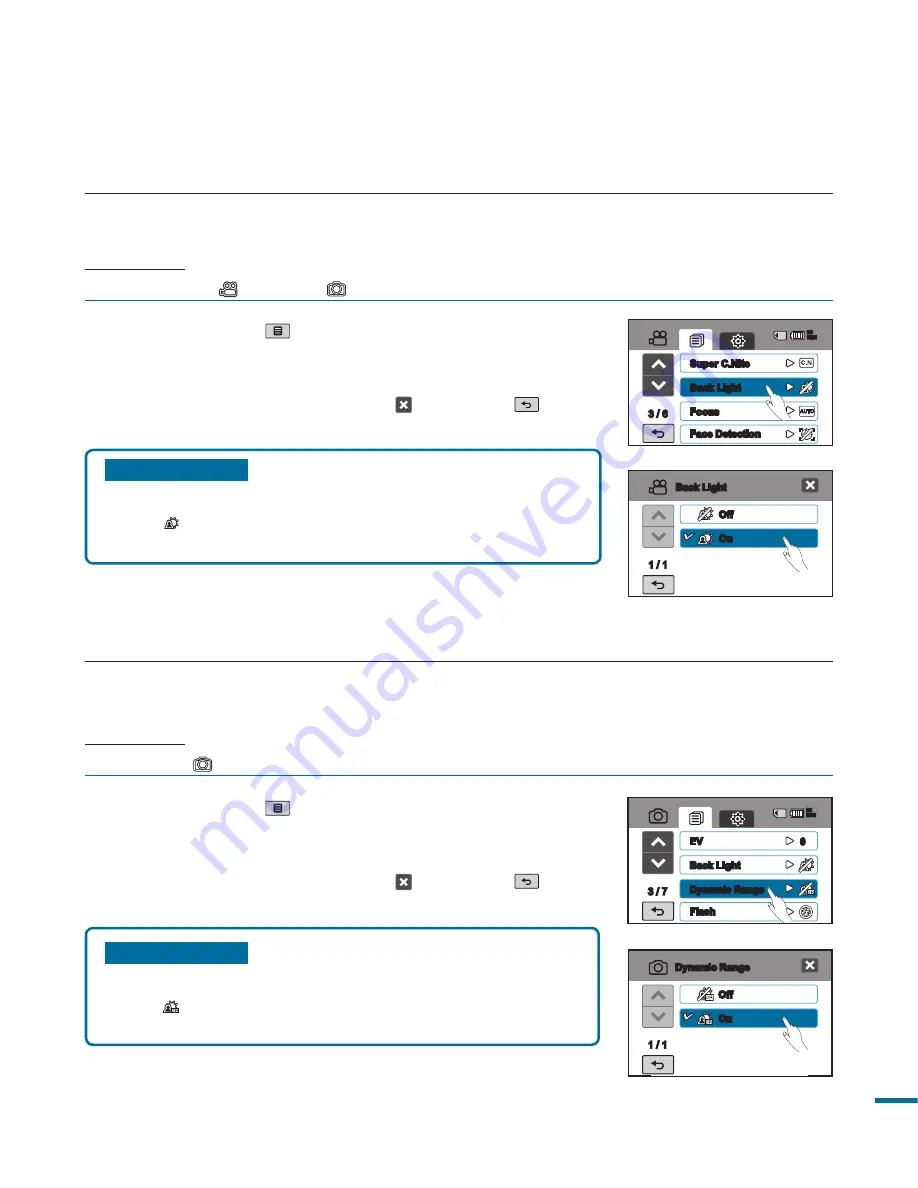
1
Submenu items
•
Off :
Disables the function.
•
On ( ):
Expresses more shadow and highlight details
for recorded images.
1.
Touch the Menu (
) tab
“
Dynamic Range.
”
2.
Touch a desired submenu item.
3.
To exit the menu, touch the Exit ( ) or Return (
) tab.
Dynamic Range
The Dynamic range function enables you to record a brighter subject in dark conditions, as well as
more detailed images.
PRECHECK!
Select Photo (
) mode by pressing the
MODE
button.
page 33
Submenu items
•
Off :
Disables the function
•
On ( ):
Backlight compensation brightens the subject
quickly.
1.
Touch the Menu (
) tab
“
Back Light.
”
2.
Touch a desired submenu item.
3.
To exit the menu, touch the Exit ( ) or Return (
) tab.
Back Light
When a subject is lit from behind, this function will compensate for lighting so that the subject is not
too dark.
PRECHECK!
Select the Video (
) or Photo (
) mode by pressing the
MODE
button.
page 33
Off
On
1 / 1
Dynamic Range
Off
On
1 / 1
Back Light
/ 6
Super C.Nite
Back Light
Focus
Face Detection
90
MIN
/
EV
Back Light
Dynamic Range
Flash
90
MIN
0






























