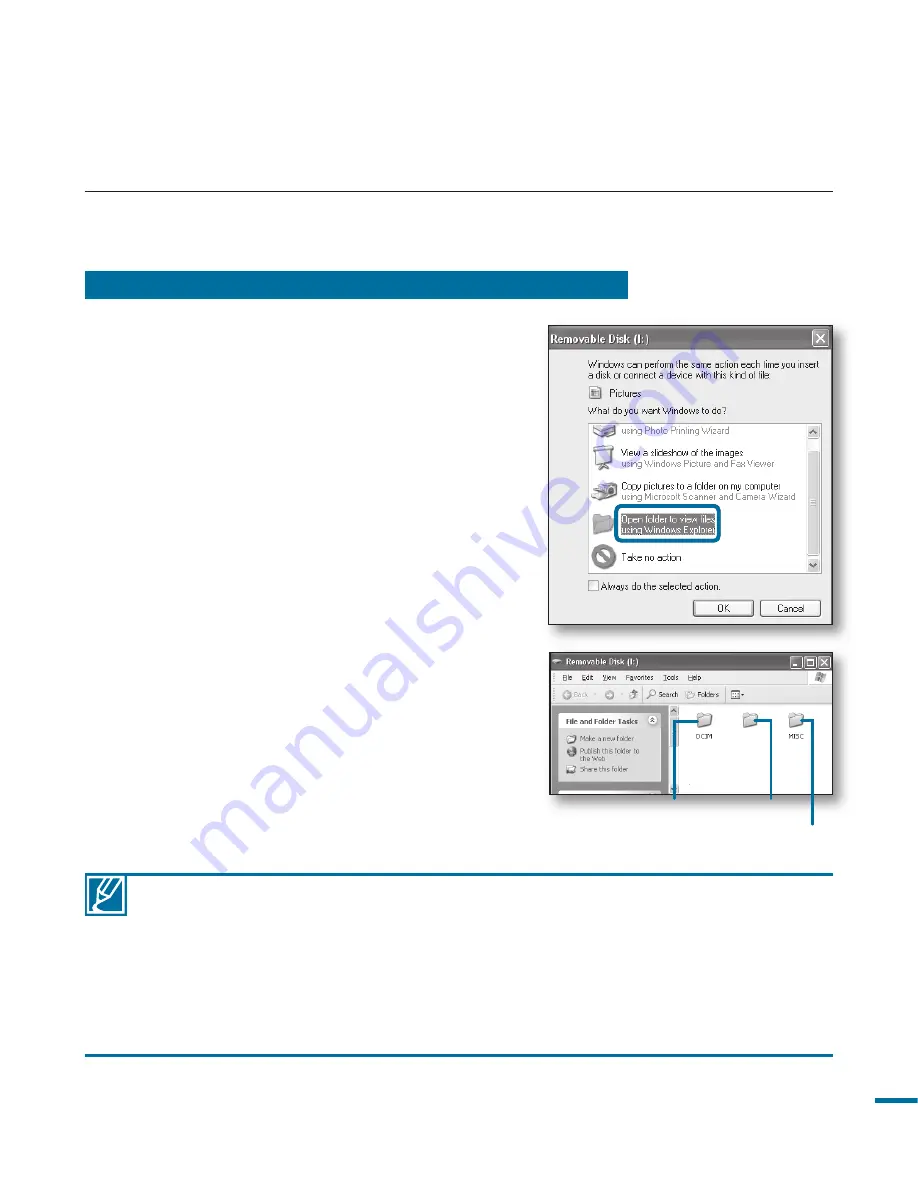
1
Step 1. Viewing the contents of storage media
• If the “Removable Disk” window does not appear, confi rm the connection (
page 133) or
perform steps 1 and 2 again.
• When the removable disk does not appear automatically, open the removable disk folder
of My Computer.
• If the connected camcorder’s disk drive does not open or the context menu that appears
when right clicking your Mouse (open or browse) appears broken, your computer is
suspected to be infected by Autorun virus. It is recommended to update the anti-virus
software for its latest version.
1.
Check out the “
USB Connect: Mass Storage
”
setting.
page 103
2.
Check out the “
PC Software: Off
” setting
page 99
3.
Check out the storage media.
(If you want to record on a memory card, insert
the memory card.)
4.
Connect the camcorder to the PC with the USB
cable.
page 127
• The “Removable Disk” or “Samsung” window
appears on the PC’s screen after a moment.
• The removable disk appears when connecting
a USB.
• Select “Open folders to view fi les using
Windows Explorer” and click “OK.”
5.
The folders in the storage media appear.
• Different fi le types are stored in different
folders.
USING AS A REMOVABLE STORAGE DEVICE
You can transfer or copy recorded data to a Windows computer by connecting the
USB cable to the camcorder.
VIDEO
Photos
Videos
Setting data (DPOF, PLAYLIST, etc.)






























