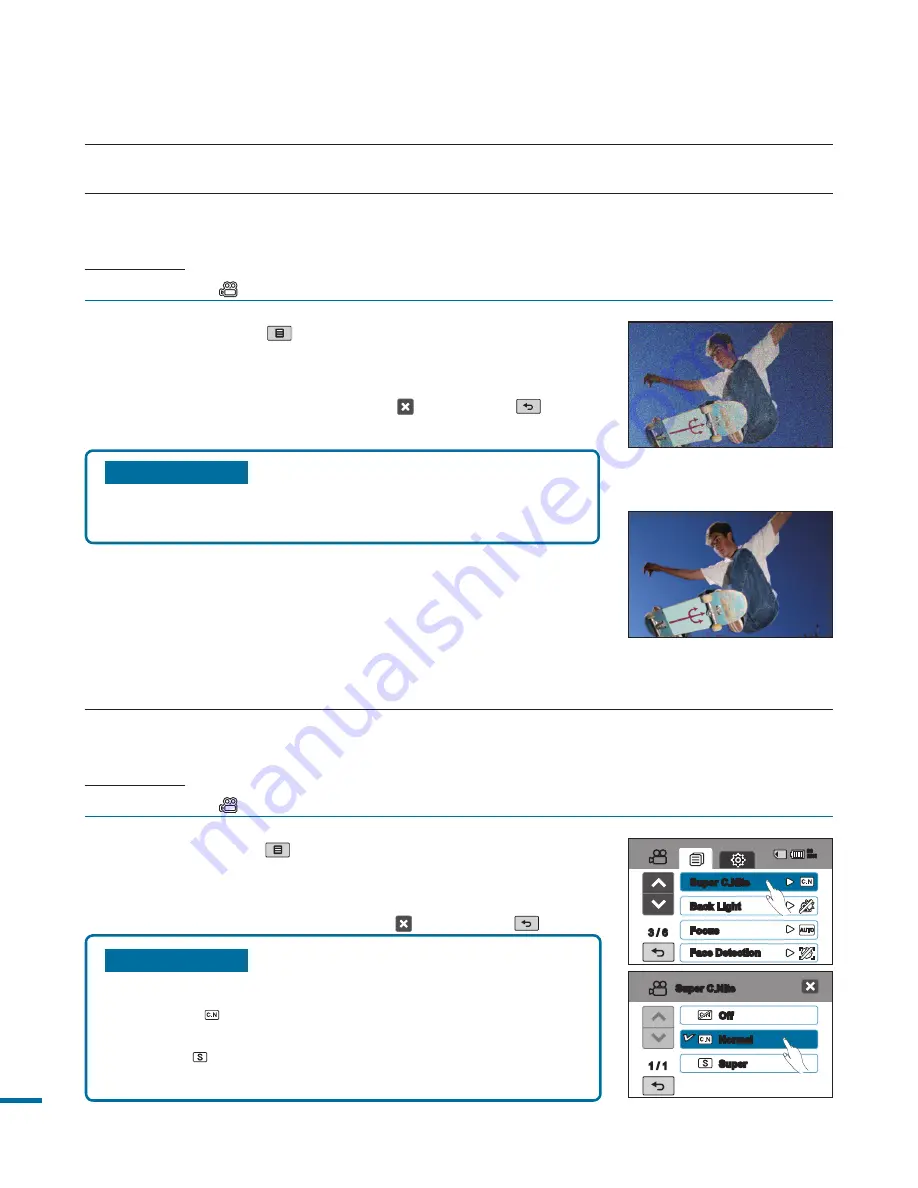
0
Submenu items
•
Off:
Disables the function.
•
Normal ( ):
Record a brighter image by extending
the low shutter speed range to 1/30.
•
Super ( ):
Record a brighter image by fixing the
shutter speed to 1/15 in a dark location.
1.
Touch the Menu (
) tab
“
Super C.Nite.
”
2.
Touch a desired submenu item.
3.
To exit the menu, touch the Exit ( ) or Return (
) tab.
Super C.Nite
You can adjust the shutter speed when recording a slow moving object, or record a brighter image
in dark places without a compromise in colors.
PRECHECK!
Select the Video (
) mode by pressing the
MODE
button.
page 33
3D-NR
3D-NR (3-Dimension Noise Reduction) function reduces video noise and improves the quality.
This is especially effective during low light shooting.
PRECHECK!
Select the Video (
) mode by pressing the
MODE
button.
page 33
1.
Touch the Menu (
) tab
“
3D-NR.
”
2.
Touch a desired submenu item.
3.
To exit the menu, touch the Exit ( ) or Return (
) tab.
Submenu items
•
Off :
Disables the function.
•
On :
Enables the 3D-NR function.
advanced recording
Off
Normal
Super
1 / 1
Super C.Nite
/
Super C.Nite
Back Light
Focus
Face Detection
90
MIN
<Conventional image result
when recorded with low
light shooting.>
<When the 3D-NR function
is applied in the same
recording conditions.>
















































