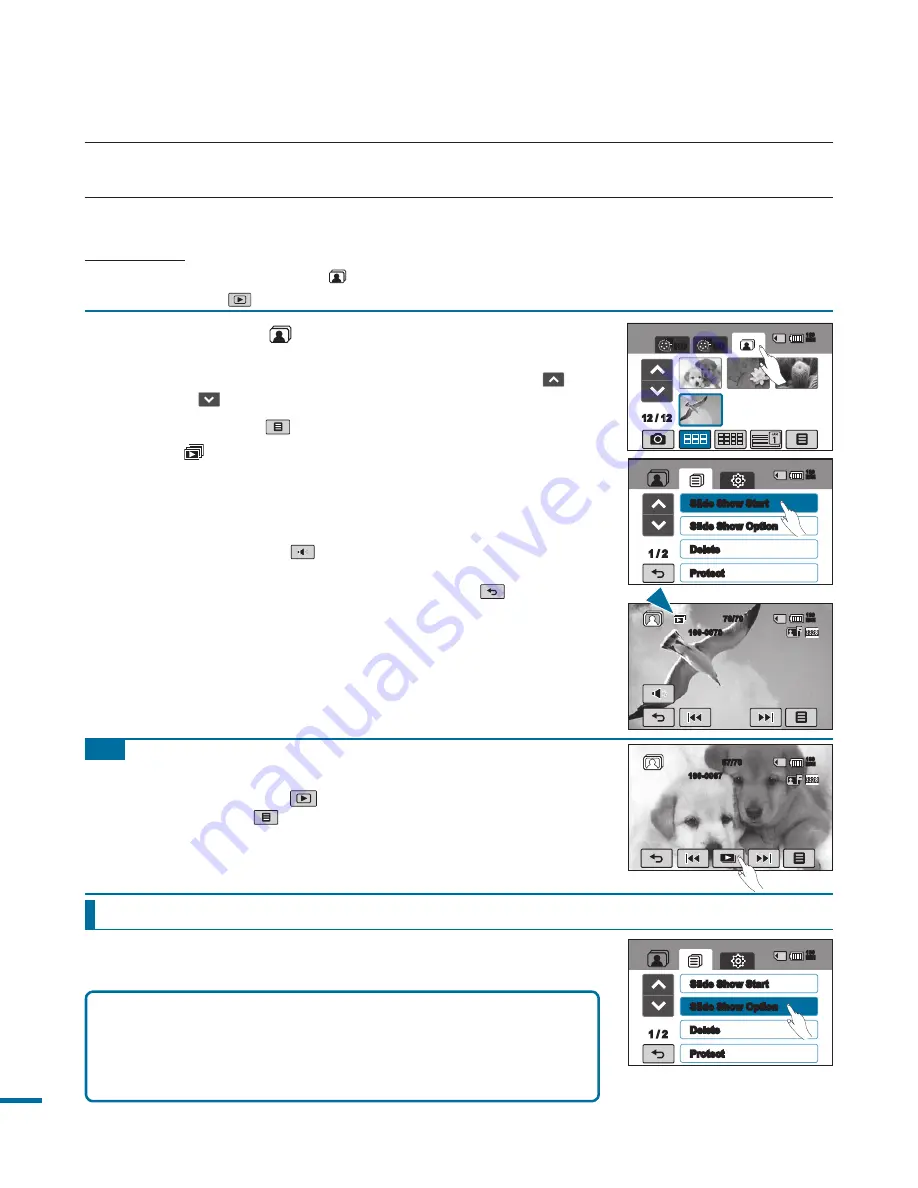
1.
Touch the Photo (
) tab.
• The thumbnail view appears.
• To change the current thumbnail page, touch up (
) or
down (
) tab.
2.
Touch the Menu (
) tab
“Slide Show Start”
• The (
) indicator is displayed. The slide show starts
from the current selected photo.
• All photos are play back continuously in the set slide show
option (“
Music,
” “
Interval,
” “
Effect,
” “
Play Option.
”)
• You can adjust the background music’s volume level
using the Volume (
) tab while playing back the slide
show with music.
• To stop the slide show, touch the Return (
) tab.
• Every time you touch the LCD screen, the play related
tabs appear on the LCD screen.
While playing back the slide show, you can use the “
Slide
Show Option
” menus as follows:
Using the Slide Show Option
VIEWING A SLIDE SHOW
You can view a photo slide show.
PRECHECK!
• This function works in Photo ( ) mode only.
• Touch the Play (
) tab on the LCD screen to select the playback mode.
page 33
Tip
•
Music
: (built-in music will play) “Off,” “Random,” “1.Mist,” “2.Muse,”
“3.Fall,” “4.Dawn,” “5.Party,” “6.Drops,” “7.Trip.”
•
Interval
: “1 Sec,” “3 Sec.”
•
Effect
: “Off,” “Random,” “Effect 1,” “Effect 2,” “Effect 3,” “Effect 4.”
•
Play Option
: “Play All,” “Repeat All,” “Random.”
basic playback
To start the slide show during a playback of a single photo,
touch the slide show (
)tab on the LCD screen, or you can
touch the Menu (
) tab
“
Slide Show Start.
”
1 /
Slide Show Start
Slide Show Option
Delete
Protect
160
MIN
1 /
Slide Show Start
Slide Show Option
Delete
Protect
160
MIN
70/70
100-0070
160
MIN
12 / 12
HD
SD
160
MIN
67/70
160
MIN
100-0067
















































