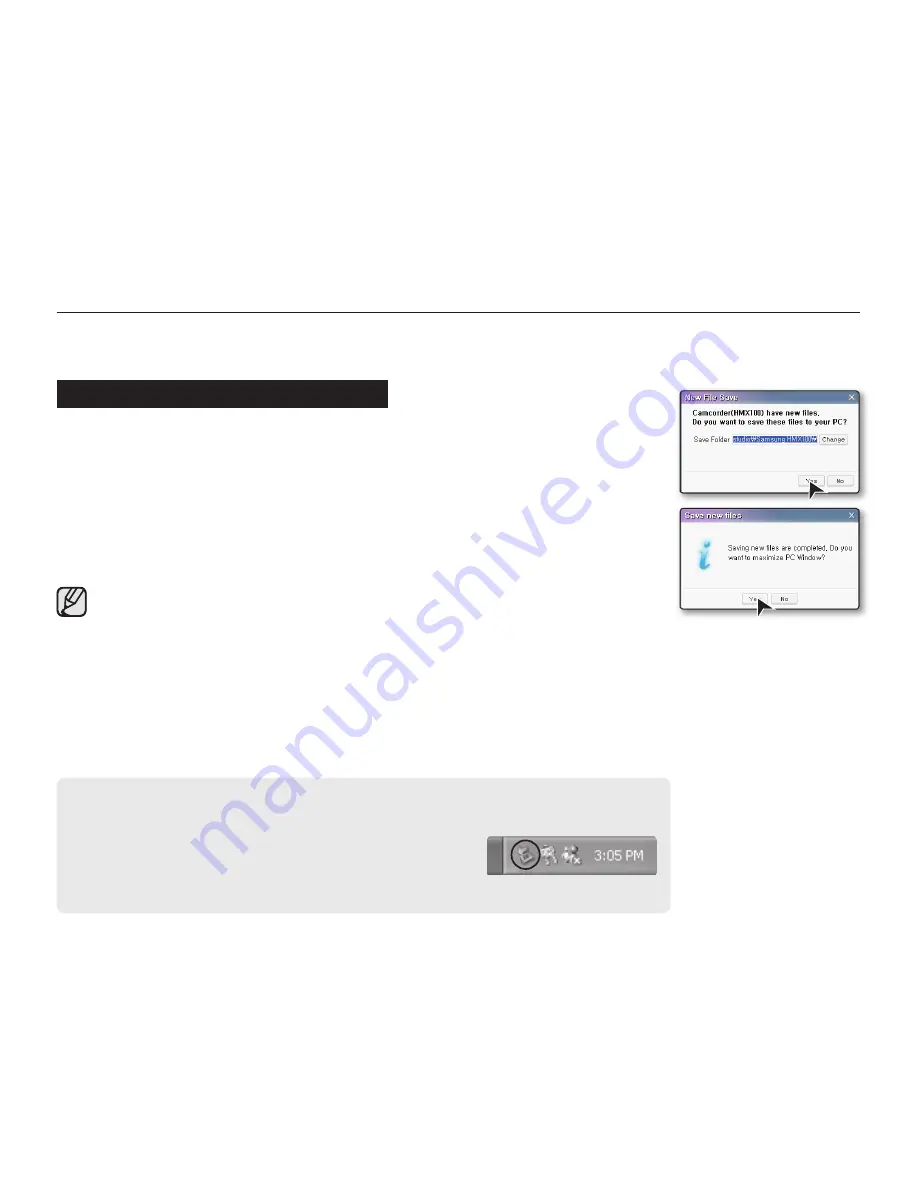
English _
107
USING THE Intelli-studio PROGRAM
Using the Intelli-studio program built-in your camcorder, you can transfer video/photo fi les onto your PC and edit them on your
computer. Intelli-studio offers the most convenient way for you to manage video/photo fi les by using the simple the USB cable
connection between the camcorder and your PC.
Step 1. Connecting the USB cable
1.
Set “
USB Connect
” to “
Mass Storage.
”
page 89
2.
Set
“PC Software”
to
“On.”
page 88
3.
Connect the HD camcorder to the PC with the USB cable.
• A new fi le saving screen appears with the Intelli-studio main window.
• According to your computer type, the corresponding removable disk window
appears. If you do not want to use it, select “Cancel.”
4.
Click
“Yes,”
the uploading procedure will be complete and the following pop up
window appears. Click
“Yes”
to confi rm.
• If you do not want to save a new fi le, select
“No.”
• Use the provided USB cable. (Supplied by Samsung)
• Don’t apply excessive force when inserting or extracting the USB cable into/from a USB jack.
• Insert a USB after checking the direction of its insertion is correct.
• We recommend using the AC power adaptor as the power supply instead of the battery pack.
• When the USB cable is connected, turning the camcorder on or off may cause the PC to malfunction.
• If you disconnect the USB cable from the PC or the camcorder while transferring, the data transmission will stop and the data may be
damaged.
• If you connect the USB cable to a PC via a USB HUB or simultaneously connect the USB cable along with other USB devices, the
camcorder may not work properly. If this occurs, remove all USB devices from the PC and reconnect the camcorder.
• According to your computer type, the Intelli-studio program may not automatically run. In this case, open the desired CD-ROM drive that
has the Intelli-studio program in My Computer and run iStudio.exe.
• When a USB cable is connected, if you have EmoDio (Samsung’s MP3 player software) installed on your computer, the EmoDio
software may load fi rst.
To disconnect the USB cable
After completing the data transfer, make sure to disconnect the cable in the following ways:
1.
Click the “Safely Remove Hardware icon” icon on the taskbar.
2.
Select “USB Mass Storage Device,” and then click “Stop.”
3.
If the “Stop a Hardware device” window appears, click “OK.”
4.
Disconnect the USB cable from the camcorder and PC.
















































