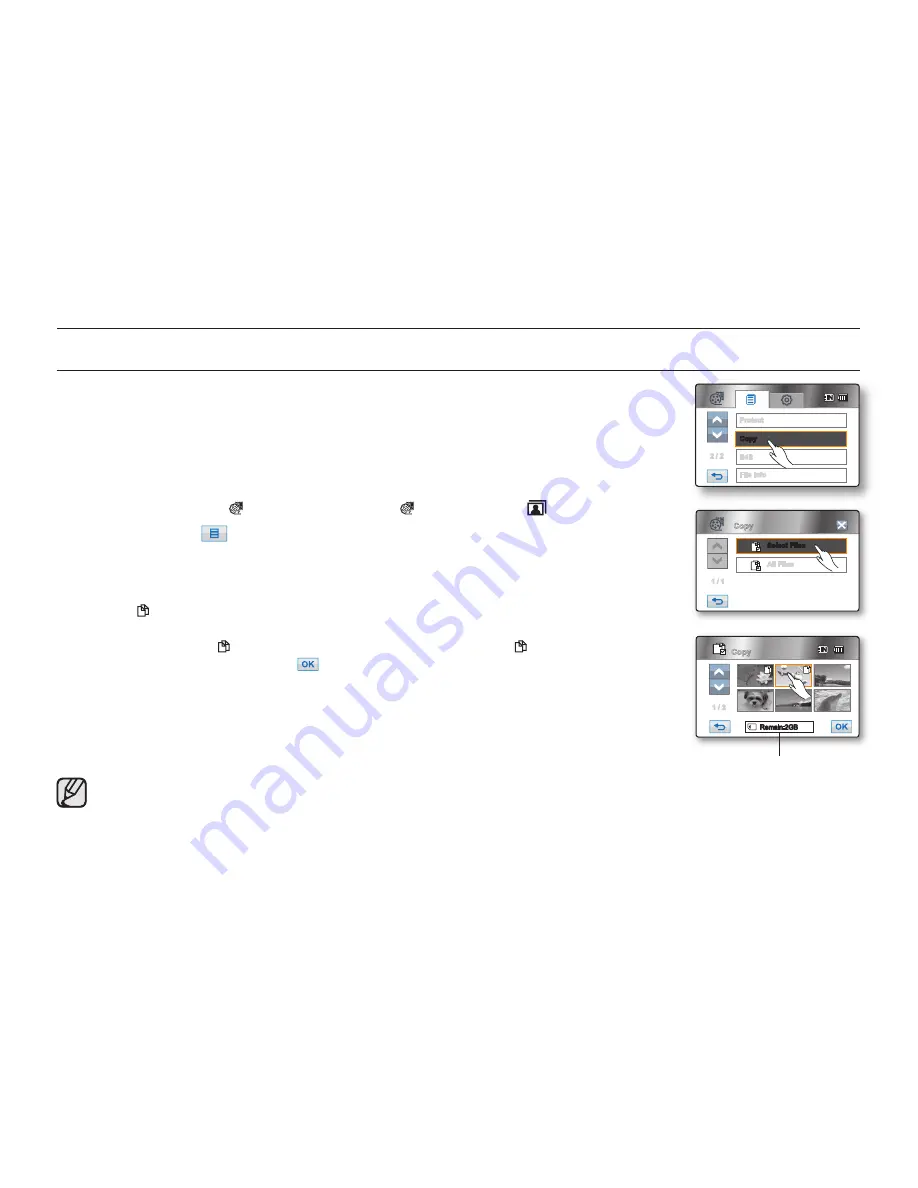
English _
101
COPYING IMAGES (HMX-H104BN/HMX-H105BN/HMX-H106SN only)
• This function works only in Play mode.
page 20
• You can copy images between the built-in memory and a memory card.
• Images are copied to the destination storage while leaving original images in the source
storage. (It copies from the currently-used storage to another. For example, if the built-in
memory is used, it copies to a memory card.)
• Make sure that the memory card has been inserted.
1.
Touch the HD Movie (
HD
) tab, or SD Movie (
SD
) tab, Photo (
) tab.
2.
Touch the Menu (
) tab
“
Copy.
”
3.
Touch the desired option tab on the screen (
“Select Files”
or
“All Files”
).
• “
Select Files
”: Copy individual images.
Touch images you want to copy.
The ( ) indicator is displayed on the selected images.
Touching the thumbnail image toggles between the thumbnail image being selected
for copying (the ( ) indicator appears on image) or not (the ( ) indicator is removed
from image). Touch the
OK
(
) tab.
• “
All Files
”: Copy all images.
To copy all images, simply touch “
All Files.
”
4.
The message according to the selected option will appear. Touch
“Yes.”
• After completion, selected images will be copied.
• Touch “
Cancel
” to cancel during image copying.
• It operates identically in the full image display.
• If free space available on the storage is insuffi cient, copying may not be possible.
Delete unnecessary images.
page 100
• When you copy a photo image which has Print Mark on it, the copied one will
lose the Print Mark.
• Be sure to connect AC power adaptor when using copy function.
image management
2 / 2
Copy
File Info
Edit
Protect
Copy
1 / 1
Select Files
All Files
Remaining capacity of
destination storage
Copy
1 / 2
Remain:2GB
















































