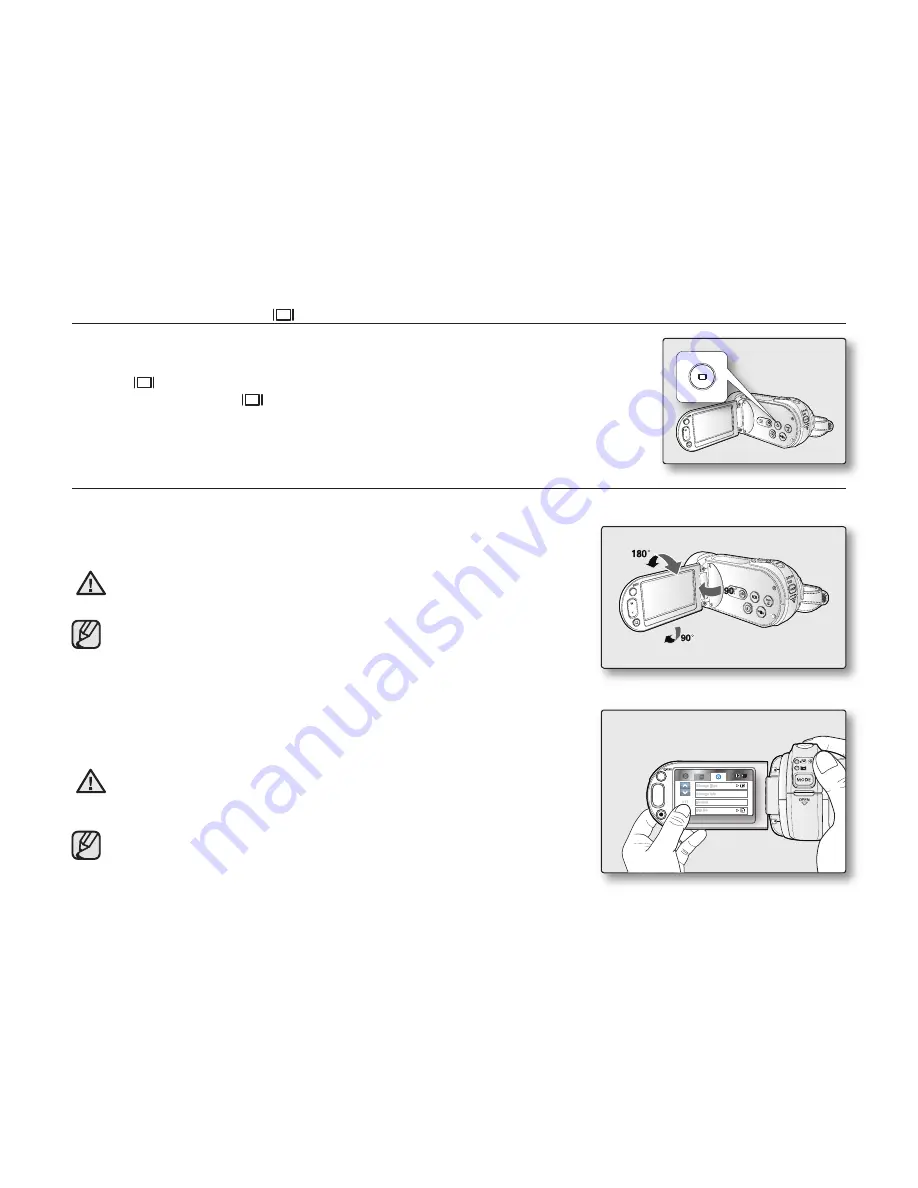
24
_ English
USING THE DISPLAY (
) BUTTON
Switching the information display mode
You can switch the information display on/off-screen modes by pressing the
Display
(
) button.
• Pressing
the
Display
(
) button toggles the screen indicators on or off.
• If the HD camcorder has warning information, a warning message will appear even
when the screen indicator display is set to off.
USING THE LCD SCREEN
Adjusting the LCD screen
1.
Open the LCD screen 90 degrees with your fi nger.
2.
Rotate it to the best angle to record or play.
WARNING
Do not lift the HD camcorder by holding the LCD screen.
• Over-rotation may cause damage to the inside of the hinge that
connects the LCD screen to the HD camcorder.
• See page 85 to adjust the brightness of the LCD screen.
Using the touch panel
The touch panel allows you to enjoy playback and recording with a simple
touch of your fi nger. Place your hand on the rear side of the LCD screen to
support it. Then, touch the items displayed on the screen.
WARNING
Do not place a protective fi lm on the LCD screen.
If a fi lm is applied for a long while, strong cohesion on the surface of the
screen may cause a malfunction of the touch panel.
• Be careful not to accidentally press the buttons near the LCD panel
while using the touch panel.
• The tabs and indicators that appear on the LCD panel depend on
the current recording/playback status of your HD camcorder.
W
T
Format
Storage Type
File No.
Storage Info
1 / 7
















































