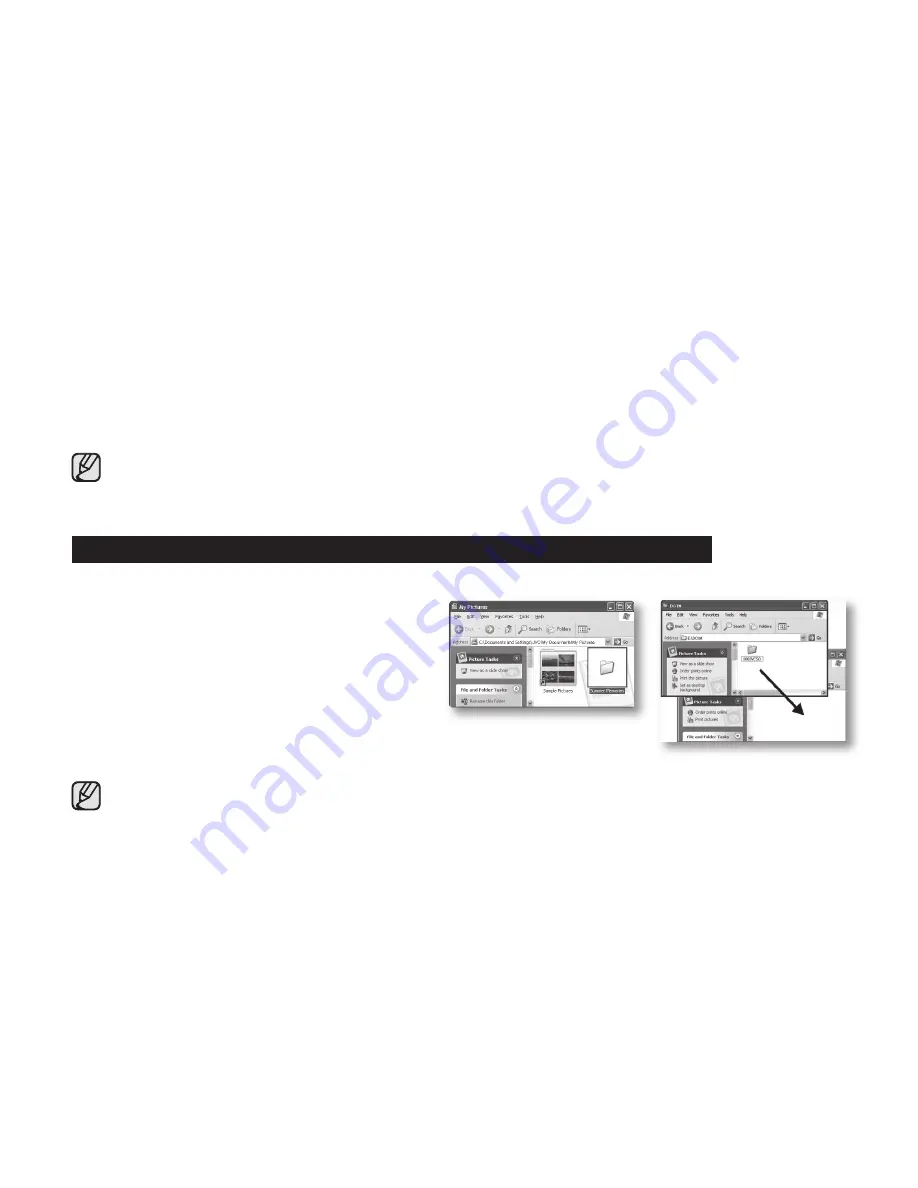
114
_ English
Image format
Movie image
• Movie images are compressed in H.264 format. The fi le extension is “
.MP4.
”
• The image size is 1920X1080(HD), 1280x720(HD), or 720x480(SD).
¬
page 60
Photo image
• Photo images are compressed in JPEG (Joint Photographic Experts Group) format. The fi le extension is “
.JPG.
”
• The image size is 2880x1620 or 1920x1080.
¬
page 61
• When the 9999th fi le is created in the 999th folder (i.e. HDV_9999.MP4 is created in the 999VIDEO folder),
a new folder cannot be created anymore. Set “
File No.
” to “
Reset
” at this time.
• You may modify the name of a fi le/folder stored in the storage media using a PC.
This HD camcorder may not recognize modifi ed fi les.
Step 2. Transferring fi les from the camcorder to your Windows computer
You can copy the movie and photo images to your PC and play them back.
1.
Execute the procedure in “Viewing the contents of
storage media.”
¬
page 112
• The folders in the storage media appear.
2.
Create a new folder, enter the folder name, then
doubleclick it.
3.
Select the folder to copy, then drag and drop it into
the destination folder.
• The folder is copied from the storage media
(memory card (all models) or built-in memory) to
the PC.
When using a removable disk, all types of fi les in the computer can be transferred to your camcorder.
Note that only the video and photo that have been recorded by your camcorder can be played back.
If the fi les are arbitrarily modifi ed or edited, they cannot be played back.
















































